If you are having iPhone 14, 13,12,11,x,xs or any iPhone and you want to connect iPhone to Sony smart tv then you can connect iPhone to Sony smart tv using airplay built in feature and you need to turn on airplay on Sony smart tv and connect to same WIFI network and then connect and pair iPhone to Sony tv and start screen mirroring iPhone to Sony tv. So, let’s see in detail below..
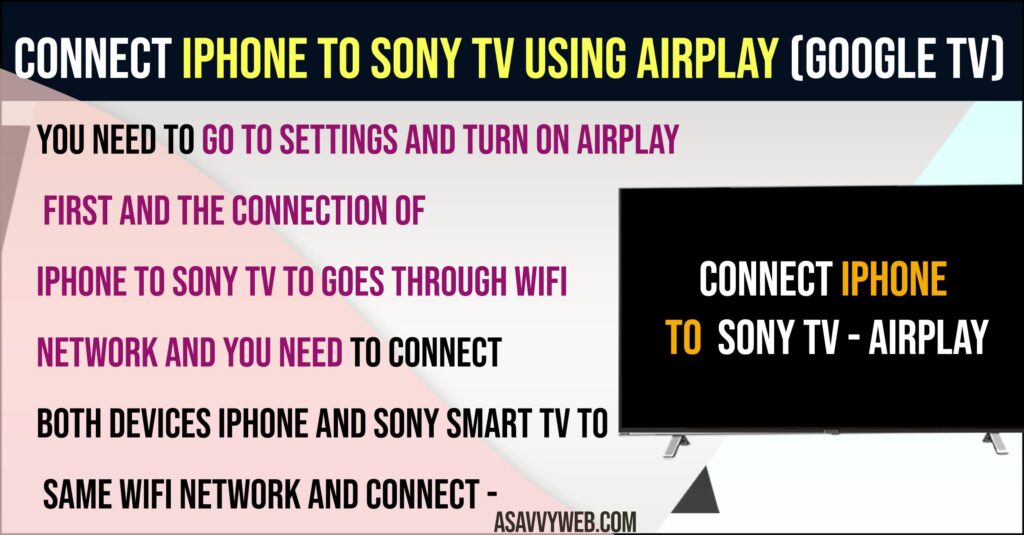
Note: Airplay supports only on latest version of Sony smart tv models
How to Use Airplay on Sony Smart tv
You need to go to settings and turn on airplay first and the connection of iphone to sony tv to goes through wifi network and you need to connect both devices iphone and sony smart tv to same wifi network and connect iphone to sony smart tv using airplay.
Airplay iPhone to Sony Smart tv (Google Tv)
First you need to turn on Airplay on sony bravia smart tv to connect iPhone to Sony tv or any other apple devices you can connect using airplay which is built in feature on Sony Bravia smart tv.
Also Read:
1) How to Connect Sony Bluetooth Headphones to Samsung Smart tv
2) How to Connect Sony Bravia tv to WIFI Internet
3) Fix AirPods Max Not Connecting to Sony Bravia TV
4) Fix AirPods Max Not Connecting to Sony Bravia TV
5) How to Connect laptop to Sony Bravia tv Wifi Direct wirelessly
Turn on Airplay on Sony Smart tv
Step 1: Press home button on sony tv remote and Go to Settings on top right corner and select it.
Step 2: Now, press down the arrow and Select System and Press right arrow.
Step 3: Press down arrow and select Apple Airplay and Homekit and Press ok button.
Step 4: Select Homekit settings
Step 5: Select Airplay and Turn on Airplay.
Once you turn on airplay here, you can now connect your iPhone to sony smart tv using airplay.
Why does my Sony TV not have Airplay?
Airplay supports only the latest software version of Sony smart tv and If your Sony smart tv is not having airplay then you need to update your Sony smart tv firmware to latest version.
Airplay iPhone to Sony Smart tv
Step 1: Turn on Airplay on Sony smart tv
Step 2: Grab your iPhone and Scroll from the top right corner and bring the control center.
Step 3: Now, tap on Screen Mirroring option
Step 4: Select your Sony Smart tv from the list and tap on it.
Step 5: Now, you will get apple airplay code displayed on your Sony smart tv and you need to enter 4 digit code on your iPhone.
Step 6: Enter a 4 digit number displaying on sony smart tv on your iPhone and tap on ok.
That’s it, Once you enter 4 digit code then your iPhone will start screen mirroring to your sony smart tv and your iphone is connected to sony smart tv using airplay, now you can stream your mobile content to iphone on sony smart tv easily.
iPhone 13 Airplay Not Connecting to Sony tv
Make sure you enable Airplay on Sony smart tv and connect to same WIFI network and to turn on airplay on sony smart tv – press input button on Sony tv remote and select airplay and turn on airplay and then connect iPhone 12, 13, 14 to Sony smart tv.

