- Cant Connect Laptop to Sony Smart tv Using WIFI
- Connect laptop to Sony Bravia tv Wifi Direct wirelessly
- How to Check Sony Bravia wifi Direct password?
- Sony Bravia Screen Mirroring Windows Laptop 11, 10
- Sony Bravia not connecting to the Internet?
- Can I connect Sony Bravia screen mirroring laptop with HDMI?
- Can’t connect to WIFI on Sony TV?
If you want to connect laptop or desktop or mac or android mobile or iPhone to your Sony tv then you can connect and cast and screen mirror laptop to sony tv but you need to connect to same wifi network on both laptop and Sony smart tv.

Yes! its possible to screen mirror and connect your laptop to Sony Bravia smart tv and this can be done by using a HDMI cable as well, but here we will see how we can connect laptop to Sony Bravia tv wirelessly by using only wifi connection which gives us more easy to cast a video or picture or any App content to Sony Bravia tv by using wifi connection and you can also troubleshoot issues like sony bravia not connecting to wifi or sony tv connected but no internet and you need to force restart or power reset sony tv and restart router or modem to fix this issue with wifi on sony tv.
Also you can extend your screen from your laptop, one laptop screen and other and cast it to your Sony bravia tv, so that you can watch movies and you can still keep working on the laptop and that’s a cool feature and it’s very easy to screen mirroring on sony bravia tv cast the device option from laptop or mobile as well.
Cant Connect Laptop to Sony Smart tv Using WIFI
Sometimes you can experience issues like Sony smart tv not detecting wifi as well and when you are connecting your laptop to sony tv, first thing you need to do is check your laptop drivers which are needed for mirroring on to your sony bravia tv, because sony supports miracast, chromecast (for new versions of sony bravia smart tv) and check that your laptop or computer have those drivers.
Connect laptop to Sony Bravia tv Wifi Direct wirelessly
1: Press Home button on Remote of sony bravia tv.
2: Go to settings -> Network and select wifi direct make sure that wifi is turned on.
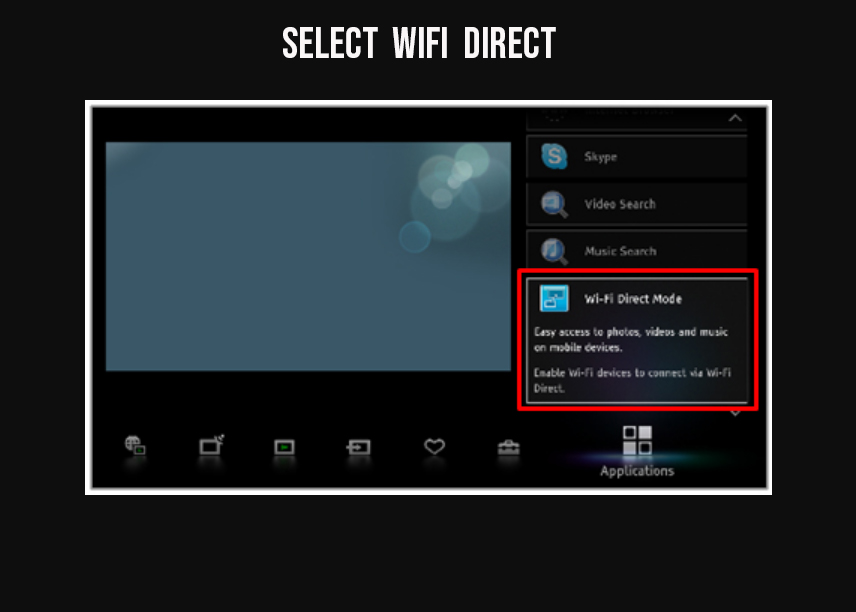
3: If wifi direct is turned off make sure that you enable it and make your wifi turned on.
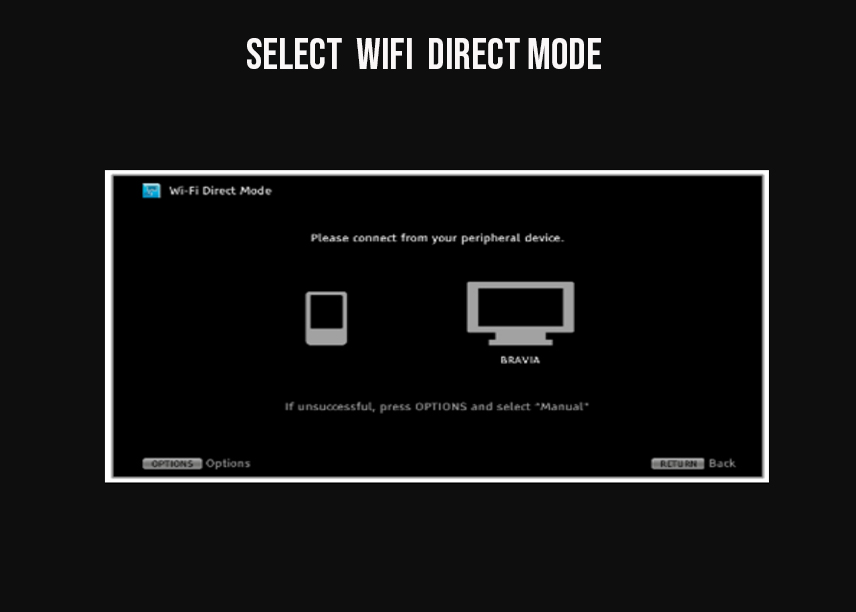
4 Make sure you remember the Device name of your Sony Bravia smart tv (to connect to wifi and also check for password in sony bravia tv (WPA key)
5: Now go to your laptop and ADD device.
6: Once you sony bravia smart tv is recognized on your laptop click on it and connect.
7:. Once connect press windows key + P to project your screen on your smart tv laptop.
8: Once you extend your screen and select accept and connect and your sony bravia tv says preparing screen mirroring please wait message
9: You are now connected your laptop to sony bravia tv wirelessly and your laptop will start screening on your sony bravia tv.
You Might Like to Read
1) How to fix Sony Smart TV Connected But No Internet
2) How to Connect Sony Bravia tv to WIFI Internet
3) How to Fix Sony Bravia TV App Update Pending
4) How to Fix Sony Smart tv HDMI Ports not Working
5) How to Setup Wifi on Sony Bravia TV
How to Check Sony Bravia wifi Direct password?
Step 1: Open setting on Sony Bravia Smart tv
Step 2: Select wifi direct settings
Step 3: Select Manual and choose other method.
Step 4: You will be seeing on screen your SSID and WPAKey which is the password.
Sony Bravia Screen Mirroring Windows Laptop 11, 10
To Connect laptop to Sony Bravia tv Wifi Direct method is same just all you have to do open wifi direct on sony bravia tv and connect to the same network from your laptop or desktop computer it may be windows 7 and start screening your screen on sony bravia tv.
Sony Bravia not connecting to the Internet?
Check with your router settings and make sure your Ethernet cable is securely connected to tv and router.
Can I connect Sony Bravia screen mirroring laptop with HDMI?
This is possible to do that by connecting HDMI port of your laptop wire to sony bravia tv and start screening mirroring on sonay bravia tv.
Can’t connect to WIFI on Sony TV?
Make sure your wifi direct is enabled and you enter the correct password and also you have connected to same wifi connected to laptop and sony bravia tv.

