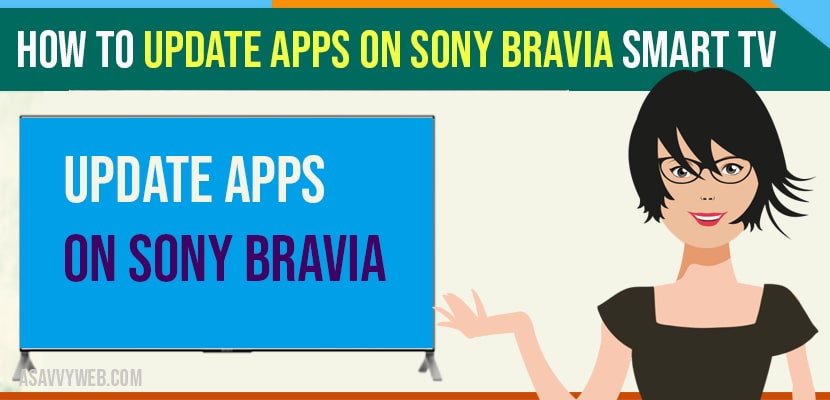- Press home button -> My apps section and Manage apps -> Select the app which you want to update and click on update and wait for the apps to update on Sony Bravia smart tv.
Hello. If you want to update apps on Sony Bravia TV here it is. In this article I will be guiding you how to update apps in your Sony Bravia smart TV. if your apps are not working on sony bravia like Hulu, Netflix, Amazon Prime then to fix and apps to run smoothly you need to update apps regularly, This process works for Sony Bravia TV’s running Android TV Software. Now let’s get into it.
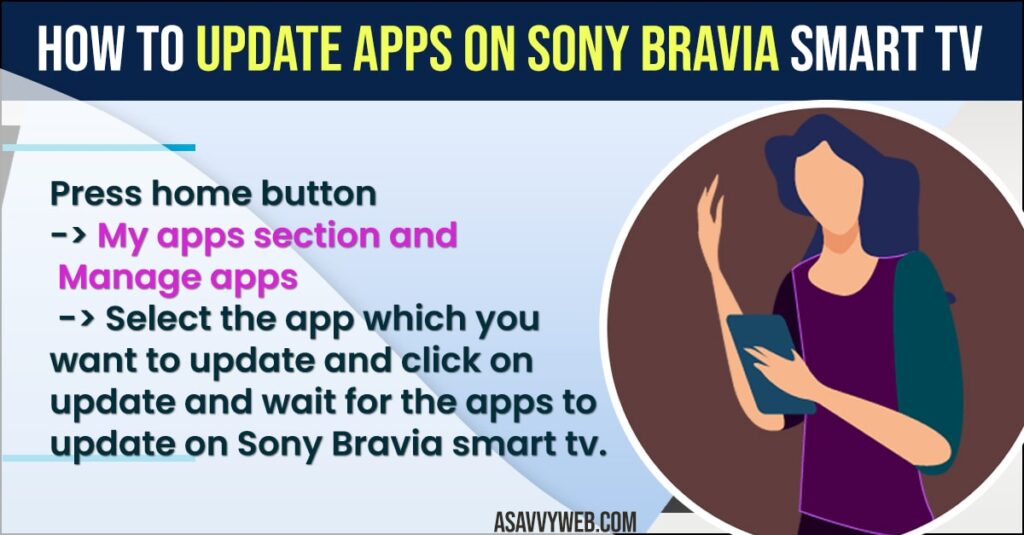
Update apps on Sony Bravia Smart tv
Step 1: Press the home button on your remote.
Step 2: From the list of options displayed on the home screen Click ‘apps’ from the left sidebar.
Step 3: Now, In the apps page, Scroll down to where it shows ‘Google Play Store’. open the ‘Google Play Store’.
Step 4: Inside the Play Store, click your profile icon from the top right of the screen.
Step 5: From the list of options available under your profile go to ‘manage apps and games’ and Select ‘manage apps and games’.
Step 6: Then after clicking ‘updates’. You can select any apps here that need updating and manually update them, or click ‘update all’ to update all apps that need it.
Also Read: 1) Amazon Prime video not working on Sony Bravia Smart tv
2) How to Turn off Sony Bravia smart TV without remote
3) Red flashing light on Sony Bravia tv?
4) How to fix Netflix Not working on Sony Bravia Smart tv??
5) How to Setup Wifi on Sony Bravia TV
Enabling Auto update in Sony Bravia Smart TV
Besides manual updating you can also change the settings to auto update the apps whenever the app has updates just by enabling the auto update for your apps. To do this
Step 1: go back and click settings for the play store,
Step 2: Here you can enable or disable auto updates for your apps.
Why to Update Apps on Sony Bravia Smart tv?
If you don’t update apps on sony bravia smart tv then apps will crash or stop responding or apps get frozen and respond in unexpected way and cause problems. So, its always recommended to update apps to the latest version on Sony Bravia Smart tv to avoid app crashing on sony bravia.
Sony TV apps Not Updating Apps
Make sure that you have connected to internet and having enough internal storage space on your sony smart tv and delete unnecessary apps from your sony tv and free-up space.
FAQ:
Free up internal storage space and delete unncessary applications and connect to interent and power reset your sony bravia smart tv if there are any techincal or software glitches and update sony tv to latest version of firmware update.
If apps are not responding properly or apps keeps crashes then you need to power reset or soft reset and update your sony tv to latest software update or firmware update to fix compatability issues or unexpected crashes on your sony tv.