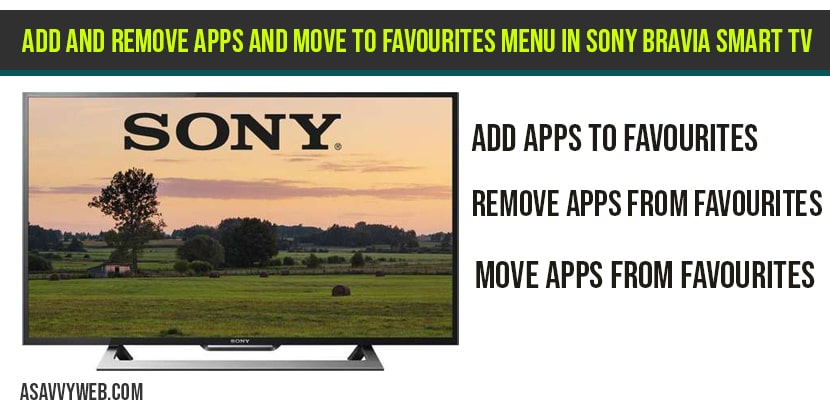In Sony bravia smart tv you can Add and Remove apps to favorites menu to quick access in sony Bravia smart tv and its pretty simple and straight forward and you can add your favourite app to featured and remove app from featured (favourite or pin) easily, whenever you turn on your sony bravia smart tv, instead of searching for your favourite app, you can pin and add to home screen or add to your favourite, lets see in detail how to Add and Remove apps to favourites menu in sony Bravia smart tv.
How to Add and Remove apps to favourites menu in Sony Bravia smart tv
Step 1: Grab your remote and press on home button on your Sony bravia smart tv remote.
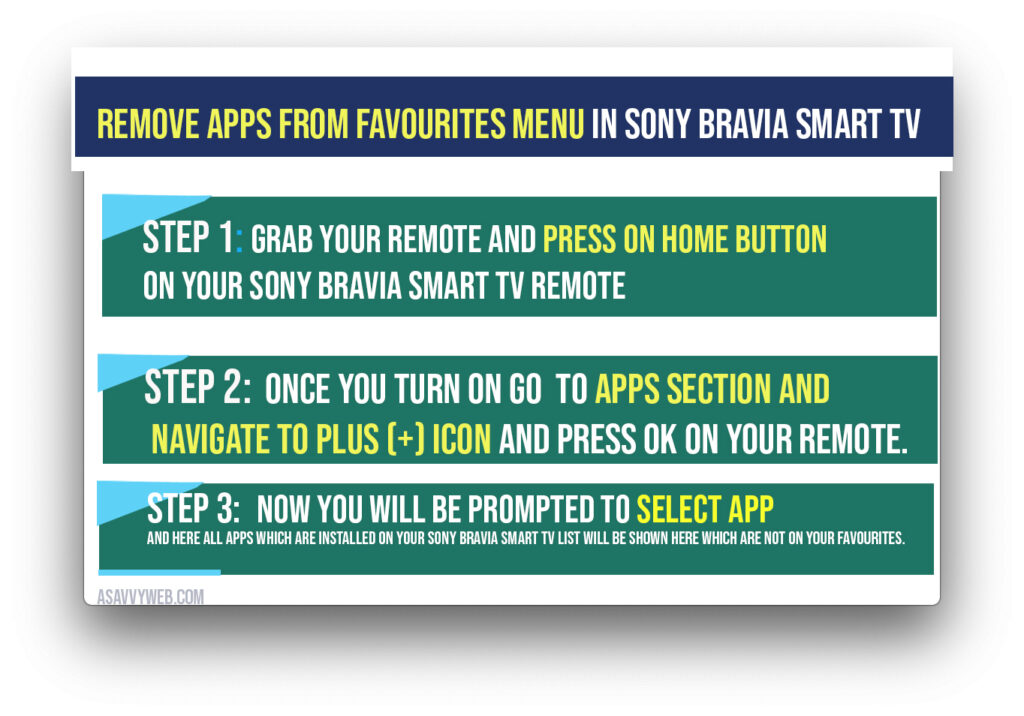
Step 2: Once you turn on go to apps section and navigate to Plus (+) icon and Press ok on your remote.
Step 3: Now you will be prompted to select app and here all apps which are installed on your sony Bravia smart tv list will be shown here which are not on your favourites.
Step 4: Select the app which you want to add to favourites on your Sony bravia smart tv.
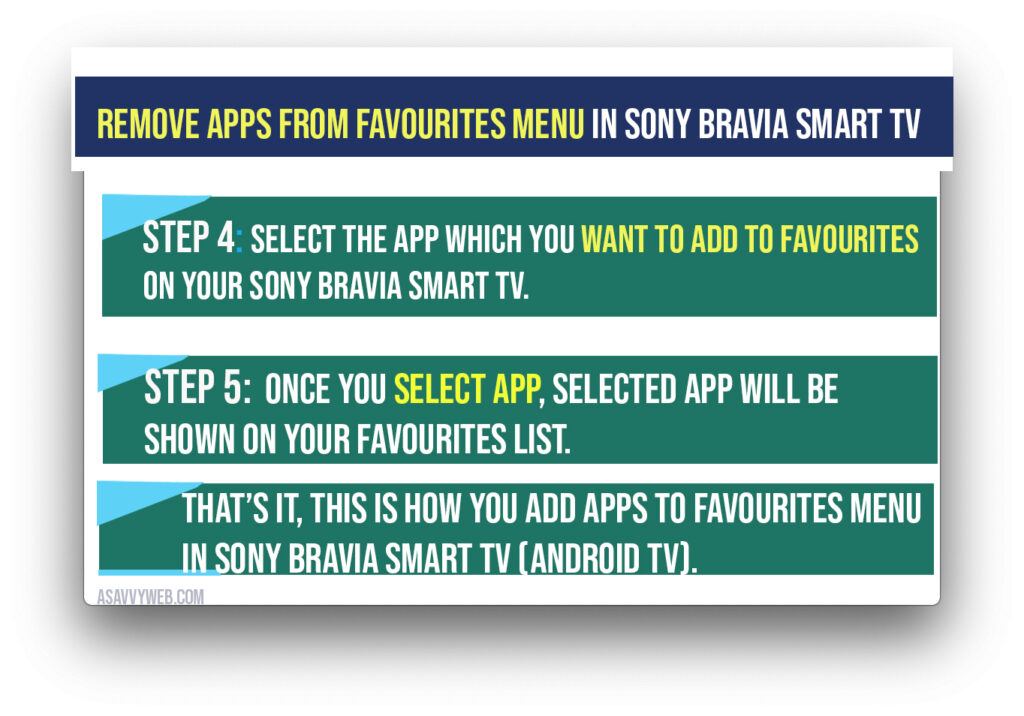
Step 5: Once you select app, selected app will be shown on your favourites list.
That’s it, this is how you add apps to favourites menu in Sony Bravia smart tv (android tv).
Also Read:
1) How to Update Netflix on Sony Smart tv
2) How to Fix Sony Smart tv Internet Browser Not Working
3) How to Fix Sony Smart TV Not Showing Apps or Missing Apps
4) How to Install Hotstar on Sony Smart TV
5) How to Use Sony Bravia Smart TV Remote Apps For iPhone
How to Move apps to first which are on favourites menu in Sony Bravia smart tv
Once you add app to favourite menu on Sony bravia smart and if you have too many applications added to favourite menu and you want to move app you app location on favourite menu, then you can do that easily by following below steps.
Step 1: Grab your remote and navigate to your favourite app on favourite list added one
Step 2: Now press and hold Middle ok button on your sony bravia smart tv remote.
Step 3: On pressing and holding a new window will pop up.
Step 4: Select Move option and by using side arrows on your Sony Bravia smart tv, you can move app to first or any other location in favourites menu.
That’s it this is how you move apps to first position by using move option on Sony Bravia smart tv.
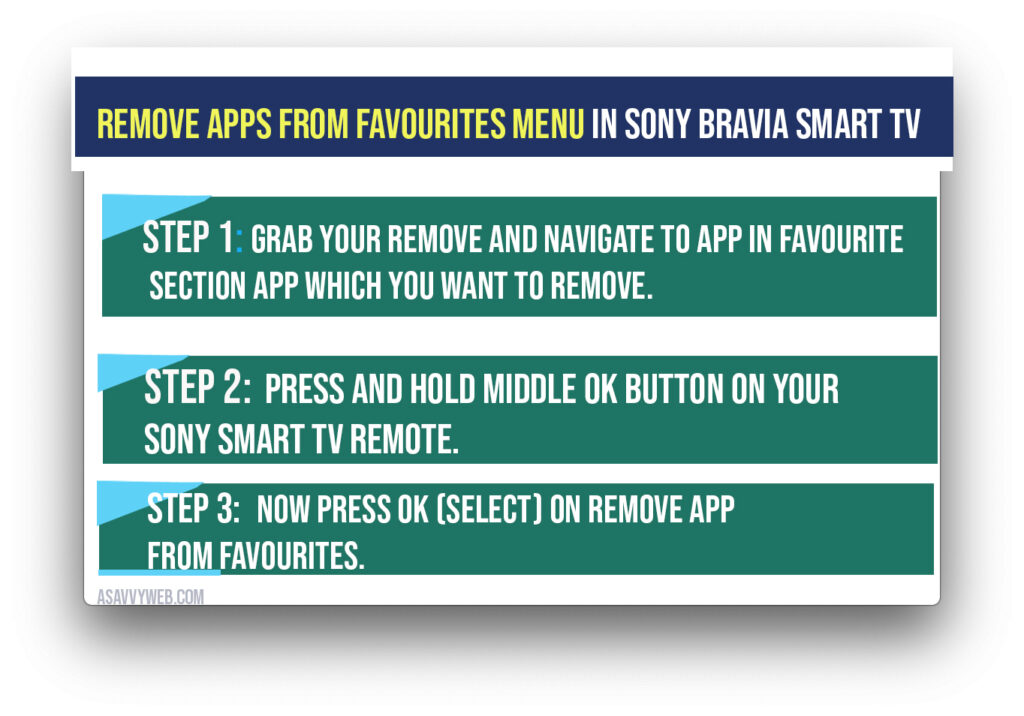
How to Remove apps from favourites menu in Sony Bravia smart tv
Step 1: Grab your remove and navigate to app in favourite section app which you want to remove.
Step 2: Press and hold middle ok button on your sony smart tv remote.
Step 3: Now press ok (select) on Remove app from favourites.
That’s it, this is how you remove apps from favourite menu on Sony Bravia smart tv.
Click on the Plus icon in Apps section -> select the application you want to add to favorite.
Yes! You can remove, go to the which you want to remove from favourite section and press and hold and select remove from favourite. ?
Yes! You can do that by selecting the move option. Press and hold middle ok button->select the option Move to the location you want to show in favourite menu.