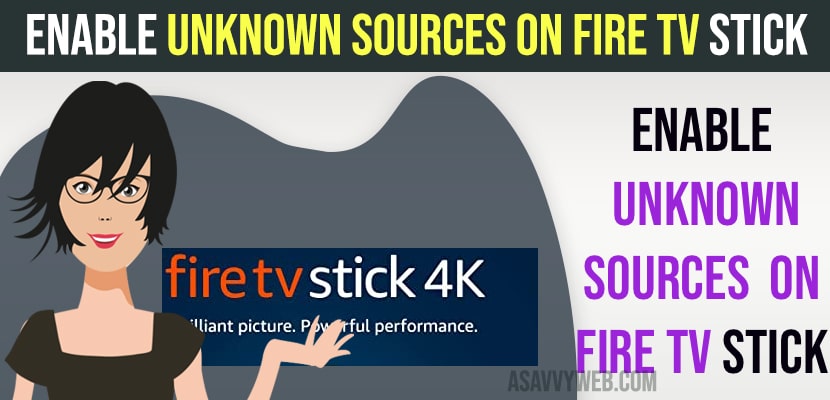- TO Enable developer option on fire tv stick -> Go to Settings -> Select My Fire tv -> Select Fire tv stick and press ok on 7 times and enable developers options.
- Install downloader app and Allow unknown sources -> Settings -> My Fire tv stick -> Select Developer options -> Select Install unknown apps and turn it on and allow.
- Allow and Enable Unknown Sources on Fire ATV Stick or Fire Tv stick lite
- Enable Developer Options on Fire tv Stick
- Install Downloader app on Fire tv Stick
- Allow Unknown Sources to Install on Fire tv Stick
- Install third party on Fire tv Stick
- Can i Install Third party Apps on Fire tv Stick
- Cant See Developer options on Fire tv Stick
On your fire tv stick you can install third party apps which are not present or available on app store and in order to install 3rd party apps, you need to allow unknown sources on firestick or fire stick tv lite and enable developers options on fire tv stick and update fire tv stick to latest version. So, let’s see in detail below.
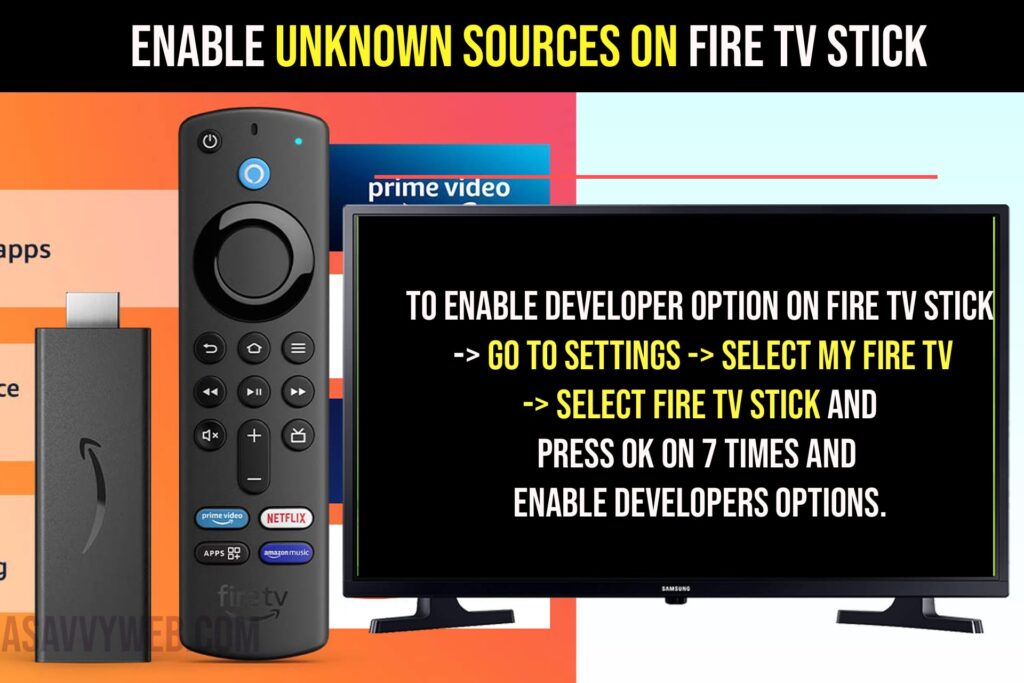
Allow and Enable Unknown Sources on Fire ATV Stick or Fire Tv stick lite
First you need to enable developer option and turn on ADB Debugging on fire tv stick.
Enable Developer Options on Fire tv Stick
Step 1: Press home button on fire tv stick remote and go to home page screen.
Step 2: Press right arrow and go to settings
Step 3: Select My Fire tv
Step 4: Select Fire TV Stick and Press ok Middle button on remote 7 times to enable developer options on FIre tv Stick.
Step 5: Select Developer Options and Press ok.
Step 6: Select ADB Debugging option and Press ok and turn on adb debugging option.
That’s it, this is how you enable developer option on fire tv stick and turn on adb debugging option on fire tv and you need to install downloaded app on fire tv stick and allow unknow sources to install apps from other sources (third party apps).
Also Read:
1) Amazon Fire Tv Stick Not Installing Apps
2) How to Mirror iPhone to Fire TV Stick
3) How to Fix Fire TV Stick Connected to WiFi but No Internet
4) How to Fix Unsupported Signal Check Your Device Output Amazon Fire TV Stick
5) How to Fix Disney plus Not Working on Amazon Fire tv Stick
Install Downloader app on Fire tv Stick
Step 1: Go to home screen on Fire tv stick
Step 2: Go to the App store and Press ok.
Step 3: Search for Downloader app and Select it and install downloader app on fire tv stick.
Once you have downloaded and installed the downloader app on fire tv stick you need to allow permissions to install unknown sources.
Allow Unknown Sources to Install on Fire tv Stick
Step 1: Press home button and Go to Settings
Step 2: Select My Fire tv and Select Developer option.
Step 3: Select Install unknown apps
Step 4: Select Downloader app and Press ok and Turn on option.
Once you select and turn on unknown sources, you will be able to install third party apps on fire tv stick.
Install third party on Fire tv Stick
Step 1: Open the downloader app on the fire tv stick.
Step 2: In the url bar -> Enter the url and download any app from third party sources and install it on fire tv stick.
Can i Install Third party Apps on Fire tv Stick
Yes! You can install third party apps on fire tv stick easily from any other websites and you need to enable developer option and turn on adb debugging and install downloader app on fire tv stick and install any third party app on fire tv stick.
Cant See Developer options on Fire tv Stick
If you are not setting developer options on fire tv stick, then this means that you have not enabled developer option and you need to enable and update your fire tv stick to latest version before enabling developer options and by selecting Fire TV Stick option in settings and press ok button 7 times and enable developer options.