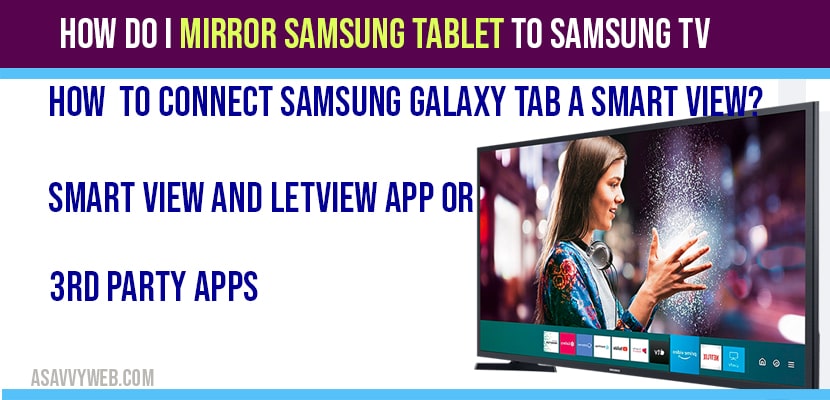Now- a-days sharing of your smart devices screen sharing with your smart tv created a huge impact. According to the change in the perception and lifestyle of the people every technology like Samsung and other started expecting everything in advanced mode and trendy.
Now, Samsung developed its smart devices with advanced features like sharing its small screen with the smart tv big screen and you can easily connect or cast and mirror Samsung tablet to Samsung tv and not only Samsung tablet to smart tv but also your laptop to Samsung smart tv, mobile to Samsung smart tv, MacBook, iPhone (airplay) to Samsung smart tv and cast easily. With this you can play audio or video files and display content from of your tablet to Samsung smart tv which are available in your device else you can browse through online which you want to watch on Samsung smart tv.
In order to share your screen on the smart tv the tablet must support mirroring functions. Their are two simple ways to mirror your Samsung smart tablet with the smart tv.
How to Cast and Screen Mirror Samsung tablet to Samsung tv
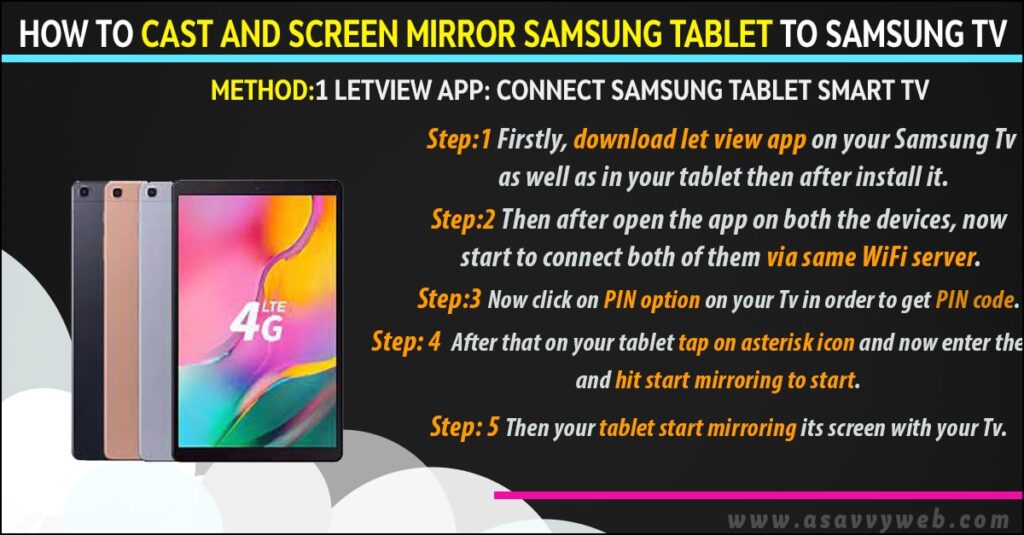
Method:1 LetView APP: Connect Samsung tablet to Smart tv
One of the best tool for casting your Samsung tablet to tv. It performs similarly has the built-in screen mirroring but with some extra features. In this type screen mirroring you can also use QR scanner or PIN according to your requirements. Let follow some basic steps to cast your screen on smart tv.
Step:1 Firstly, download let view app on your Samsung Tv as well as in your tablet then after install it.
Step:2 Then after open the app on both the devices, now start to connect both of them via same WiFi server.
Step:3 Now click on PIN option on your Tv in order to get PIN code.
Step:4 After that on your tablet tap on asterisk icon and now enter the PIN and hit start mirroring to start.
Step:5 Then your tablet start mirroring its screen with your Tv.
Also read: 1) Netflix App not working on Samsung Smart tv
2) How to Install Google Play store on Samsung tv
3) Connect Samsung Smart tv Bluetooth Speakers
Method:2 In Built Screen Mirroring facility

At present days Samsung increased its demand by developing smart devices with advanced features and Samsung tablet is among one of them which has more demand. We can carry easily to any where because of its flexibility and portability feature. Let see simple steps scenario in order to mirror screen of tablet to smart tv.
Step:1 Now firstly from home screen of your tablet select settings option.
Step:2 After opening settings option then choose more network option.
Step:3 Are if you already have a smart view on your device then you can skip first two steps.
Step:4 Directly hit on smart view.
Step:5 It will navigate you to screen mirroring.
Step:6 Now wait till your screen display the name of the tablet after appearing now hot on it and start sharing screen.
The above mentioned two are the best ways to mirror your Samsung tablet with tv. From this you just have to pick according to your requirements and which suits you the most.

Can I connect my Samsung Galaxy Tab A to my TV?
Yes ! You can connect by using LetView App or any other 3rd party application or you can use inbuilt Smartview and cast your screen and connect and mirror Samsung galaxy tab A to your Smart tv.
Can i connect my Samsung galaxy tab a to my tv wirelessly?
Yes ! you have to connect to same wifi network or wifi hotspot as well on your galaxy tab and Samsung smart tv and install LetView or use smartview or inbuilt application to screencast and mirror your galaxy tab to your Samsung smart tv wirelessly.
How to Connect Samsung galaxy tab a smart view?
Swipe from top and select smart view application -> select your Samsung smart tv and enter your password and username -> click on connect and connect Samsung galaxy by using tab smart view.