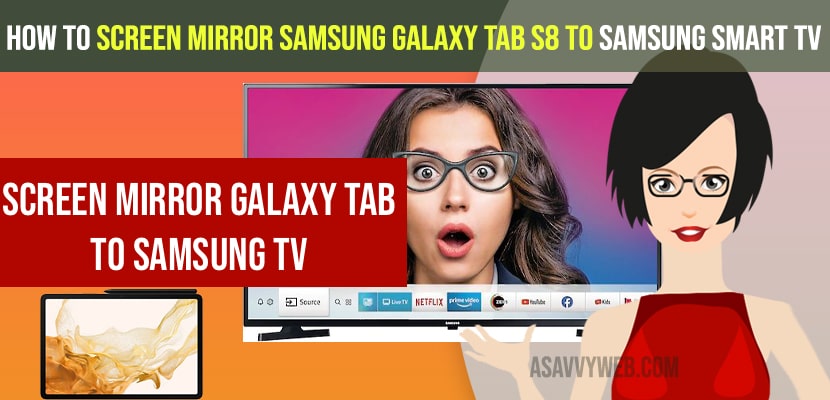- To mirror samsung galaxy tab S8 to samsung tv -> Open notification section by sliding down from top to bottom -> Tap on Smart view -> Tap on your samsung smart tv and allow samsung tablet to start screen mirroring and start casting.
- if you can’t connect your samsung tablet to samsung tv -> restart both samsung devices and reset your router or modem and try to mirror samsung tab to samsung tv.
- You can mirror samsung galaxy tab s8 wirelessly and using hdmi and also by using third party screen mirroring applications as well.
You can mirror your screen and cast your screen from your android phone to samsung tv and iPhone to Samsung smart tv and likewise, you can also mirror your samsung galaxy tab s8 to samsung tv as well by using smart view option and also by using screen mirror apps and other third party apps available to download and install it from google play store on both the devices.
You can mirror galaxy tab s8 to samsung tv by using smart view option easily without any hassle and its pretty easy and simple and this method works with all samsung galaxy tablet model not only with samsung galaxy S8 this works with other models of galaxy tablets like A7, S6, S7, and any other models of samsung galaxy tablet and screen mirror samsung tablet without hdmi.
Mirror Galaxy Tab S8 to samsung Smart tv
Step 1: Grab your samsung tab S8 -> Slide down from top and bring up notification center (control center) and you need to scroll down twice and slide right to see the smart view option.
Step 2:Tap on Smart View option
Step 3: Now, your samsung smart tv will be displayed here and other devices as well.
Step 4: Tap on your samsung smart tv listed here in smart view.
Step 5: In pop up message -> Start Mirroring with Smart View -> Tap on Start Now.
Step 6: On your samsung smart tv you will get a message asking you to allow samsung galaxy tab s5 to start screen mirroring -> Click on Allow on Samsung tv and this message appears when you connect your galaxy tab s8 to samsung tv for the first time and mirror galaxy tab to s8.
Step 7: Once you allow samsung galaxy tab s8 to mirror screen on samsung smart tv then it will start mirroring your samsung tab S8 to Samsung smart tv.
That’s it, this is how you mirror samsung galaxy tab s8 to samsung smart tv and start mirroring your tablet screen to samsung smart tv.
You Might Also Like
1) How to Connect Sony Bluetooth Headphones to Samsung Smart tv
2) How to Cast or Connect or Mirror iPad Screen to Samsung Smart tv – Airplay
3) How to Connect Airpods to Samsung Smart tv
4) How to Connect Apple tv to Samsung Smart TV
5) How to Connect Samsung tv to WIFI Without Adapter
How to Disconnect Samsung Galaxy Tab S8 from Samsung Smart tv
Once you start mirroring your samsung tablet screen to samsung smart tv you can disconnect it whenever you want and to disconnect samsung galaxy tab s8 follow below steps
Step 1: Once you connect samsung tab S8 to samsung smart tv -> You will see a floating icon (smart view on samsung tablet S8).
Step 2: Tap on Floating icon Smart View on Home Screen
Step 3: Now, find the disconnect option here in Smart View -> Go ahead and tap on it to disconnect Samsung tablet S8 from Samsung smart tv.
That’s it, this is how you disconnect samsung tablet S8 from Samsung smart tv when ever you want.
Why is screen mirroring not working on my samsung tv
If your screen mirroring from galaxy tab s8 to samsung smart tv is not working then you need to reconnect your wifi and make sure you are connected to same wifi network and reset your router or modem and perform power cycle on your samsung tv and your galaxy tab as well and fix the issue of screen mirroring not working on samsung tv.
Connect samsung tablet a7 to tv Samsung tv wirelessly
Step 1: Open your samsung tablet a7 and tap on screen mirroring option from control center or notification section.
Step 2: Now, find your samsung tv which you want to connect and tap on it.
Step 3: Allow it to mirror your samsung tablet A7 to Samsung tv.