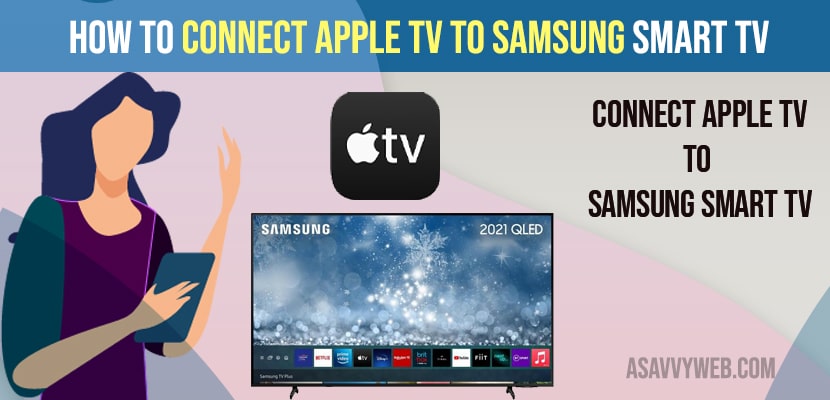Nowadays streaming devices like Apple TV and Samsung smart TV gives them the opportunity to connect those devices to their current smart TV versions. For Samsung TV it is not complicated to connect them with their Apple TV and majority of the newest smart TV from Samsung enable the user to link their TV with Apple tv except for older Samsung smart TV. It can be easily accessible for Apple TV supported on Samsung smart TV lifestyle like QLED, 4K, 8K or premium projectors etc to watch shows, movies.
Steps to Connect Apple tv to Samsung smart TV
First, it is required to check whether your wireless internet network is working or not or your devices are installed within an appropriate distance or you can use any connection with wire or should plug in the ethernet cable into your Apple TV.
Step 1: Connect one port of the HDMI cable to Apple TV and another side port into the HDMI.
Step 2: Connect your power port with one side to your Apple TV and then put the other side into the electrical outlet.
Step 3: Activate your TV, then choose a suitable option from the HDMI input menu so as to connect your TV with your Apple TV.
Step 4: Let your Apple TV be registered with Samsung TV and follow the provided onscreen instructions.
Note: In some cases, HDMI input devices will be connected with your already. So, you need to follow.
Also Read: 1) How to Connect Samsung tv to WIFI Without Adapter
2) How to Connect Samsung tv to WIFI Without Adapter
3) How to Connect Samsung TV to Google Home
4) How do I Connect Samsung Soundbar to Samsung smart TV
5) How To Connect Firestick To Samsung Smart TV
Activate Airplay on Samsung TV
To modify Your Airplay you have to move to settings menu, then select Airplay settings and go for the general heading. From this, you can select on or off modes for Airplay as simple as on your own demands.
How to Airplay on Samsung Smart TV
Step 1: First, you have to check carefully about the operating system of your TV. In case it is an Android system, you can select your device via Quick connect option. Then choose your TV name under the list of devices nearby.
Step 2: Next you can play any audio or video you want, then select the share feature and adjust your Quick connect choice.
Why Airplay Not Working on Samsung Smart TV
In some cases your Samsung TV and Apple TV seem not to be connected with an equivalent wifi network, so your Airplay cannot operate on your device as you expect. To solve this problem, you have to check whether both devices are employing a common internet network or not. Sometimes your device has been updated already, still your device is not working then restart your device to solve the issue.
Conclusion
Only some specific models of Samsung smart TV enable their users to get access to Apple TV. Samsung TV in use support of Apple TV options in order to link two devices with no drawback and then you can enjoy your programs with great feeling and flexibility.