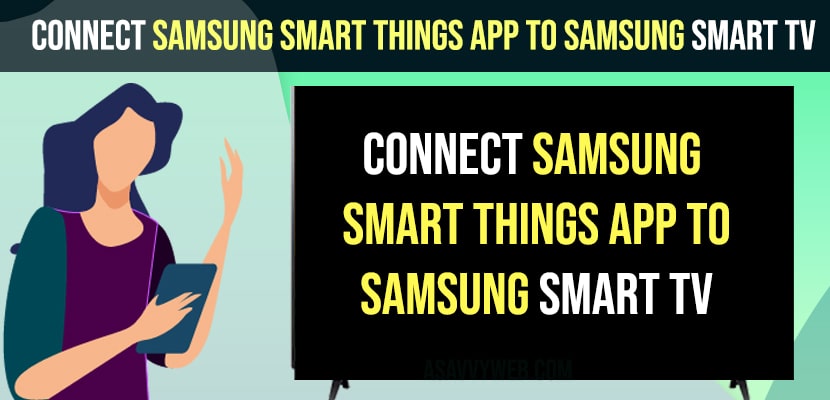If you have bought samsung smart tv and having samsung smartthings app on your samsung tv and wondering how to connect samsung things app to samsung tv and setup samsung things app and use it as your remote control then it’s pretty simple and easy and every person can do that. So, lets see in detail.
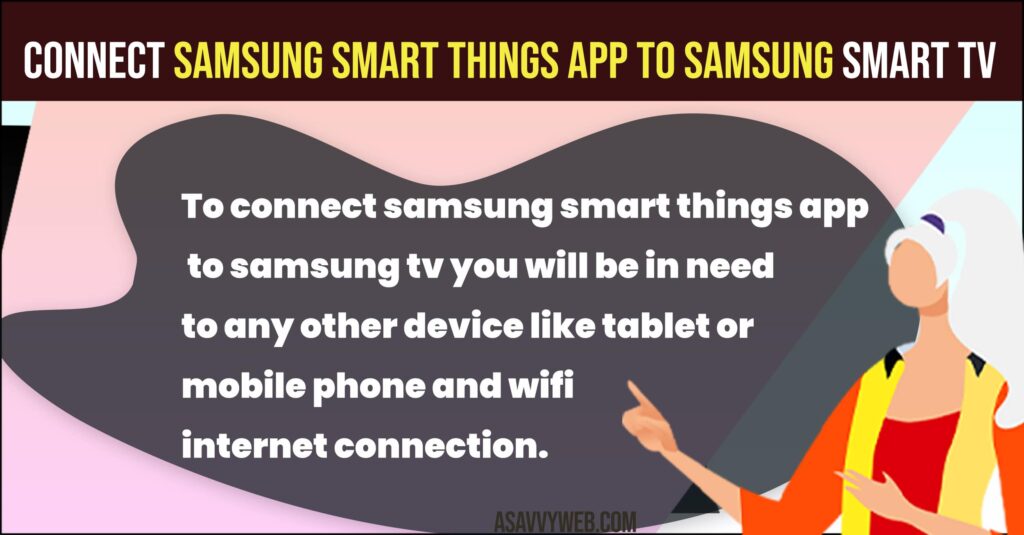
To connect samsung smart things app to samsung tv you will be in need to any other device like tablet or mobile phone and wifi internet connection.
Connect Samsung smart Things App to Samsung Smart tv
So, let’s get started and make sure you are connected to wifi internet connection on samsung smart tv and a device that you are connecting to samsung smart tv to same wifi network, if you are not connected to same wifi network on both devices then you will experience issues like samsung smartthings app not connecting or not working or any other issues with samsung smartthings app on samsung smart tv.
Step 1: Grab your device (iPad or Samsung Galaxy tab or mobile).
Step 2: Download and install smartthings app from app store
Step 3: Create a smartthings app account if you haven’t had a Smartthings app already.
Step 4: Open SmartThings app and once you are logged in to samsung smart things app -> Tap on Plus icon and Add device.
Step 5: Tap on Device
Step 6: Tap on TV and select samsung tv here.
Step 7: Now, select TV (devices available)
Step 8: Tap on Start and Select Location and Room for your samsung smart tv on samsung smartthings app.
Step 9: Your samsung smart tv should automatically pick up your samsung tv and if not you need to Select your samsung smart tv.
Step 10: Your samsung smartthings app will update to the latest version and also samsung smart tv.
Step 11: Now, you will be asked to enter pin here which is displayed on Samsung smart tv screen and confirm.
Step 12: Select your wifi connection and tap on it and connect to wifi by entering wifi password on samsung smart things app.
Step 13: Now, you need to follow onscreen instructions and agree terms and conditions and select it and also backup data and provide general information and other information and setup setup samsung Smart Things app on samsung smart tv.
That’s it, this is how you select samsung smartthings app to samsung smart tv and use it as a remote after connecting your device to samsung smart tv easily and operate using Smart Things app.
Why can’t I connect my Samsung TV to my SmartThings app?
If you are unable to connect samsung smart things app to samsung tv then you need to make sure that you have updated your samsung smart tv and samsung smart things app and connect to same wifi network and try power resetting or power cycling samsung smart tv and connect samsung smart things app to samsung tv.
How to Make Samsung tv Discoverable for Smartthings App
Make sure your smartthings app installed on your device and your samsung smart tv and close enough and in range and power reset samsung smart tv and turn it on again.
And you need to update samsung smart tv to latest version and smartthings app to latest version and open smartthings app on device and tap on add device and select Device ->Select Samsung tv -> Give it a Location and Room and select your samsung smart tv now and your device will be discoverable and connect samsung tv to smartthings app.