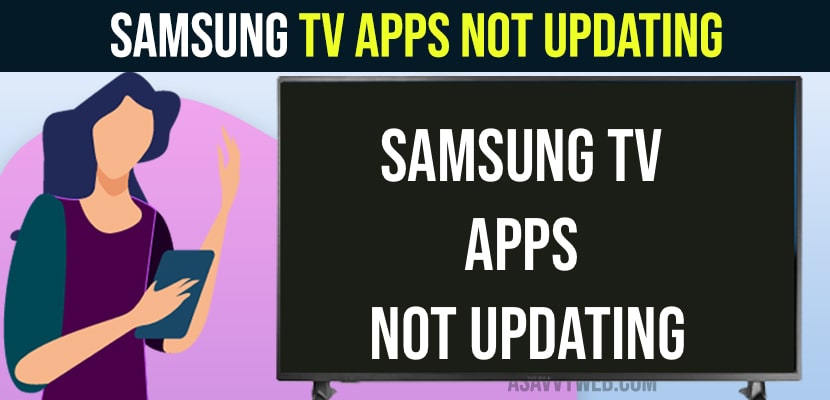If you are running older version of apps version on samsung smart tv then you need to update apps to the latest version and if apps on samsung tv are not updating on its own then you need to turn on auto update features in apps settings and turn on auto updates.
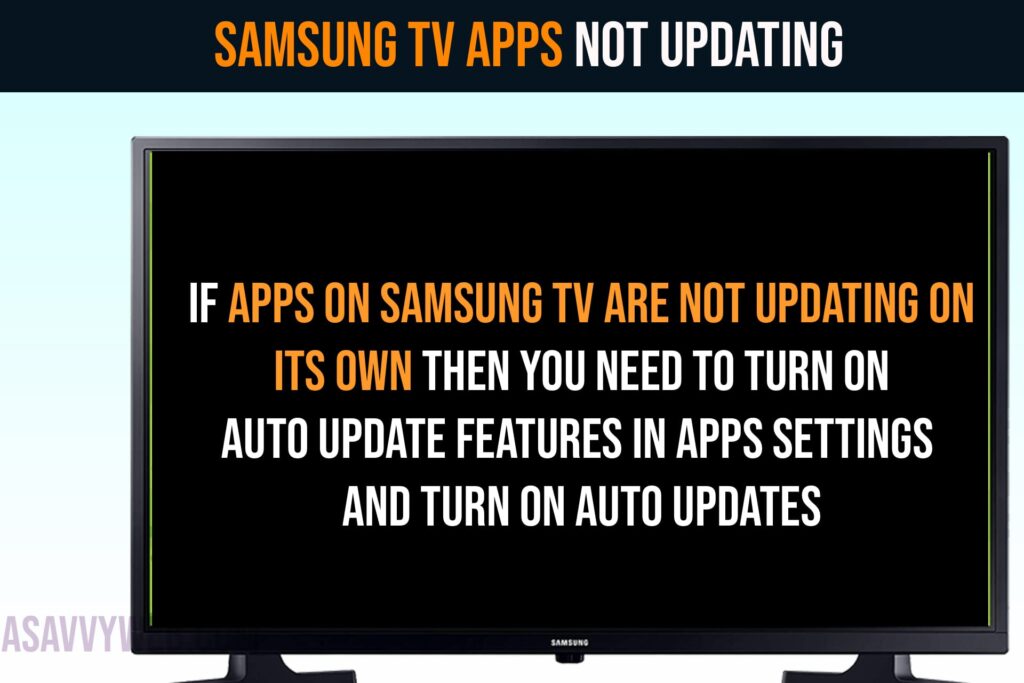
If you have turned on auto updates and still samsung tv apps not updating to latest version then you need to make sure that you are connected to wifi internet and having strong wifi internet bandwidth and also you are having enough internal storage space on your samsung smart tv.
Samsung TV Apps Not Updating
Below methods will help you fix if samsung tv apps are not updating issue.
Power Reset or Soft Reset Samsung tv
Step 1: Turn on Samsung tv and Remove power cable from wall socket
Step 2: Wait for 60 seconds and then plug back power cable of Samsung tv to wall socket.
Step 3: Now, turn on samsung smart tv and update apps on samsung smart tv.
Sometimes, you may be experiencing issue with technical software issue or software glitch and once power resetting or performing soft reset your issue of samsung tv apps not updating will be resolved.
Reset or Restart Router or Modem
Step 1: Unplug all power cables connected to router or modem to samsung smart tv and remove all connected cables
Step 2: Remove power cable for 60 seconds and then plug it back and turn on samsung smart tv
Step 3: Plug back all router cables and turn on router or modem and wait for router to completely turn on.
Step 4: Now, connect your samsung tv to wifi and then try to update apps on samsung smart tv.
If there is any network related issues and samsung smart tv is having any wifi internet issues, then apps will not update as updating apps requires wifi internet connection. Once turning off and turing on router or modem wifi issues on samsung tv with router or modem will be resolved and samsung tv apps not updating will be fixed.
Reset Network Settings
Step 1: Open settings on Samsung tv
Step 2: Go to All settings
Step 3: Select Connection and Select Network settings
Step 4: Now, Select Reset Network and Press ok to reset network settings on samsun smart tv.
Step 5: Wait for samsung smart tv to reset network settings and once reset network settings completes, you need to connect to wifi again and set up wifi on samsung smart tv.
Step 6: Once your samsung smart tv gets connected to wifi internet then go ahead and turn on auto updates for apps and update apps on samsung tv manually to latest version.
After resetting network settings then setup wifi on samsung tv again and update apps to latest version.
Update Samsung tv Firmware to Latest Version
Sometimes, if you are running older firmware or software update on samsung smart tv and due to samsung tv latest firmware compatibility issues, apps will not update to latest version on samsung smart tv and you need to update samsung tv to latest software or firmware and try updating apps to latest version manually or update apps automatically by turning on auto updates for apps on samsung tv.
Factory Reset Samsung Tv
If you have followed all other above solutions and still having issues updating apps on samsung tv or apps not updating on samsung tv then you need to factory reset samsung tv and fix samsung tv apps not updating issue.
Step 1: Go to Settings -> All Settings
Step 2: General and Privacy
Step 3: Select Reset and enter pin to factory reset samsung smart tv and by default factory reset code is 0000 if you haven’t set any factory reset code.
Step 4: Wait for samsung tv to complete factory reset and then install apps on samsung tv and update apps on samsung tv.
Now, once you factory reset samsung tv, your samsung tv will be like a brand new tv and you need to setup everything and all wifi data, all apps data, all user data and everything will be erased and you will not have any issues updating apps or any other issue with apps on samsung tv and samsung tv apps not updating will be fixed easily.