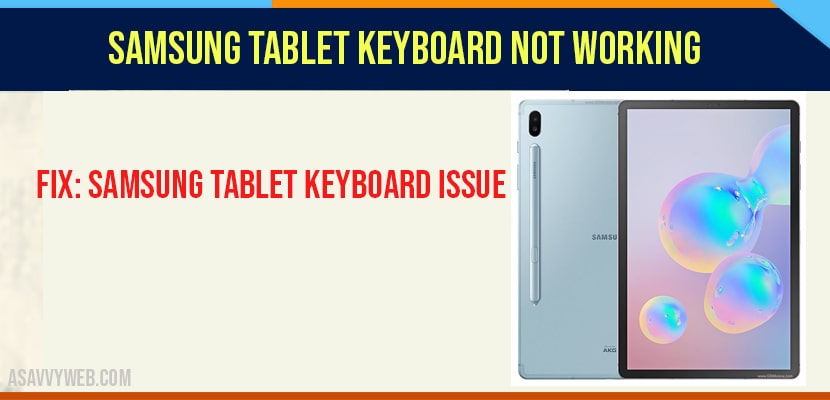- Clear the cache of your tablet keyboard -> Settings -> Apps -> Samsung Keyboard -> tap on clear data and clear cache.
- Try Resetting your Samsung keyboard -> Settings -> Reset to default settings -> Reset Samsung Keyboard.
If unfortunately your Samsung tablet external keyboard is not working while your sending a message to your friend. If you tried a lot of times and got fed up with it then you get annoyed with it right? Still you have encountered this issue and your samsung tablet keyboard keeps stopping, for this you no need to panic. Sometimes, it is quite a common issue for the keyboard in Samsung gadgets, it may be a software related problem. Various factors will cause minor problems. In this article we are providing some multiple solutions to fix the problem. You can test each method because it won’t take much time. Let’s start with some methods.
How to Fix Samsung Tablet Keyboard Not Working
Method: 1 Clearing keyboard data and cache
In order to solve the issue we need to clear data and cache from time to time in order to run smooth and fast by following some simple steps.
Step:1 Firstly open settings of your device.
Step:2 Next go to Apps.
Step:3 After opening it click on Samsung keyboard option
Step:4 From that choose memory and click on both clear data and cache.
Method: 2 Reset keyboard settings on Samsung Tablet
We can try this method when your keyboard runs on landscape mode, not in portrait.
Step:1 Now keep keyboard in landscape mode.
Step:2 Next click on settings option available in keyboard
Step:3 From settings select reset to default settings option
Step:4 After that select reset keyboard settings.
Method: 3 Perform boot operation to your phone in safe mode
Once you detect that other app is problem, you have to perform safe mode boot operation.
Step:1 Firstly press and hold the power button
Step:2 After that click and hold the power off button
Step:3 Then tap on Ok to confirm.
Also Read: 1) Amazon FireStick Not Working on Samsung Smart tv
2) How to Setup Apple TV with Samsung Universal Remote
3) Samsung Smart TV keeps Loosing internet Connection
4) connect iPhone to Samsung Smart TV – Airplay & screen mirror, cast screen
5) Samsung Smart TV Not Turning on Light Blinking (Red)
Method: 4 Force Restart Your Keyboard
If your still facing the problem even after clearing data and cache then go with this Forcely restart your keyboard method
Step:1 Now select settings from your device
Step:2 Next open apps option
Step:3 After that click on your samsung keyboard option
Step:4 Finally click on force stop option
Hopefully, the above mentioned tips can resolve your keyboard not working issue. And we hope that you are finally using your keyboard without any issue.