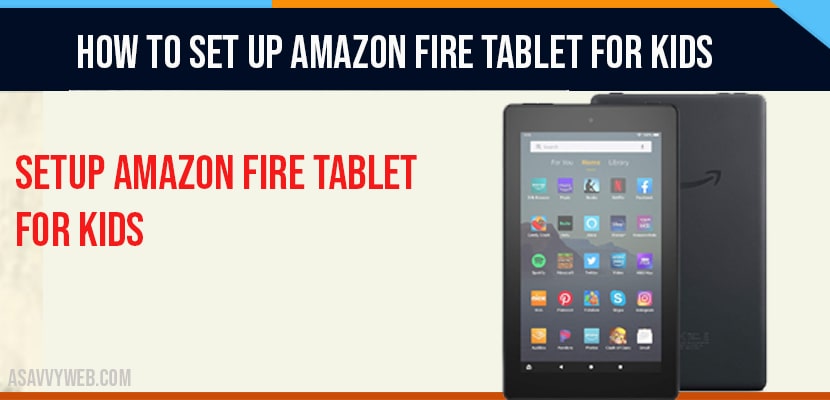Today we’re going to show you this Amazon fire hd8 tablet and we got the kids edition which came with some extra features so it’s this really basic tablet that gets you into the game at a great value Amazon branded and with a whole extra set of kids features including for example this case
and others that really optimize it for young children ages three and up. In this article we will be showing you the setup so let’s get to it.
Setup Amazon Fire Tablet for Kids
Step 1: So first up there’s an on button here so power that on connecting to network. So it’s going to try to find your Wifi. If you want to log on connect updating your fire so to start off it’s gonna have some updating and it’s gonna want us to plug into the power okay.
Step 2: Then you’re gonna have to sign in to your Amazon account
and if you don’t have one of those you can start here and get an Amazon account. We would highly suggest doing it at Amazon’s website.
If you want Amazon prime if you’re going to be signing up for Amazon prime there are ways to get free trials you can find that on the internet fairly easy but definitely worth it to try it. If you don’t have it get a lot of free services along with it like Amazon music and prime video but it’s really for the shipping deals and I guess over time Amazon just adds more and more to it. So now just sign into your account okay.
Step 3: So here you got some Settings as you’re going like ‘should you want to enable location services’ yeah ‘auto save photos and videos
to Amazon cloud drive’ we’ll start with that that’s useful we might turn that off over time ‘save Wifi password to Amazon’ so that can connect other devices and I would recommend not to do that and continue with the setup fire kids edition.
Setup Process
So first you need to log in and this one of the advantages of the kids edition takes you right to that kid’s setup. If you’re giving it as a gift to someone I guess this is where you would do that.
Step 1: So set up a child’s account and I think that’s good may be choose a picture you want a good picture for your child and add that profile.
Step 2: After that you can see No content found you can share content purchased from Amazon. So you don’t have any content as this is a new account do you want the file browser ?if you, then continue with it.
So we can add content right off the bat also we can set limits you have to turn that on and then you can have a bedtime you can have where it has to be off by stays off till after 8 A.M so they can’t turn it on before a certain time in the morning. You can have educational goals so you know you can say on a certain app they can have you know you can just set the goal to whatever you want you can limit screen time here and cool. You can also add content like this so we don’t have any yet we’ll have to figure that one out.
Step 3: Now come back to it and then lock screen passwords. So if you already have that let’s launch it and you know basic android tablet you have the back button you’ve got the press home button and yeah so we are going to turn off the parental controls here weekends are different that’s a useful note.
Step 4: So we’re going to turn that off so that we can get to the interface and there it has file browser for adults on this parent mode here you got this is much more like a regular android tablet you can have more control over the notifications here we’ve got the app switcher button which we did not have with the kids version okay.
So there’s also a bunch of your whole typical settings and included in that is the parental control stuff. So you might wanna go into that and really fiddle around with all those settings a bunch of accessibility features that allow you to get more out of the device.
Also Read: 1) How to Fix Camera Not Working On Samsung Tablet
2) How do I mirror Samsung tablet to Samsung tv: Smart View
3) Amazon fire tablet black screen with Sound?
4) How to fix Amazon Fire Tablet Not Charging
5) How to Install Apowermirror App on Smart tv or Android tv
If you need a special functionality let’s see so parental controls let’s say we turn this on you’re gonna need to set the password let’s see what settings we got there
1. So this just allows us to play around with a whole bunch of the controls and settings.
2. And to monitor different profiles here we go into profiles and so in managing the child profiles you can set up a whole bunch of filters.
3. Let’s see about adding content share content so we have this mount this for example we can add any app you can add there. you might want to add other apps, for example zoom app so that you can join calls so that’s how you add content there so that was a pretty full overview of the setup of this device.
I‘ve Showed you how to set it up for children and take a look at what the adult side of things look like. Here the child interface it’s basically a curated browser of content and curated apps so you’ve got at the top the different types of content that they might want including curated set of websites and you’ve got the recent stuff, you’ve got the things that we’ve added and you can also add apps from the adult profile.
This is a bunch of content that comes with it of course you have other content that gets added on like Disney and overall this is just a great device that’s a real tablet but optimized for child use it allows them to scroll through use the content they want play the games and access the educational tools that you want with them this is a really cheap and easy way to get into a tablet that gives you all the basics like access to zoom for video chatting into school or with friends or whatever you need gives you access to a lot of educational and child content and gives you a bunch of other tablet features like camera ability to browse and with Amazon they have their whole side of the content with things like Amazon video and Amazon music and the whole world of Alexa. So that’s a quick overview.