- Why to Restart or Reboot Google Pixel in Safe Mode
- What to Do After Restarting Google Pixel in Safe Mode
- Restart Google Pixel 5, 6, 6a 6 or Later in Safe Mode
- Use Power Button to Enter Safe Mode – Using Restart Option
- Long Press Power Button and Restart in Safe Mode
- Exit Safe Mode on Google Pixel 6, 6a, 7 or later
If your google pixel 5 or 6a, 6 pro 7 or folding google pixel mobile is not working or it keeps on crashing or responding slow or restarting itself then you need to restart google pixel mobile in safe mode and fix any issue with apps playing a role here and causing google pixel mobile not working issues.
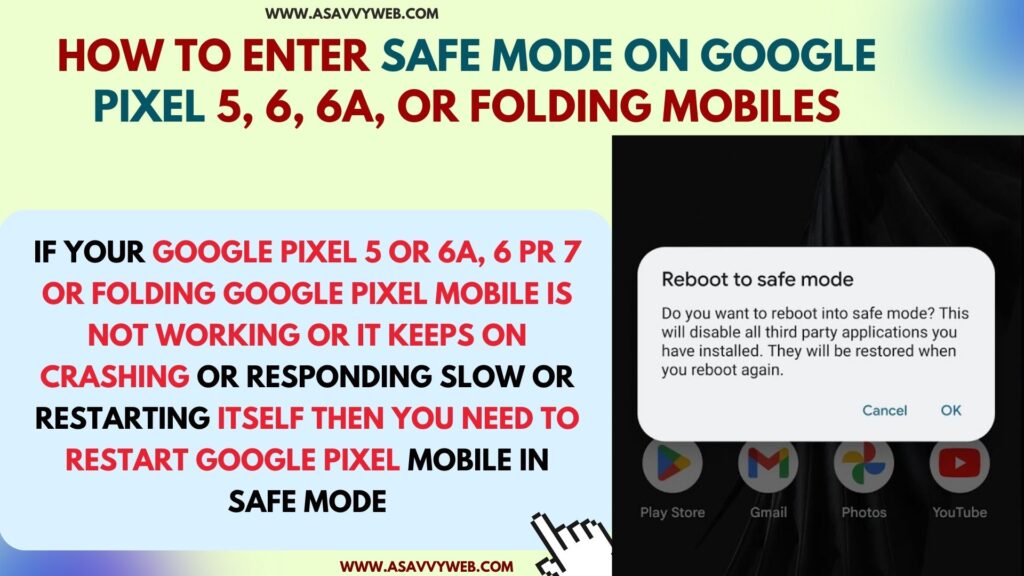
When you enter safe mode it will remove a few of the home page screen widgets and it will take a screenshot of the image to get you back organized after exiting safe mode and it will disable airplane mode when you enter safe mode.
Why to Restart or Reboot Google Pixel in Safe Mode
Main reason for restarting google pixel in safe mode is to identify issues with apps and what’s causing issues on google pixel like responding slow, crashing, Freezing, laggy or restarting issues on Google pixel 6 or later mobiles.
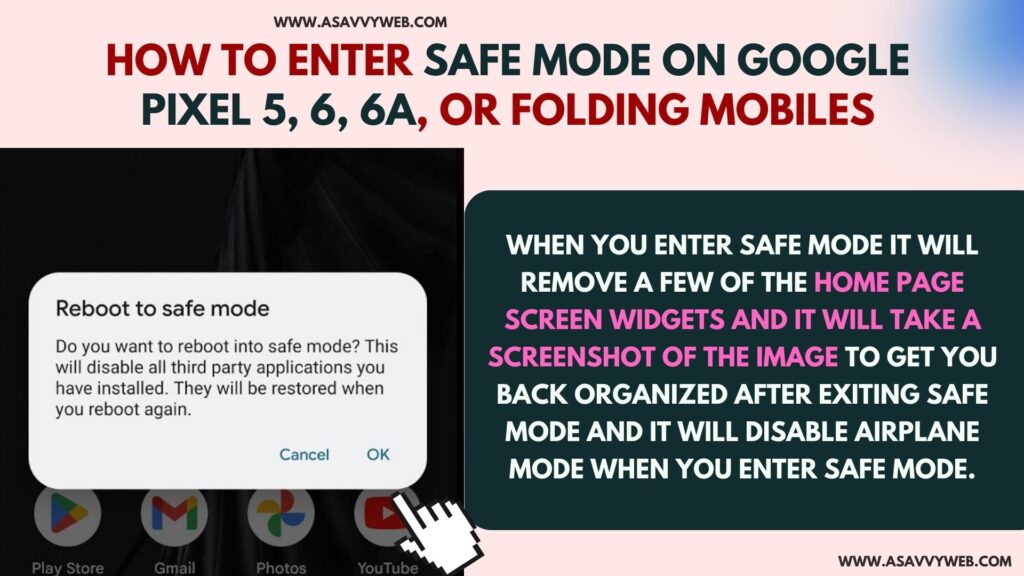
What to Do After Restarting Google Pixel in Safe Mode
After entering safe mode on google pixel 6 or later mobiles then you need to remove or uninstall and delta unwanted apps and exit safe mode and check google pixel mobile is working fine without any issue.
Restart Google Pixel 5, 6, 6a 6 or Later in Safe Mode
Restarting google pixel 6 in safe mode helps you to find out what is the main issue and what’s causing the problem like third party apps or any other issues.
Step 1: Unlock Google pixel mobile and then swipe from right side top to bottom and access quick control settings (action settings)
Step 2: Swipe down a bit and find the power button in the Tap on Power option, which will display power options like restart, power or turn off options.
Step 3: Tap on Hold restart option and new pop up window will appear to restart or Reboot in safe mode and confirm by tapping on oK
Step 4: Wait for google pixel 6 to restart and it will reboot your google pixel 6 in safe mode.
That’s it, this is how you enter or reboot google pixel 6a, 6 or 5 or folding device in safe mode.
Also Read:
1) Google Pixel 6 Not Detecting Sim Card – 6a, 7, 8?
2) How to fix Google Pixel 6 Fingerprint Not Working
3) How to Fix Google Pixel 6 Pro Camera Not Working
4) How to Turn Off Talkback in Google Pixel 6 / Pro When Phone is Locked
5) How to Fix Google Pixel 4a 5a, 6a Frozen or Unresponsive Screen
Use Power Button to Enter Safe Mode – Using Restart Option
You can also use power button and enter safe mode on google pixel mobiles
Step 1: Press the power button located on the side of your google pixel mobile.
Step 2: Power options will be displayed on your google pixel mobile
Step 3: Press and hold Restart option and confirm restart in safe mode and wait for it to reboot in safe mode.
Long Press Power Button and Restart in Safe Mode
Step 1: Press power button on Google pixel
Step 2: Power option will display -> Tap on hold Power button and you will get pop up restart in safe mode and tap on ok and wait for it to restart in safe mode.
Exit Safe Mode on Google Pixel 6, 6a, 7 or later
Once you enter safe mode on google pixel mobile then if your device is working fine in safe mode then you need to exit safe mode after identifying issue with safe mode and to exit safe mode on:
Pixel mobiles 5a and earlier -> Press and hold power button until google pixel restarts and it will exit safe mode.
On google pixel 6a, 6 7 or later -> Press and hold volume up button and power button together and wait for it to restart and after rebooting it will exit safe mode on Google pixel mobile.
