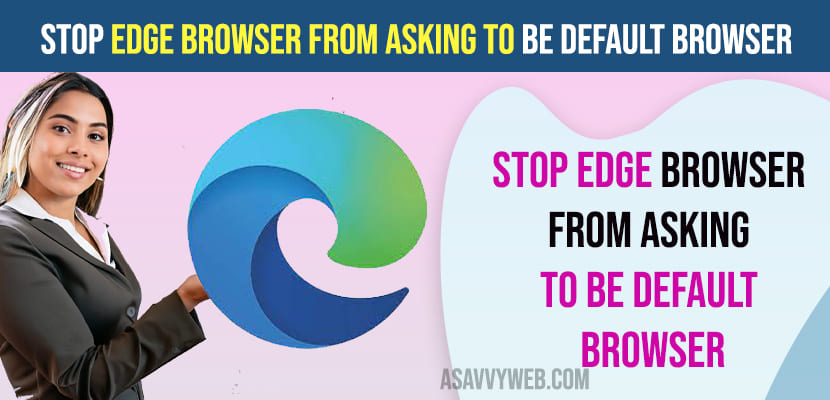On your windows 11 or 10 computer or laptop if you are using edge browser and when you are using edge browser you are seeing option on edge browser to make it as your default browser, then it’s very frustrating and irritating and if you don’t want to choose edge as default browser then you can stop edge browser from asking to choose edge as your default browser by changing edge flag settings.
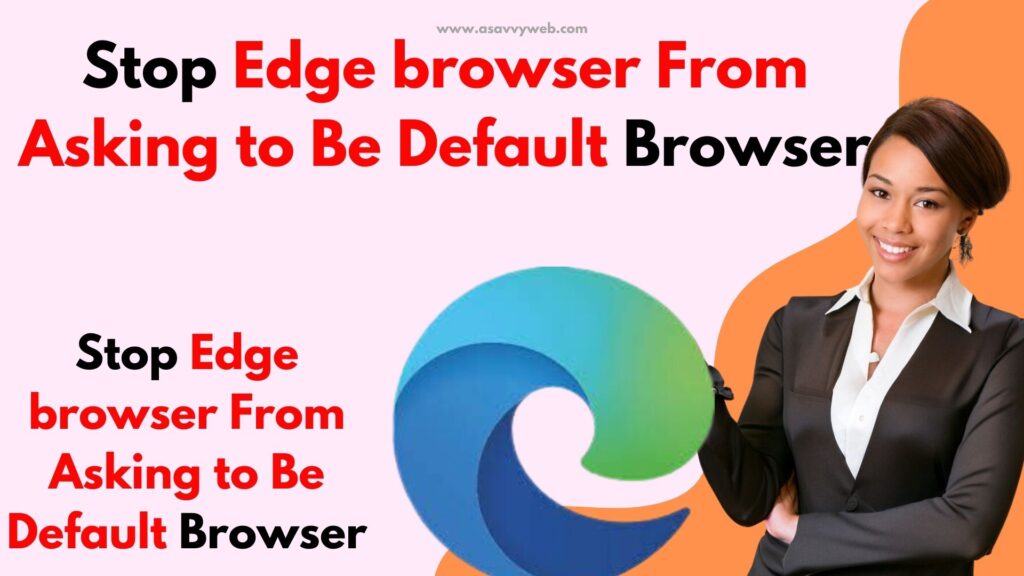
Even if it’s chrome or edge or any other browser, it will ask you to make it as a default browser when you launch an edge browser and you can set edge browser as your default browser or you can stop edge browser asking to set it as default browser as well.
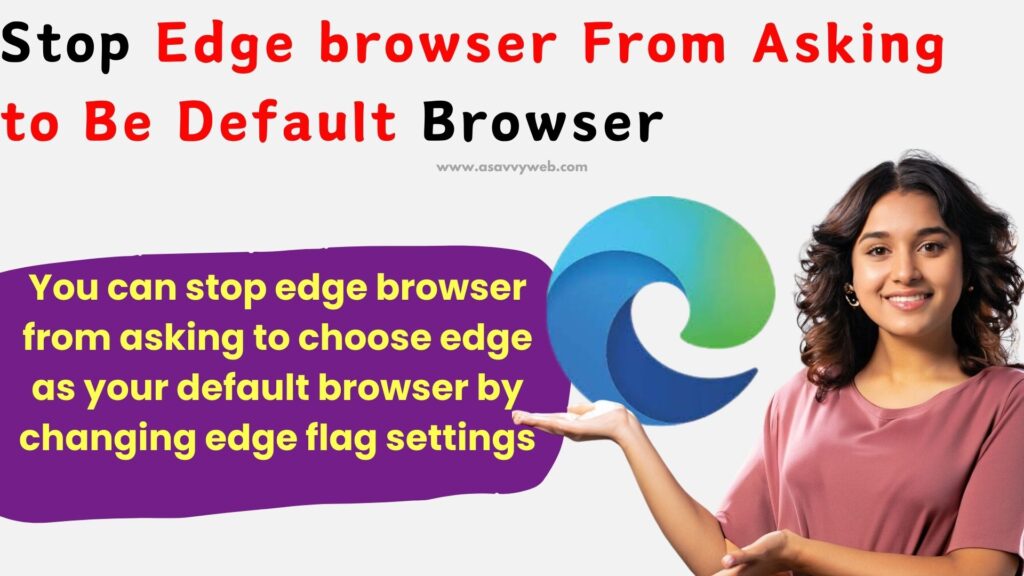
Why Does Microsoft Edge Keep Asking To Choose A Default browser?
If you have set google chrome browser as your default browser or if you have set any other browser as your default browser or if you have not set edge browser as default browser on your windows 11 or 10 computer then it will prompt you with a message Would you like to set Microsoft Edge as your default browser and you will get this message until you make edge as your default browser.
What to Do if you get this message on an edge browser Would you like to set Microsoft Edge as your default browser message?
If you get this message on your edge browser “Would you like to set Microsoft Edge as your default browser?” then you can select not now whenever you see make microsoft edge as default browser or make edge as chrome browser or select not now option and you can also disable popup message by going to edge flags settings and disable it.
Stop Edge Browser From Asking to Be Default Browser
Step 1: Open Microsoft Edge Browser
Step 2: Click on URL address bar on edge browser
Step 3: Type edge://flags in url address bar and hit enter on your keyboard
Step 4: On top search bar -> type show features and it will display option show features and workflow recommendations option.
Step 5: click on drop now next to Show features and Workflow recommendation option and select it as Disable and disable show feature and workflow recommendation option.
Step 6: Now, go ahead and restart your edge browser and simply close edge browser and reopen it and now you will not see edge browser asking to choose edge as default browser.
That’s it, this is how you stop edge browser from showing options to make edge as default browser and asking you to set edge as default browser on your computer.