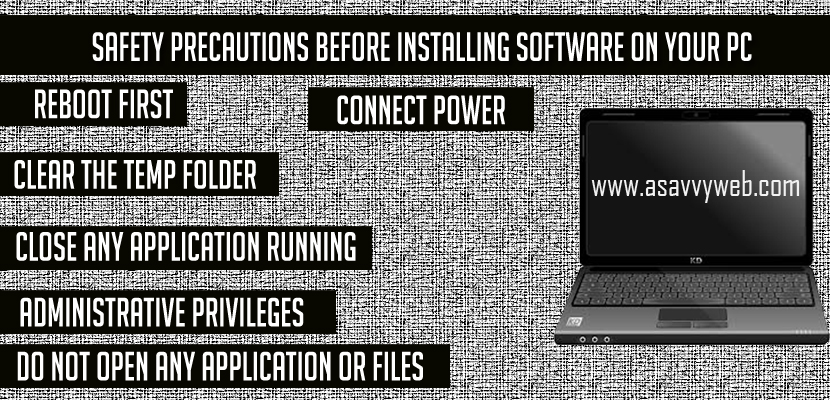No one can accurately predict installation fails on and you can successfully install software on windows computer without any installation failed errors, If we had a crystal ball, we could probably make a large profit lending ourselves out to software companies. Until that day you will just have to follow these guidelines to improve your success rate before installing software
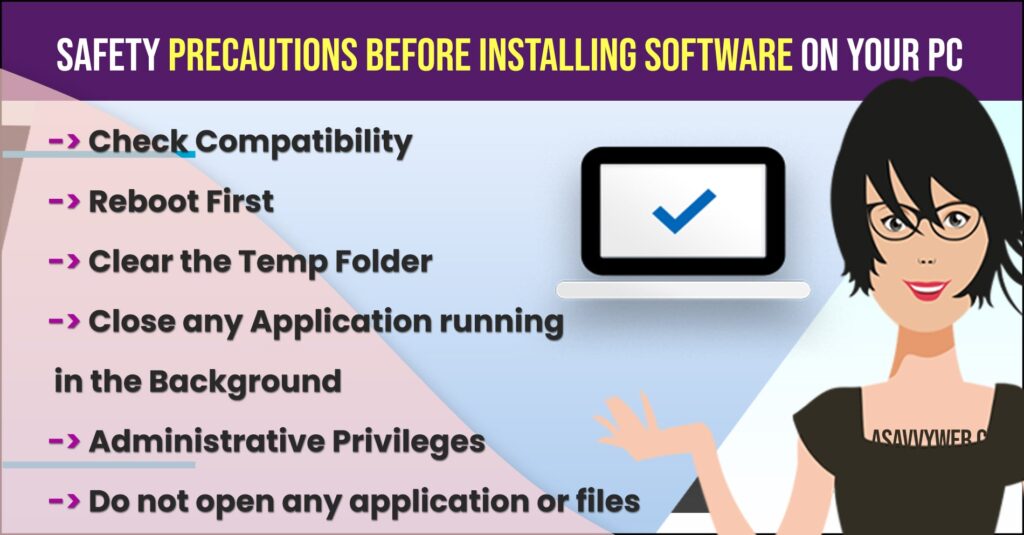
Check Compatibility
Make sure your software can run on the PC you are installing onto your windows computer and check with the software is compatible with windows that you are installing.
Reboot First
This clears out any-in-memory errors. Besides it is the first thing any tech support person will suggest you try.
Clear the Temp Folder
This folder holds temporary files created and used by applications when they are opened or installed. When the application is closed these files are supposed to be deleted. Unfortunately this is not always the ca se. Some programs do not clear these files or a program may have been closed abruptly, leaving files in the folder. All of this junk collecting in there spells trouble for any software install.
Also Read:
1) Installation failure windows failed to install the following update with error 0x80070020
2) How to Fix Windows Could Not Complete the Installation
3) Why Windows Software Installation Takes Too Long and Fails
4) Chrome Installer Failed to Start in Windows 11
5) Fix Your Organization Has Turned OFF Automatic Updates on Windows 11 or 10
Close any Application running in the Background
Programs running in the background can wreak havoc with software installs. Antivirus, sound platforms and intelliPoint (Microsoft mouse software) are the top of the list.
Administrative Privileges
Make sure you have administrative privileges on the computer: confirm this before attempting to install a program. You won’t be able to install most programs if you don’t have the proper security permissions.
Do not open any application or files
This will only slow down possibly interrupt your install, the screen saver starts. Not only is it a nuisance, it may also cause you to cancel your install.
Disable Firewall or Antivirus Software
If you are installing new software then its recommended for few software to disable antivirus or windows defender firewall as well and install new software’s on windows computer.
Connect Power
If you’re using a laptop plugged in? When on battery your laptop may go into power save mode, operating your hardware at lower speeds to save power.
Keep your Kids away from this Keyboard: They just seem to be hit any wrong button correctly to interrupt software installation.