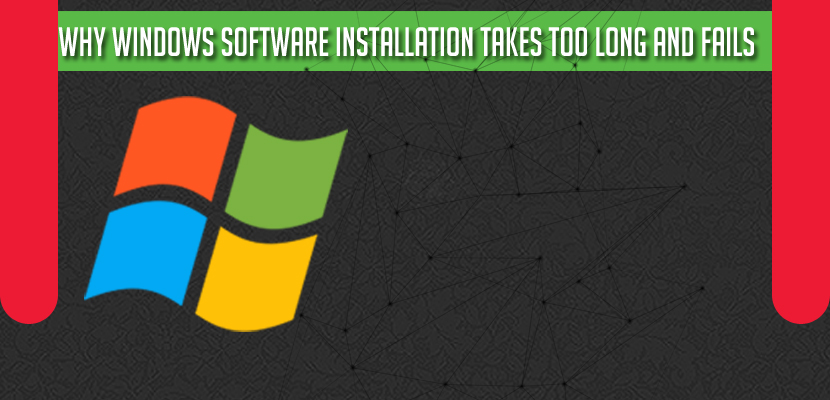- If your computer is having older version of windows software or the software which you are installing is not compatible with your computer or laptop or windows firewall blocking software installation.
- if you are not having enough storage space or free storage space to install or minimum hardware requirements required by software that you are installing on windows.
Why Windows Software Installation Takes Too Long and Fails
If windows computer is not compatible or running older version of windows update and windows update is required or it can also be with storage space and minimum system requirements or hardware related issues. Typical software install usually takes from 2 to 15 minutes some may take longer depending on the size of the program.

If it seems to be taking an excessive amount of time the install may have crashed and here are some indications your windows software install has failed.
Windows Software Installation Problems
The install program says NOT RESPONDING. This is another good indication that something is not right. It is usually accompanied by a lack of hard drive activity.
The progress bar is not moving. Most installation programs have a status or progress bar to let you know how far along the installation is remaining and if it has not moved in a while the install may have failed.
The install is prompting you for information. Some installation programs will prompt you for information at some point where you least expect it. It will not proceed until you have given it an answer. The problem here is that the box asking the question might be hidden behind the main install screen where you cannot see it. Simultaneously pressing the tab and Alt key will allow you to switch to this hidden screen.
Why Windows Software Installation Fails?
Here are some of the reasons why your windows software installs have failed.
Incompatibility
Most modern software install can automatically detect if the system and the software are fully compatible. Things like the operating system, memory, hard drive space, and service pack version can play a part in determining compatibilities. Look on the side or rear of the box your software came in to locate the list of everything that is necessary to run the software.
You may have files or application open that need to be closed, Many installs require you to close any opens programs. The open programs may be using shared files or consuming valuable system resources that are needed for the install process.
Disable Firewall and Windows Defender
If windows firewall is turned on or windows defender is enabled then it can block software installation as well and if your software installation fails then you need to disable firewall on windows computer and turn off windows defender and try installing software on windows computer.
You may have started the Install Twice
We have done this countless times. Look for multiple copies of the install program showing in your taskbar. Closing one of them should allow you to proceed.
Update Windows to Latest Version
its always recommended to update windows to latest version and some software requires latest version of windows or windows minimum supported operating system and if you are running older version of windows then update it to latest version and try installing software in windows.
Free Up Storage Space
If you are having less storage space then you need to delete unwanted software or move it to hard drive and try to install software on windows computer and few software install minimum storage space and if you don’t have minimum storage free space then software installation takes too long and gets fail.
Make sure your CD/DVD is free of Dirt and Scratches
A CD/DVD drive will have trouble reading from a dirty scratched CD/DVD-ROM. Unfortunately it will not tell you his directly. It will just sit there trying to read from the disc while you are left in limbo. We almost wish drive manufactures would add another LED to indicate a problem reading media.
Related Coverage:
- Guidelines and Steps to Take Before Installing Software
- What To Do Computer Does Not Start or Turn On
- Safety Precautions Before Installing Software on Your PC
- What Can I Do If My Computer Boots Slow?
- Installation failure windows failed to install the following update with error 0x80070020
Make sure the Laptop is Plugged In
When its running on battery power (not charging) your laptop may go into power save mode, operating your hardware at lower speeds to save power. This results in slower system performance and a slower install. For optional speed and performance run your laptop off of the charger when installing software.
Make sure you are using the correct install Files
Sometimes software companies will include several extra disks with the software they sell. These other disks may contain optional files, other products or even advertisements. Make sure you are not using one of these.