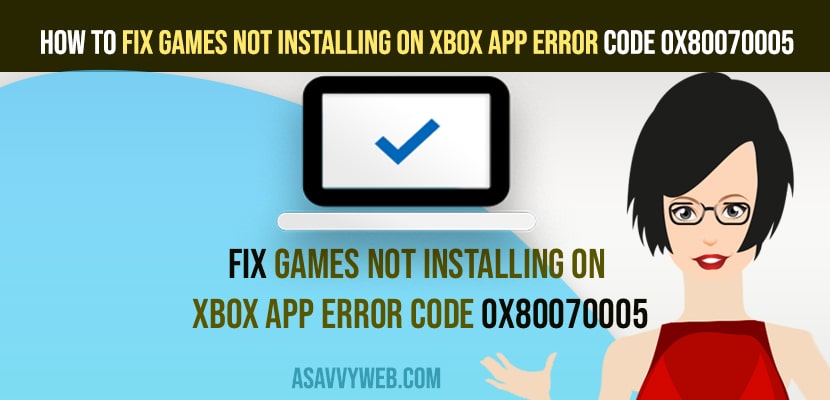- To fix Game not installing on xbox app error code 0x80070005 you need to create a folder WpSystem in your drive and add an exclusion for xbox app and Change New Apps will Save to Different Drive.
On your xbox when you are trying to install games on xbox and getting an error message not while installing on xbox App error code 0x80070005 then you can easily get rid of this error on xbox and install apps on xbox app from Microsoft store on windows 11 or 10. So, let’s see in detail below.
Sometimes simply by just restarting your xbox console will help you get rid of this error while installing games and by relaunching xbox and fix this unexpected error on xbox and this happens basically when trying to save game files while installing on your computer drive.
Fix Games Not Installing On Xbox App
Below methods will help you fix games not installing on xbox app and install games on xbox.
Step 1: Open file explorer on windows computer it can be D drive or E drive
Step 2: Right click on the blank area and create new folder
Step 3: Now, right click on the new folder and select properties.
Step 4: Click on security tab -> Click on Advanced
Step 5: Click on Change next to Owner and type in everyone and select checknames
Step 6: Click on OK and select the checkbox next to replace owners on subcontainers and objects.
Step 7: Now, click on ok and click on Apply
Step 8: Now, you need to rename the created file to WpSystem and hit enter and restart your windows computer.
Once you restart your windows computer then go ahead and try to install games on xbox and your issue of games not installing on xbox app with error code 0x80070005 will be resolved successfully and you will be able to install games on xbox app.
You Might Also Like
1) How To Fix Xbox One 87DD000F Error
2) How To Fix Error Connecting To FIFA 21 Ultimate Team | Xbox | 2021
3) How To Fix Cold War Black Screen On Xbox Series X Problem
4) How To Fix Xbox Series X Keeps Disconnecting From Network
5) How to Sign Out of Netflix on xbox Series S or X 2022
Change New Apps will Save to Different Drive
Step 1: Open Start Menu and open settings
Step 2: Click on System
Step 3: Click on Storage on right side menu
Step 4: Now, scroll down and click on Change where new content is saved.
Step 5: Under new apps will save to option -> using drop down menu -> change the drive and click on apply and try to install xbox games apps from microsoft store.
That’s it, once you change the save new option to different drive then your issus or error code On Xbox App Error Code 0x80070005 while installing xbox apps on windows computer issue will be resolved.
Games Not Installing On Xbox App Error Code 0x80070005
This error on xbox app while installing apps or games on windows computer from Microsoft occurs when there is an issue with saving location on your hard drive and could be with insufficient permissions of the particular drive and you can fix this error by changing save new apps drive location and create a new folder with WpSystem and change permissions and settings for the drive.