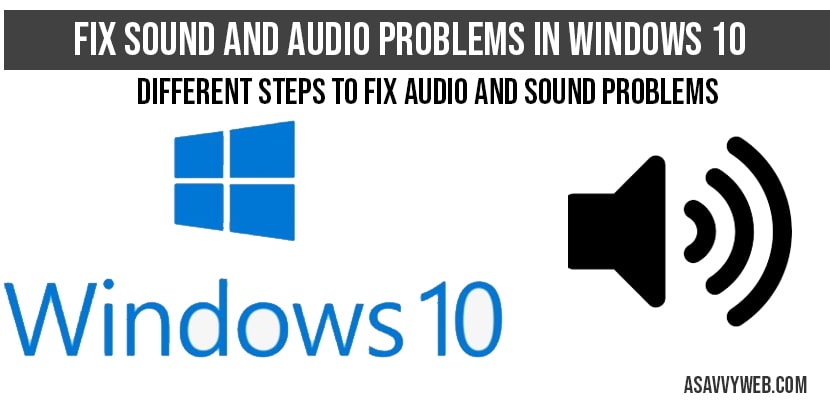In windows 10/11 sound and audio problems are common and let’s see in detail how to fix commonly encountered errors and there are couple of different issues and for different reasons these sound and audio problem will occur and can it’s pretty easy to solve this issue of sound and audio problems in windows 10 or 11 on your own and troubleshoot problem on your own in detail below.

You can experience issues with sound or volume on windows 11 or 10 computer like volume mixer not opening, no sound from headphones, no sound from groove music or audio services not responding or any other issues with sound on your windows computer.
Sound and Audio Problems in Windows 11
Below windows volume troubleshooting methods will help you fix audio, volume, sound issues on windows 11 or 10 computer and get rid of any sound issues.
Before Starting Make Sure your volume bar is not set to 0 % or muted.
Use Troubleshoot sound option and audio problems in windows 10
- Step 1: Right click on volume icon on windows task manager icon and click on troubleshoot sound problems.
- Step 2: Now windows 10/11 will run basic troubleshoot options and will try to detect problems and fix them accordingly.
- Step 3: Windows 10/11 troubleshoot sound option will identify problem and says what was the issue and it is fixed or not or any further steps, like it gives you error list as well, when you run windows 10 troubleshoot.
- Step 4: If this doesn’t fix the problem then are other ways to fix sound and audio problems in windows 10.
Mostly, basic windows 10 troubleshoot sound option will fix, if it doesn’t, go ahead and try other methods below.
Also Read:
1) Turn OFF on-screen Keyboard Click Sound in Windows 10 or 11
2) How to Enable or Disable the Startup Sound on Windows 11
3) How to Turn off Notification Sounds in Windows 10
4) How to Fix Windows 11 or 10 Bluetooth Headphone connected But no Sound
5) No sound from headphones in windows 10: Solved
Update sound and audio drivers using Device Manger:
Step 1: Right click on This PC and select properties.
Step 2: Now on the right side pane ->select or click on device manger.
INFO: Device manager holds all drivers which are installed on your computer and mange your devices.
Step 3: Expand –>Sound Video an Game controllers.
Step 4: Select High definition audio device and right click on it ->Select properties.
Step 5: Click on drivers tab and check you are having latest sound drivers installed on your computer,
Step 6: If latest drivers are not installed, then go ahead and click on update drivers.
Note: In most of the cases, updating drivers will fix the issue of sound and audio drivers in windows 10.
Step 7: Once you click on update drivers -> choose browse my computer for driver software and click next.
Step 8: Now, select let me pick form a list of device drivers on my computer options and click next.
Step 9: Now select the driver listed on the screen (high definition audio device) and click next.
Note: If you have multiple drivers installed, it will display 2 drivers, depending up on your previously installed drivers.
Step 10: Once you click on next, it will update all the latest sound and audio drivers on your computer.
That’s it, once the sound and audio drivers have installed successfully, now go ahead and restart your computer and see your sound and audio problems issue will be fixed and working.
Uninstall and install sound drivers to fix sound and audio problems
- Step 1: Open device manager->Expand sound video and game controllers.
- Step 2: Now select and right click on -> High definition audio device and click on Uninstall .
- Info: If your audio and sound problem did not solve by updating drivers then only uninstall and install sound drivers.
- Step 3: Once you uninstall your driver-> Go ahead and reboot your computer.
Once you restart or reboot your computer, windows 10 will automatically install drives and your audio and sound problems will be fixed.
Check Play back Devices to fix audio and sound problems in windows 10
- Step 1: Right click on windows volume icon on taskbar and select playback devices.
- Step 2: Now choose speakers -> select properties.
- Step 3: Select Enhancement tab.
- Step 4: Click on Check box -> Disable all enhancement settings. (if it is unchecked).
- Step 5: Check it apply and ok.
- Step 6: Now go to advanced settings tab and choose the last option. 24bit sound settings.
- Step 7: Now click on test option and see sound and option is fixed
If sound comes when you are testing that means your sound and audio is working perfectly now.
Its common, and it is due to sound and audio drivers or some mis-configuration of play back settings.
Update divers, uninstall drivers, check with playback settings and test them accordingly with sound settings to fix sound and audio problems.