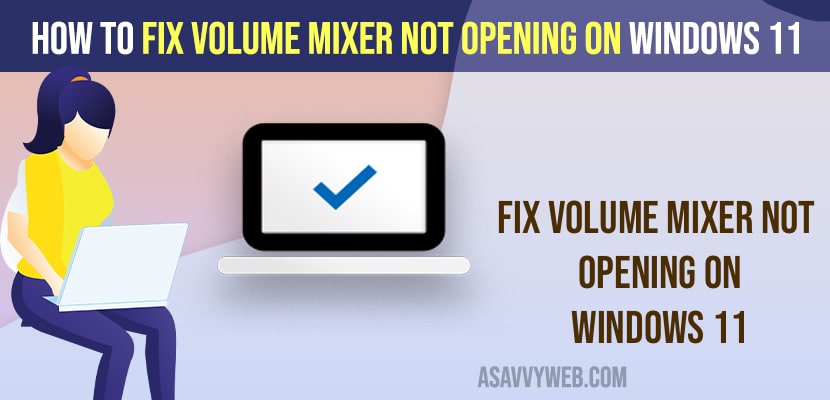- You need to restart windows explorer from windows task manager and then restart your windows computer.
- Run basic windows troubleshooter and stop and start windows volume services again.
When you trying to open volume mixer on your windows 11 computer and when you try to open volume mixed its not opening or volume mixed not showing sound or cant increase or decrease volume on windows 11 then you can easily fix the issue.
If you cant access volume mixer from windows taskbar then you can directly go to windows system settings and access volume mixed sound settings and Restart windows 11 explorer and other methods and get back your volume mixer up and running easily.
Fix Volume Mixer Not Opening on Windows 11
Below windows 11 troubleshooting methods will help you fix volume mixer not opening or cant increase volume or volume not working or any other issue with volume mixer.
Restart Windows Audio Services
Step 1: Click on Search bar on windows and type in services and open windows services settings.
Step 2: Scroll down and find windows audio services and double click on it.
Step 3: Click on Stop button next to service status and stop services and wait for service to stop
Step 4: Now, click on start button and wait for service to start again.
Step 5: Select Startup type to automatic and click apply and ok.
Now, go ahead and restart your window 11 computer and once it completely restarts then your issue of volume mixer not opening on windows 11 compute should be resolved.
Also Read:
1) How to Increase Microphone Volume in Windows 11
2) Reset App Volume and Device Preferences in Windows 11 or Windows 10
3) Unmountable boot volume blue screen error fix windows 10
4) How to Turn Off Caps Lock Notification Windows 11 lenovo or Any Computer
5) How to Fix Volume Icon Missing From Taskbar System Tray
Troubleshooting Settings
Step 1: In windows search -> type in troubleshoot settings
Step 2: Open troubleshooting settings
Step 3: Click on Other troubleshooters
Step 4: Underneath Most Frequent -> Next Playing audio -> click on Run
Step 5: Wait for windows 11 computer to run windows 11 troubleshooter and detect issue and fix the issue on its own.
Once you run windows troubleshooter – playing sounds then windows 11 will look for possible issues and check for issues and fix the issue on its own and your issue of volume mixed not opening issue will be fixed successfully.
Update Drivers
Make sure that your windows drivers are updated and installed with the latest volume drivers on windows 11 and if you are running outdated driver then this issues can happen.
How do I open the sound mixer in Windows 11?
Step 1: Right click on Windows taskbar audio icon (sound icon)
Step 2: Select Volume mixer and it will open volume mixer on windows 11 computer.
Or you can directly go to window settings ->System -> Sound -> Volume mixer and access volume mixer settings on windows 11.
FAQ
If you are running outdated sound drivers then you need to update drivers and update windows to latest version.