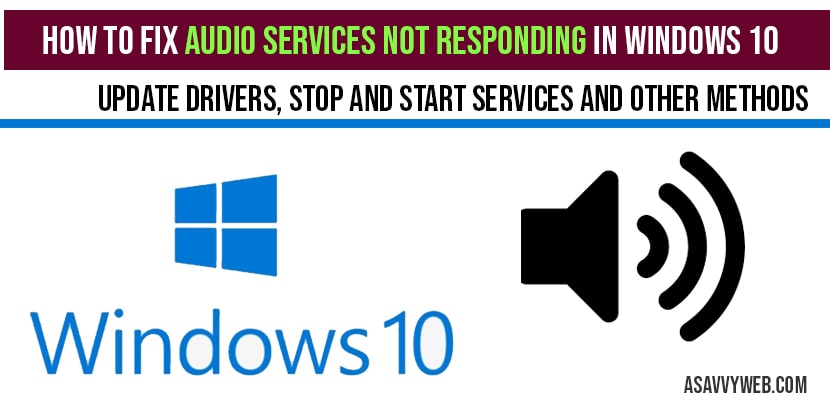In windows 10 sometimes audio will not work and this can happen due to many reasons like audio drivers not updated or any sound drivers issue or with any windows 10 update issue, so lets see in detail how to fix Audio services not responding in windows 10 in detail below.
Audio services not responding in windows 10
First things first to check Audio services not responding in windows 10
Make sure that your audio connected devices are turned on or powered on correctly and plugged in cables correctly, some times it may be fault of cables as well, so make sure it is properly plugged in to wall sockets and your windows 10 computer properly.
Also make sure that your sound system tray or windows 10 volume is not set to mute which means your system audio is turned off. So, make sure it is set to maximum volume 100%.
If you are still having problem then go ahead and follow the below methods to fix Audio services not responding in windows 10.
Stop and Start Audio Services to fix Audio services not responding in windows 10
Step 1: Click on start menu and type in services and open services settings.
Step 2: In services settings->On the right side pane->Locate windows audio service.
Step 3: Double click on windows audio service.
Note: If service status is stop, then make sure you click on it and start the service status to running.
Step 4: Now, set startup type to automatic by using drop down.
Step 5: Now, click on service status stop and click on start again to start windows audio services.
Step 6: Click Apply and ok and close audio services window.
That’s it, once you make necessary changes and start and stop windows audio services, now go ahead and check with your audio connected speakers or devices, now you will not be facing any issue of audio services not responding in windows 10.
Use Command Prompt to fix Audio services not responding in windows 10
Step 1: In windows search bar type in CMD and right click on it and run as administrator.
Step 2: Now in command prompt (cmd) type in – net localgroup Administrators /add networkservice and hit enter.
Step 3: Type in – net localgroup Administrators /add localservice and hit enter.
That’s it, once you execute these commands as administrator in your windows prompt successfully, then audio services not responding or not working issues will be fixed.
Update Divers to fix net audio services not responding in windows 10
Step 1: Open control panel->sound drivers and game controllers.
Step 2: Right click on sound drivers ->Click on update drivers.
Step 3: Select Search automatically for update drivers software and click next.
Step 4: wait for the drivers to install on your windows 10 computer.
Once the drivers have installed successfully, go ahead and restart your computer and your audio services will be working fine without any issues.
This can be due to corrupted audio drivers, or any windows 10 update which was unable to install necessary drivers on your computer or services of windows audio is not running,
Go ahead and stop and start services and change few settings or use commands to fix by using command prompt or updating your drivers will fix this issue.
net localgroup Administrators /add networkservice and net localgroup Administrators /add localservice and hit enter to exectute and fix this audio service issue on your computer.