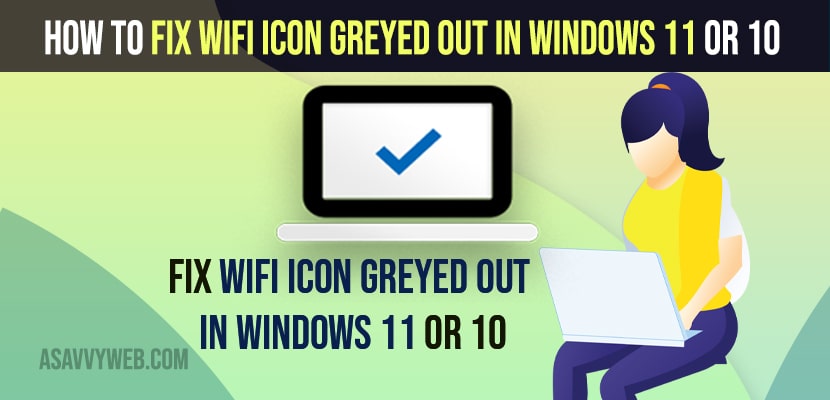- To fix wifi icon greyed out in windows 11 or 10 -> you need to disable airplane mode and restart your windows computer.
- Run windows basic network and adaptor troubleshooter and Update network drivers to latest version and uninstall and reinstall windows network drivers to fix wifi icon greyed out.
- This can also be due to temporary software glitch and if any new windows update is available then update your windows computer.
On your windows 10 or 11 if wifi icon greyed out and you cant connect to wifi on your windows 11 or 10 computer and or wifi not working after windows update or any other wifi network issues then you can fix this issue easily. So, lets see in details below.
In windows 10 or 11 wifi icon missing or wifi greyed out or wifi icon not showing or missing or wifi keeps disconnecting on windows or networks greyed out or wifi option greyed out and you can get back your wifi icon greyed out issues easily in windows 11 or 10 computer.
Fix WIFi Icon Greyed Out in Windows 11 or 10
Below windows 10 or 11 troubleshooting guide will help you fix wifi icon greyed out and unable to click or connec to wifi on your windows computer.
Check Airplane Mode
Step 1: In windows search -> type in Airplane Mode and open airplane mode settings
Step 2: Now, toggle the button next to Airplane mode and turn if ON and wait for few seconds
Step 3: After few seconds go ahead and turn it off.
You need to make sure that your airplane mode is turned off and if airplane mode is on then wifi icon will be greyed out and it will not allow you to connect to internet in airplane mode.
Once your turn on and turn off airplane mode then windows computer will refresh airplane mode and if there is any issue with this then it will be resolved.
Run Troubleshoot
Step 1: In windows search type troubleshoot settings
Step 2: Now, on right side click on other troubleshooters
Step 3: Under Others -> Click on Network Adaptor and click on Run button next to it.
Step 4: Wait for windows to run the network troubleshoot and let windows diagnose the issue and fix it.
Once you run the network and adaptor troubleshoot settings then windows will detect any possible wifi issues and it will detect and fix issues with wifi icon greyed out and it will fixed.
You Might Also Like
1) How to Disable Background WiFi Scanning on Windows 10
2) How to fix WIFI Mobile Hotspot Keeps Disconnecting in Windows 10
3) How to Enable WIFI Network from BIOS in windows 10
4) How to Forget a WiFi Network on MacBook M1 Pro or Air MacOS Monterey
5) WIFI option not showing in windows 10 Settings
Use Command Prompt
Step 1: In windows search type in CMD and right click on CMD and click on Run the troubleshooter and click yes in User Account Control Pannel.
Step 2: In cmd type in -> ipconfig /flushdns and hit enter and wait for successfully flushed the DNS resolver cache.
Step 3: Now, type in -> netsh winsock reset and hit enter and wait for your windows computer to reset winscok catalog.
Once you execute these 2 command then you need to restart your windows computer and wait for it to reboot successfully and your issue of wifi icon not greyed out will be resolved successfully.
Due to temporary Glitch
Wifi icon gets disable due to temperoyr UI or software glitches as well and you can fix this issue of wifi greyed out by simply restarting your windows computer or by running basic windows network troubleshooter will fix this issue.
Update Network Drivers
You need to update network drivers if you are running older version of network drivers and install new version of network drivers from device manger -> Right click on Network Drivers and select Update networks drivers.3
Update Windows
Sometimes, it can be due to software bug or temporary software glitches as well and you need to update your windows computer to latest version and to do that go to security and updates and check for windows update and download and install windows latest update.
Uninstall and Reinstall Network Drivers
Go to device manager and expand network drivers -> Right click on network drivers and select uninstall drivers and go ahead and restart your windows 11 computer and once you restart then windows will automatically install new and recommended drivers and it will install network driver and your issue of wifi icon greyed out will be fixed.
Why is the WIFI Option Greyed Out?
On your windows computer if you are seeing wifi option greyed out then this means that wifi option is disabled and this can be a temporary software glitch and wireless capability is turned off and due to disabled network drivers and run a troubleshooter to fix this issue.