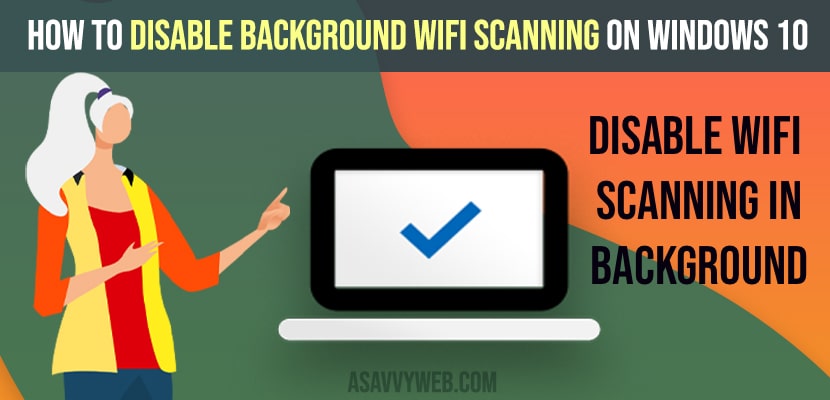On your windows 10 or 11 computer if you want to disable background wifi scanning running in background by default, then this will improve your windows 10 or 11 performance and battery life of your laptop, if you are looking for your windows 10 or 11 laptop perform better then you can try disabling wifi scanning which runs in background and other windows computer settings to optimize windows battery life and performance as well. So, let’s see in detail below.
Note that if you disable background wifi scanning auto scanning feature on windows 11 or 10 computer then this will stop scanning wifi when you are connected to network.
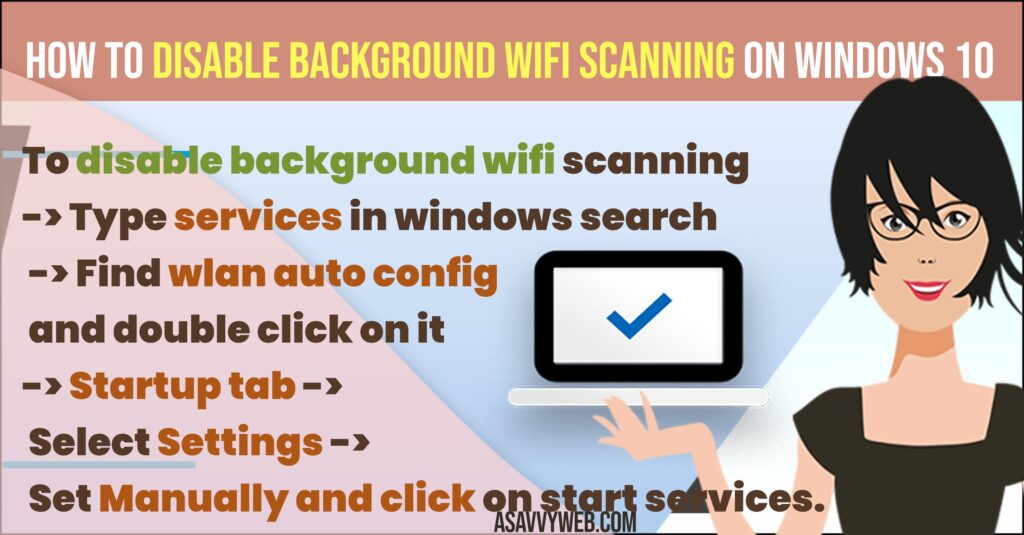
By default windows 10 runs for available wifi scans and will connect it by available devices and networks in range.
Disable Background WIFI Scanning on Windows 10
Below methods will help you disable wifi scanning in the background.
Step 1: In windows 10 search type in Services and open services.
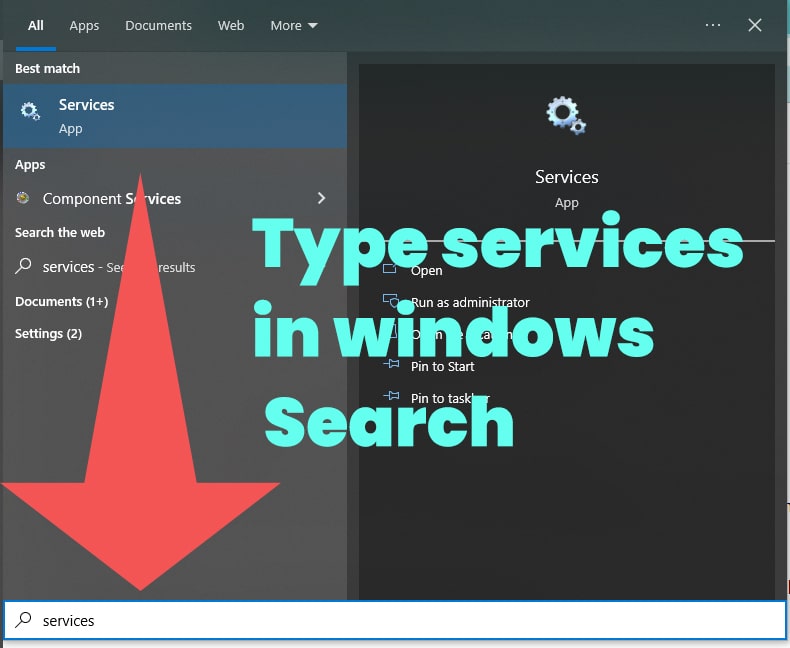
Step 2: Scroll down in Services -> locate WLAN auto config properties.

Step 3: Double click on auto config properties.
Step 4: In Startup type settings -> Using drop down set it to manual.
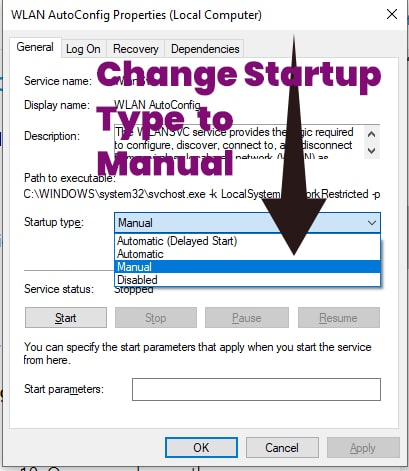
Step 5: Once you change these settings, you need to start services again, just click on start and apply changes and ok.
That’s it, this is how you disable background wifi scanning on windows 10. Once you change these settings, backgrounds wifi scans will not run on windows 10.
Also Read: 1) How to Fix Internet WIFI Not Working After Windows 10 Update
2) WIFI option not showing in windows 10 Settings
3) Network icon shows no internet access but connected to internet in windows 10
4) Network and Sharing Center Not Opening in Windows 10
5) How to Troubleshoot Driver Issues on Windows 10/11 PC
Why to Disable Background WIFI Scanning on windows 10
Disabling background wifi scanning on windows 10 will help you speed up your windows 10 running services a little bit and once you disable default wifi scanning, you need to search for wifi scanning manually.
You can also disable wifi scanning options in android devices as well which help you get rid of unnecessary wifi scanning on android as well.
Increase Battery life
When you disable wifi scanning in windows 10 will also help in battery life of your laptop as well. If you disable any application which is running in background or stop wifi scanning options then it will increase battery life of your windows 10 laptop.