- You can update windows operating system by going to windows settings -> Update and security and click on check for updates and download and install new windows operating system.
- You can download latest operating system from official Microsoft website and download it on to your USB and connect hard drive to windows computer and update windows operating system
How Can I update Windows Operating System?
Using windows 2000 and XP or Windows 10, 11 current on patches is a snap and updating windows 10 or 11 to windows 11 or higher versions is pretty easy and simple it needs few clicks only. You have two options you can manually update or use Automatic updates and disable windows updates permanently as well. To manually update go to the windows update there are several ways to do this follow the below instructions to update windows operating system below.
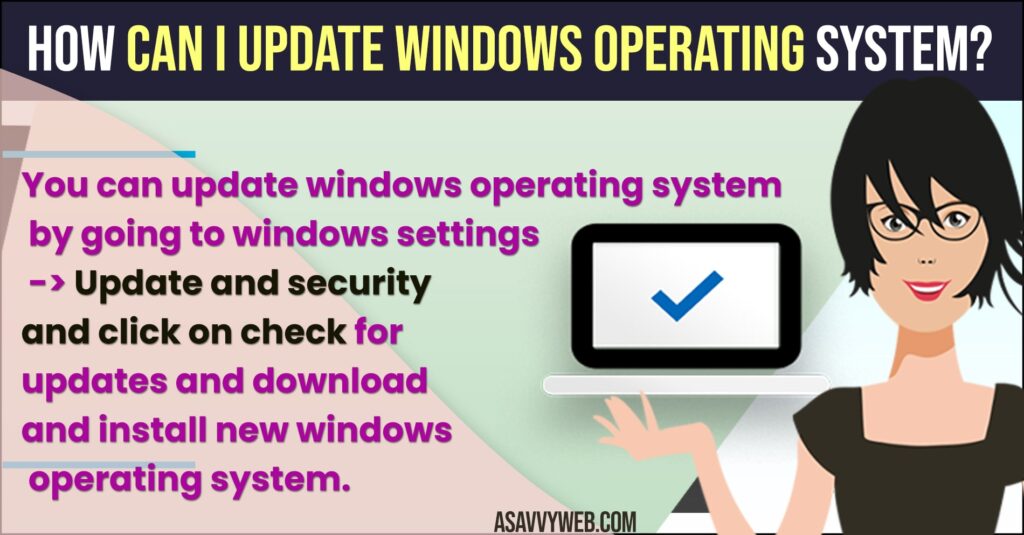
Update windows Operating System
- Click start then RUN type in wupdmgr.exe or click on start menu and click on settings and click ok
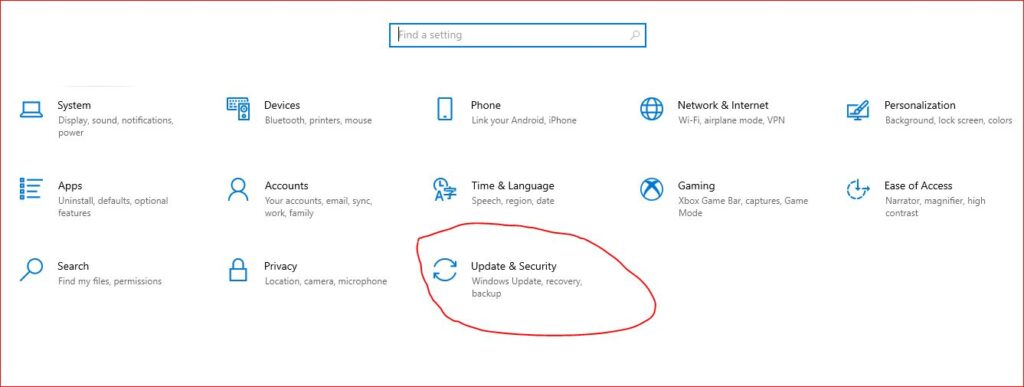
- Click Start and then click windows Update
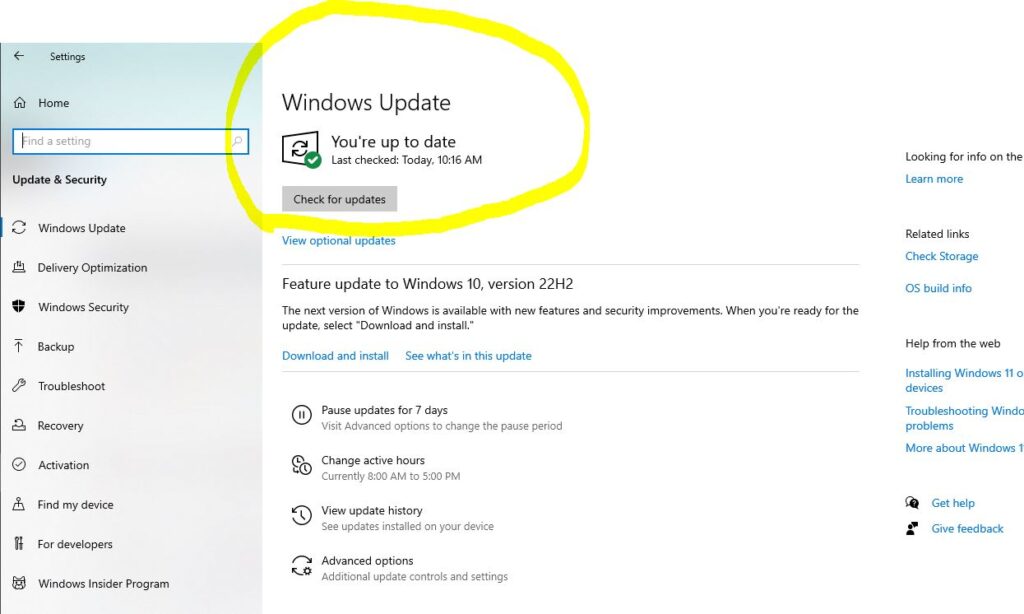
- Go to windows update website click this url Windows update website for the latest version of the software.
Once you are there, you may be prompted to install the latest version of the software.
Be sure that the window is truly from Microsoft and click ok. This will install a piece of software on your computer that allows you to utilize the windows update site. Once the software is installed click scan for updates. During next few moments your computer will be scanned for any appropriate updates. Keep in mind that this may take substantially longer when using a dial-up Internet connection. Once the scan id complete you have to choose which updates you want to install. Updates come in several different types please check below :
Critical Updates
These are extremely important security update that Microsoft releases in response to vulnerabilities in its windows operating system. If you do anything else, you must install the regular basis can’t stress this enough.
Recommended Updates
These consists of regularly released updates to windows, Internet explorer, and other Microsoft products. They can include service packs and other important updates.
Windows Tools
These are utilities and other tools offered by Microsoft for use by system administrators.
Internet and Multimedia
These are the latest versions of internet explorer, windows media player and other Microsoft software.
Additional Windows Downloads
These are miscellaneous updates for desktop settings and other windows features.
Review and Uninstall Updates
Click Review and Uninstall Updates and Select the once you want to install then just click install now, the download will begin. After installation you may be required to reboot the machine.
By following above steps you can easily update windows operating system.
More Related Windows Operating System Articles:
1. What To Do Computer Does Not Start or Turn On
2. Guidelines and Steps to Take Before Installing Software
3. What to Do if You Can’t Run Application in Windows
4. Safety Precautions Before Installing Software on Your PC
5) How to run windows update Troubleshooter & Fix update errors
Can you upgrade Windows OS for free?
NO! you need to have license key of windows to Windows upgrade is free and if you have bought new laptop or computer it comes with paid version and if you want to install new version then you need to get a paid license key and upgrade windows OS for free and there are many ways to activate windows license for free and crack windows OS.
How to Update Windows 10 Using USB
Go to official Microsoft website and download windows latest version and copy it on to your USB or external hard drive and connect USB or hard drive to your windows computer and follow on screen instructions and update windows 10 using USB.
Windows 10 Version 21h1 Update and Download Offline Installer
You need to use windows media creation tool and download the ISO file and update windows 10 version 21h1 offline to latest windows Operating System.

