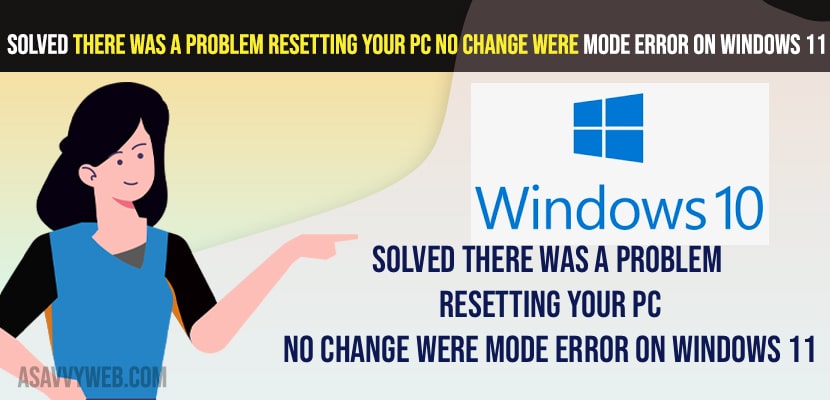- To fix There Was A Problem Resetting Your PC No change were mode Error On Windows 11 -> Run cmd and administrator and execute below commands and reset your windows 11 PC.
- Restart your windows in safe boot mode and reset your pc or make changes to your computer executing commands and reboot your windows 11 PC.
On your windows 11 computer if you are having issues when resetting your windows 11 pc and you are getting an error message “There Was A Problem Resetting Your PC Error and No changes were made On Windows 11” and you can fix the issue easily on your own by just following these simple windows 11 solutions. So, let’s see in detail below.
There Was A Problem Resetting Your PC No change were mode Error On Windows 11 can be fixed easily by executing few command prompt commands and fix these error of problem resetting pc no changes made easily and boot windows into safe mode.
Solved There Was A Problem Resetting Your PC Error On Windows 11
Below windows 11 or 10 troubleshooting methods will fix the issue of There Was A Problem Resetting Your PC Error On Windows 11 computer and reset your windows 11 computer easily.
Reset your Windows 11
You can directly go ahead and start your windows 11 computer in safe boot mode and reset your pc and select which files to keep and reset your pc to fix There Was A Problem Resetting Your PC No change were mode Error On Windows 11 error easily.
Using CMD
Step 1: Click on search icon on windows 11 taskbar and type in CMD
Step 2: Now, right click on command prompt and select run as administrator.
Step 3: In command prompt -> type in -> cd %windir%\system32\config and hit enter on your keyboard
Step 4: wait for the command to execute.
Step 5: Now, type in -> ren system system.001 and hit enter.
Step 6: After that -> type in ren software software.001 and hit enter.
Once you enter all these commands and your issue of There Was A Problem Resetting Your PC No change were mode Error On windows 11 computer will be fixed successfully.
Also Read:
1) How to Reset Windows 11 From The Login Screen without Password
2) How to factory reset windows 10 without losing data
3) Reset windows 10 password using command prompt Using CD
4) How to Restart Your Graphics Driver in Windows 11 or 10
5) How to Fix Windows Defender Error Code 0x80240438 The Definition Updates Could Not Be Installed
Using Command Prompt in Windows Safe Boot Settings
Step 1: Go to windows login screen and Click on Power button and by holding shift key Click on Restart.
Step 2: Now, Wait for your windows to restart and you will see advanced troubleshooting option on your windows 11 screen.
Step 3: Select Troubleshoot
Step 4: Click on Advanced Troubleshoot
Step 5: Now, click on Command Prompt option.
Step 6: In command prompt -> type in c: if your windows is installed on C drive.
Step 7: Now, in elevated command prompt -> type in cd \windows\system32\config and hit enter.
Step 8: Now, type in MD Backup and hit enter and create a backup file.
Step 9: Now, type in copy *.* backup and hit enter.
Step 10: Now, type in ->CD regback and hit enter and type in copy *.* .. and when prompted to overwrite then press A on the keyboard and hit enter.
Step 11: Now, type exit and exit command prompt and underneath choose an option -> Select exit and continue to windows and wait for your windows 11 computer to boot back into your windows 11.
That’s it, by following above command prompt methods and by executing all commands then your issue of There Was A Problem Resetting Your PC No change were mode Error On Windows 11 will be resolved successfully.
Why There Was A Problem Resetting Your PC No change were mode Error On Windows 11 Occurs
This can be due to corrupted files on your windows 11 and if files get damaged on windows 11 and you can simply reset the pc or have a fresh installation or use command prompt and execute these commands and fix the issue.
FAQ:
You need to reset your windows 11 computer using command prompt and reboot your windows 11 computer and get rid of there was a problem resetting your pc error.
You can reset your windows computer and restore your previous version of windows or just have a clean slate installation of windows will fix this issue.