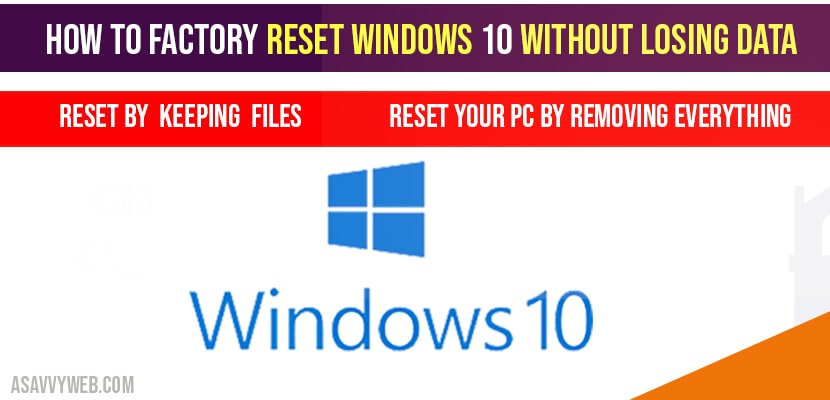In windows 10 if you are looking forward to factory reset windows 10 if your windows 10 computer is not responding or facing issues with windows 10 like blue screen or windows 10 WIFI is not connecting or due to any other issues with windows 10 without updating windows 10 and without updating your windows 10 then you can choose to factory reset windows 10, so, lets see in detail how to factory reset windows 10 below and reset windows 10 easily.
2 Options to factory reset windows 10
1 reset your computer to factory default leaving all your files and without losing any data and this reset option will remove all settings, printers, Bluetooth and connected WIFI names, including software’s installed etc without losing any data.
2 Reset everything back to original as the new one and will erase all information, data and everything.
How to factory reset windows 10:
Reset windows 10 without losing personal Files and Data:
Step 1: Right click on windows start and select -> settings.
Step 2: In windows settings search bar -> Type in Reset the PC.
Step 3: Open reset the pc settings.
Step 4: In recovery section -> Select Get Started
Step 5: Now choose an option -> Keep My files (which removes apps and settings, but keeps your personal files).
Step 6: Now, Select how you want to reinstall windows ->Select cloud download
INFO: Cloud download can use more that 4gb of data and will be downloaded automatically and install windows.
Step 7: select cloud download and Click next.
Step 8: On your windows 10 screen, now you windows 10 computer is Ready to reset the PC. Just go ahead and click on Reset to begin the process.
Step 9: Wait for windows 10 while preparing to reset and once done your computer will automatically restart.
Note: In this reset process your windows 10 computer will restart several times.
That’s it this is how you reset windows 10 to factory default settings without loosing any data and by choosing keep my files option.
Reset windows 10 to factory reset by removing all data
Step 1: Start->Settings->Windows settings->search for reset the PC.
Step 2: In recovery options ->Click on Get started.
Step 3: To completely remove files ->Select Remove everything and this will remove all of your personal files, apps, and settings.
Step 4: Select cloud download and select next and wait for windows 10 to download and reinstall windows 10 and Select Next.
Step 5: In additional settings of windows 10 screen->click on change settings
Step 6: Now, turn on clean data option and Select confirm.
Step 7: Select Next, and confirm Reset the PC to factory default loosing data.
Step 8: Follow the onscreen instruction as suitable for you while resetting your windows 10 pc.
That’s it, once your windows 10 system restarts and reboots for couple of times and once you login, all your data will be erased and will be like a new windows 10 computer out of the box.
What does full reset to factory default will be removed?
1) Removes all the personal files and user account on this PC
2) Removes any changes made to settings
3) Removes all apps and programs
4) Also Downloads and reinstall windows and takes times to download and restarts your computer several times and also takes around 4gb of data while downloading
In two ways 1) Reset your PC by keeping your files and personal data 2) Reset your PC by remove everything on your PC.
No! If you select not to remove files then windows 10 will not delete or erase personal files.
Yes! It will delete everything ig you choose to remove everything.
Yes! You can still customize, even though you select option remove everything while reset your PC by clicking on choose settings option.