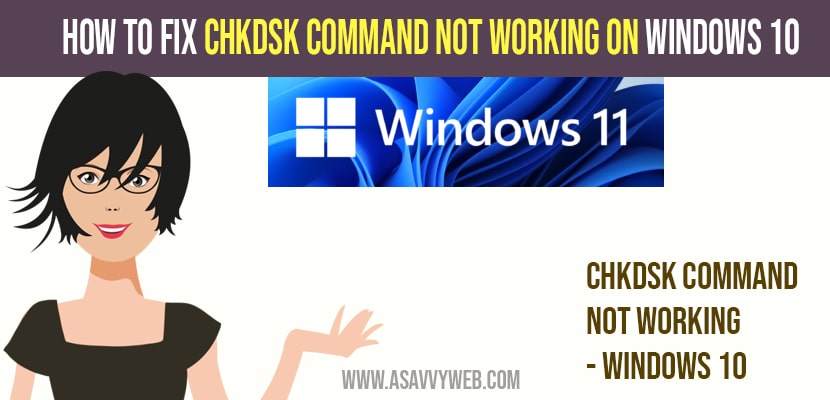On your windows 10 computer when you try to fix hard drive scan using the command prompt by executing chkdsk and its not working and unable to run chkdsk on windows 10 or windows 11 computer and chkdsk utility is not working properly can be fixed easily by following simple methods below as mentioned.
Fix CHKDSK not working on Windows 10 or Windows 11
Make sure you are having drive letter correct before you scan.
Step 1: Go ahead and open file explorer by clicking on the folder icon on the taskbar.
Step 2: On the left hand side select This PC and take a note of the drive letter wherever you see the windows icon (windows is installed on your PC) or the drive which you want to run a scan for errors and run chkdsk scan.
Step 3: Now, Press windows + R and type in cmd and press enter.
Step 4: In elevated command prompt -> Go ahead and type in chkdsk C: /f and hit enter (in this case we are running chkdsk for c drive, make sure you are mentioning c: here and hit enter to run chkdsk.
That’s it, this is how to fix chkdsk not running on windows 11 or windows 10.
Also Read: 1) How to Fix Chrome Not Opening in Windows 11 or Windows 10
2) Restore Windows 10 power plans missing using CMD (command prompt)
3) How to Activate Windows 10 with cmd (command prompt): Free
4) How to fix file or Directory Corrupted and Hard Drive Wont Open (windows 10 / 11)
5) How to Change File Type (extension) in Windows 10 / Windows 11
Run as Administrator to Run chkdsk
You need to perform a chkdsk scan on your harddrive with administrator privileges, if you are running this chkdsk command as a user then you will see an error “Access Denied as you don’t have sufficient permissions”. If you are logged in as a user then you need to run cmd as administrator and perform chkdsk and to open cmd as administrator-> search for cmd and right click on cmd and run as administrator and run chkdsk command.
Why does chkdsk cmd not working on Windows 10?
If you have entered chkdsk as a normal user without having administrator privileges or without opening command prompt with administrator privileges, or if you have entered wrong drive letter when entering chkdsk command like without colon or wrong drive letter then you chkdsk will not perform its actions.