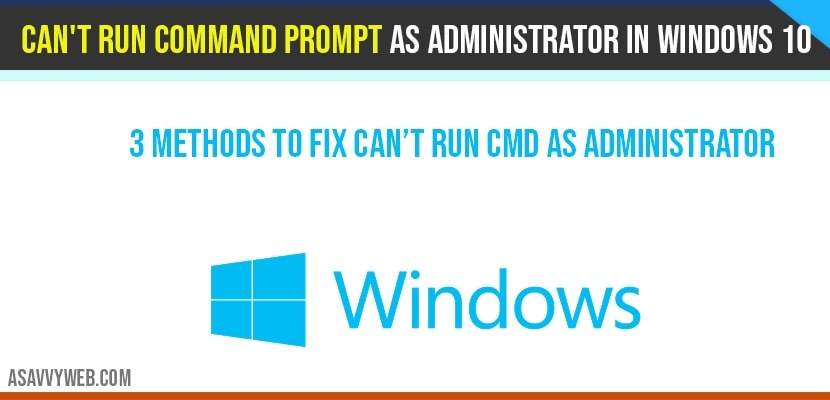In windows 10 you are trying to open command prompt as administrator and Can’t run command prompt as administrator and unable to open (power shell) and when you click on command prompt (cmd) nothing happens, then there are several different methods to fix this issue by following simple steps easily. So, lets see in detail how to fix these Can’t run command prompt as administrator in windows 10 below.
Can’t run command prompt as administrator in windows 10:
User Account Panel Settings to Administrator to fix Can’t run command prompt as administrator in windows 10:
Step 1: Click on Start menu and search for user account.
Step 2: Open user account control panel and click yes if asked for confirmation.
Step 3: Now adjust the settings to maximum and apply ok.
Step 4: Now go ahead and type in windows search bar –type netplwiz and open the best match.
Step 5: You will be prompted with User account settings.
Step 6: Go ahead and click on properties
Step 7: Now select group membership tab
Step 8: Make sure that Administrator is checked and you are a member of administrator group.
Step 9: Now click ok and Apply.
Once you change this settings in user account panel settings, go ahead and restart your computer and open you command prompt as administrator and now you will not be facing any issue like Can’t run command prompt as administrator in windows 10 anymore. If you still face issue, then you can different methods as explained below.
Create Shortcut on Desktop to fix Can’t run command prompt as administrator
Step 1: Right click on your desktop and create a new shortcut.
Step 2: Name that folder as CMD and click continue
Step 3: Now type the name for the shortcut as cmd.exe
Step 4: Once shortcut is created on desktop -> right click on cmd shortcut and click properties.
Step 5: Now select Advanced and select the check box Run as Administrator.
Step 6: Click ok and Apply settings.
Now go ahead and open the cmd shortcut and you will be open cmd as administrator without any issues as you have created a new cmd shortcut which will run properly as expected on your windows 10 computer without any errors like Can’t run command prompt as administrator.
Using regedit to fix Can’t run command prompt as administrator
Step 1: Type regedit in windows 10 search bar and open registry editor.
Step 2: Navigate to -> HKEY_CLASS_ROOT->shellx->Expand ContextMenuHandlers.
Step 3: Delete the folder names or which you are not using.
Note: Everything inside this ContextMenuHandlers is responsible for handling right clicks on your windows 10.
Step 4: Once you delete unnecessary folders which are block right click on your windows 10, then your windows 10 right click will start working normally.
This can be due to several reasons like insufficient permissions, or regedit file changes and any malicious software injected on your windows 10.
You can fix this issue by changing regedit files and deleting suspicious files or folder from regedit, change permission as administrator and create a shortcut in windows 10 and assigning permissions as administrator.