- Download the latest .net Framework and the latest visual c++ redistribution version from official microsoft website and install them on your windows computer.
- Open command Prompt as administrator and run system file checker scan by executing sfc /scannow in command prompt and wait for scan to complete and restart windows computer will fix GfxUI Has Stopped Working error on windows computer.
On your windows computer 11 or 10 if you are getting an error message GfxUI Has Stopped Working suddenly then you need to update your graphic drivers and other methods to fix how to fix gfxui has stopped working by downloading and installing latest .net frameworks or intel driver not working. So, lets see in detail below.
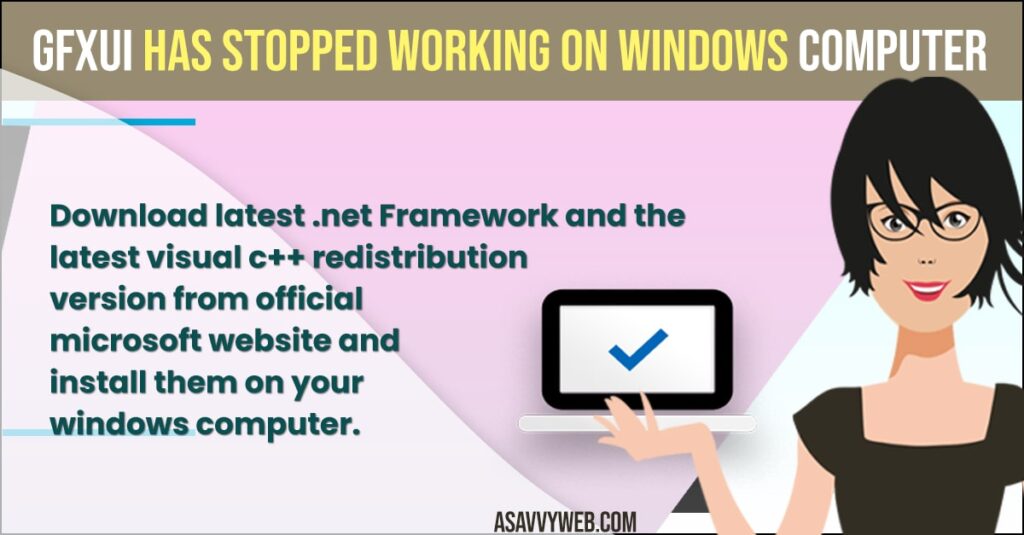
How to Fix GfxUI Has Stopped Working
Below Methods will help you fix how to fix gfxui has stopped working issue on windows 11 or 10 computer easily.
Download and Install Visual C++ Redistribution
- Open Google chrome and in Google Search for Download Visual C ++
- Go to official microsoft latest supported visual C++ website and click on it.
- Now, select x64 version of Microsoft visual studio and click on it and download it on your computer.
- Run the latest visual c++ (visual studio) and complete the setup process.
Once you download and install latest visual c++ visual studio on your windows compute then you need to install latest .Net Framework as well on your windows computer.
Also Read:
1) How to Fix Application Has Been Blocked From Accessing Graphics Hardware
2) How to Fix Nvidia Graphics Not Detected on windows 10 or 11
3) How to Restart Your Graphics Driver in Windows 11 or 10
4) How to Fix NVIDIA Control Panel Not Opening On Windows 11
5) How to Enable or Disable Hardware Video Decoding In Steam
Download and Install Latest Dot Net Framework
- Open Google chrome browser or any browser.
- In Google Search -> Search for Download .Net Framework and open microsoft official .net framework website.
- Select the Most recent released .Net Framework (Recommended) one and click on it.
- On right side -> Underneath Runtime -> Click on Download .Net Framework Runtime and download it on your computer.
- Now, open the .Net framework setup file and Run on your computer and just follow the onscreen instructions and complete the .net framework installation process.
That’s it, once you download and install latest .Net Framework on your windows computer then your issue of GfxUI Has Stopped Working on windows Computer issue will be resolved successfully.
Using Command Prompt Run Sfc Scannow
- Click on Search menu -> Search for command Prompt
- Right click on command prompt and select Run as Administrator and click on Yes in (user Account Control) prompt to make changes on your windows computer.
- In command prompt -> type sfc /scannow and hit enter and wait for system file checker (sfc) scan to complete 100 percent.
- Now, close command prompt and click on start menu and restart your windows computer.
That’s it, once you execute sfc scannow and run system file checker and restart your windows computer then the error message GfxUI Has Stopped Working on windows computer will no longer appear and issue will be fixed.
Why GfxUI Has Stopped Working on windows Computer
If your graphic driver are outdated or corrupted, or it can be an issue with .Net framework outdated or not recommended version installed on your computer and if you are not having latest supported visual c++ redistribution software not installed on windows computer or due to outdated windows issue as well.
Display driver Intel graphics accelerator driver for Windows 8(R) stopped responding
You need to update display drivers to latest version and uninstall and reinstall latest display drivers and your issue of Display driver Intel graphics accelerator driver for Windows 8(R) stopped responding or any issue with graphic card will be fixed.

