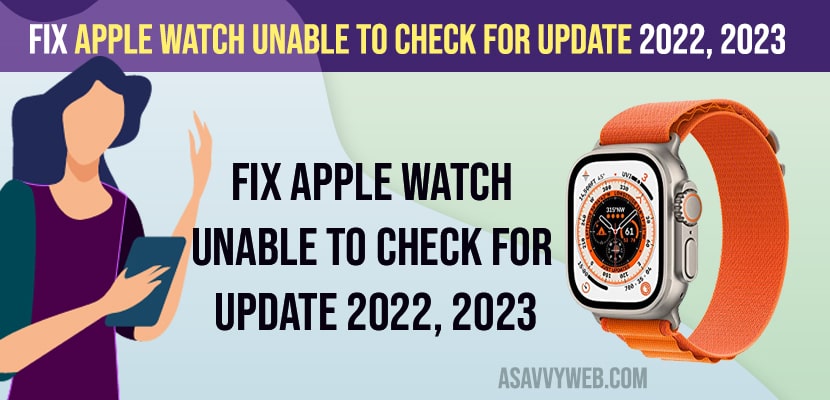- Check wifi internet connectivity and force restart your iPhone and connect apple watch and iPhone to the same wifi network.
- Delete Unwanted apps and free up storage space and charge your apple watch and while charging apple watch check for updates and update apple watch to latest WatchOS.
- Apple watch unable to check for update 2023
- Internet Connectivity Issues
- Turn ON and Turn OFF Airplane Mode
- Check Internet Connection on iPhone
- Check internet Connection on Apple Watch
- Connect Apple Watch and iPhone to Same WIFI
- Force Restart iPhone and Apple Watch
- Force Restart iPhone
- Force Restart Apple Watch
- Connect Apple Watch to Charger and Check for Update
- Free Up Storage
- Check Apple ID
- Why does my Apple Watch keep saying unable to check for updates?
- What do I do if my Apple Watch won’t update?
On your apple watch if you are trying to update an apple watch and you are unable to update and checking for software update failed because you are not connected to internet error prompt error on apple watch on apple WatchOS 7,8,9 on apple watch ultra or apple watch se or apple watch 8,7,6 or any apple watch then you can fix this issue easily by following these simple methods.
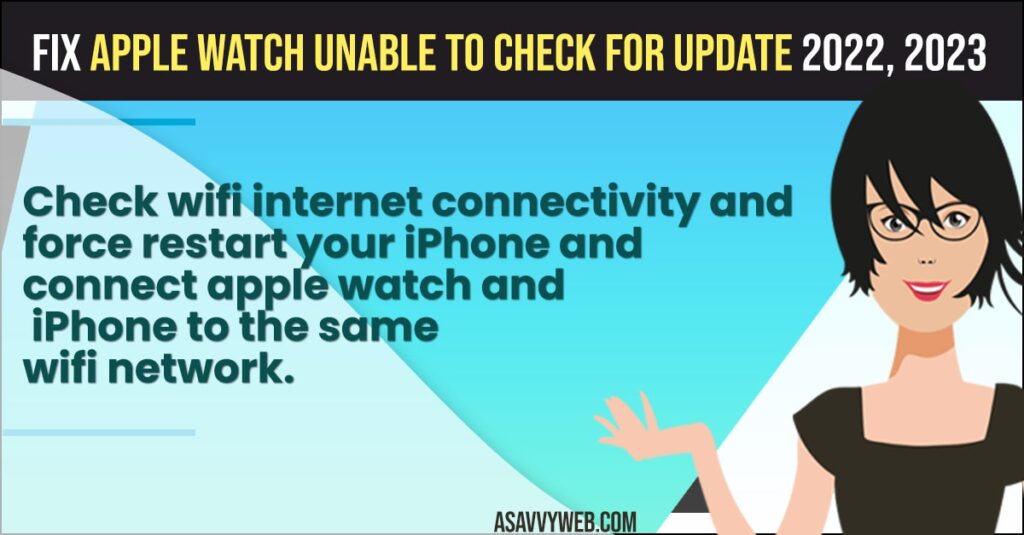
Apple watch unable to check for update 2023
Below Apple watch troubleshooting guide will help you fix Apple watch not updating or unable to check for update on Apple watchOS 9 or any OS.
Internet Connectivity Issues
If there are internet connectivity issues then the apple watch will not check for updates and check for possible fixes as below for wifi or mobile data internet connectivity issues.
Turn ON and Turn OFF Airplane Mode
If you are having wifi network issues or apple watch or iPhone not connected to internet then you can get to see this error message checking for software update failed because you are not connected to internet error and you need to turn on and turn off airplane mode and fix any wifi network related issues and then try checking software update on iPhone.
Also Read:
1) How to Remove Apple Watch From iCloud Account
2) How to Fix WatchOS 9 Apple Watch Won’t Update
3) How Do I Get Rid of Update Notification Settings on Apple Watch
4) How to fix Apple Watch OS Update Stuck on Preparing in watch OS 7.5
5) Apple Watch Cannot Install Updates, Error when trying to Install
Check Internet Connection on iPhone
- Make sure your both devices are connected to wifi internet.
- Go to Settings -> Tap on Wifi and check you are connected to wifi internet.
- If you are not connected to wifi network on your iPhone, then make sure that you connect your iPhone to wifi.
Once you connect your iphone to wifi network, then you won’t experience any issue while checking for updates and you wont get any prompt message checking for software update failed because you are not connected to the internet while checking for update on iPhone.
Check internet Connection on Apple Watch
- Grab your apple watch and press the digital crown button and Go to Settings (Gear icon).
- Scroll down and tap on wifi and make sure wifi is enabled and wifi is disabled, then you need to toggle the button next to wifi and enable.
- Now, connect to wifi on your apple watch with your home wifi network or available wifi network.
Once you connect your apple watch to wifi then go ahead and check for update on your iphone and you will not get any error message prompt checking for software update failed because you are not connected to the internet issue will be resolved.
Connect Apple Watch and iPhone to Same WIFI
- You need to connect Apple Watch and iPhone to the same wifi network.
- Check apple watch connected wifi network and iPhone connected wifi network to same wifi network,
Force Restart iPhone and Apple Watch
Quick fix to fix checking for software update failed because you are not connected to the internet. Just go ahead and force restart both iPhone and apple watch and connect to wifi internet and check for updates.
Force Restart iPhone
To force restart iPhone -> Press volume up button and quickly right away press volume down button and press and hold side power button until you see apple logo and let go and free the power button and wait for your iphone to restart.
Force Restart Apple Watch
To Force restart apple watch -> Press and hold digital crown button and power button until you see apple logo and release power button and wait for apple watch to restart.
Once you force restart Apple Watch and iPhone then go ahead and check with software update and your iphone watchOS will check for updates and you are now able to install watchOS updates on iPhone and update your apple watch.
Connect Apple Watch to Charger and Check for Update
You need to connect your apple watch to the charger and check for software updates, sometimes by simply keeping your apple watch charging can resolve this issue.
Free Up Storage
- Open Apple watch Application on your iPhone.
- Tap on General
- Scroll down and tap on Storage
- If you are running out of storage on your apple watch then go ahead and uninstall apps on your apple watch and free up internal storage.
Once you free up internal storage then your issue of apple watch check for update issue will be fixed.
Check Apple ID
- Open Apple watch application on iPhone
- Scroll down and tap on Apple ID
- Make sure you are connected to the same apple id that you are using on your iPhone.
- Now, go back and tap software update and check for software update and your issue will be resolved and you will be able to download and install latest software update watchOS on your apple watch.
If you are using different apple id on your apple watch and different apple id on your apple iPhone then you will experience this issue as well.
Why does my Apple Watch keep saying unable to check for updates?
If you are not connected to the internet or if you are having network related issues or it can be due to low storage space on your apple watch then you need to delete unwanted apps and free up storage.
What do I do if my Apple Watch won’t update?
Force restart your apple watch and iphone and connect to wifi internet and free up storage.