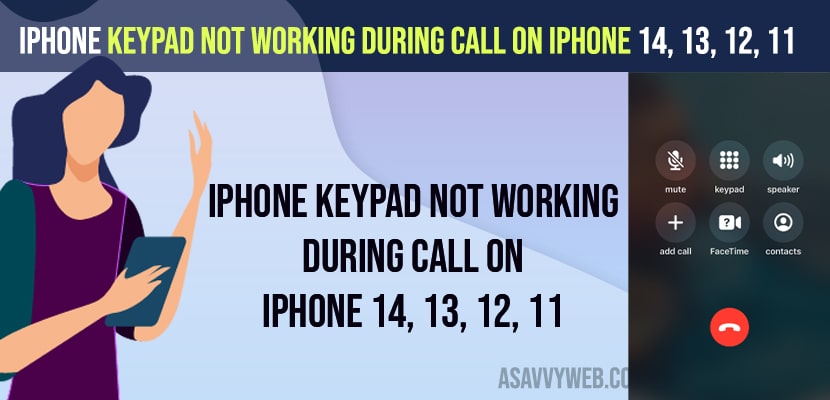- Force restart your iPhone -> Press Volume up button and then volume down button and press and hold side button until apple logo appears and wait for your iPhone to restart.
- Lock and unlock iPhone and tap the dialer multiple times when you are on call and update iOS and reset all settings to fix iPhone keypad not working during call on iPhone 14, 13, 13 etc.
- iPhone Keypad Not Working During Call on iPhone 14, 13, 12, 11,
- Force Restart iPhone
- Lock and Unlock iPhone When you are on Call to Access Keypad or Dialer
- Tap Dialer Keypad Multiple Times
- Update iOS to Latest Version
- Reset All Settings
- Why can’t I use my keypad during a call on iPhone 14, 13, 12?
- Cannot use keypad during calls to select call centre options
- How do I get the keyboard on my iPhone when on a call?
On your iPhone when you are on call and you can press number during call iphone and access keypad and your iPhone keypad not working during call on iPhone 14, 13, 12, 11, x, xr or iphone keypad lagging issue or voice mail not working on iPhone 13 or any iphone on iOS 16, 15 or when i call a number i hear the menu but cannot select an option with the keypad then you can easily fix this issue and get back your iPhone keypad working easily.
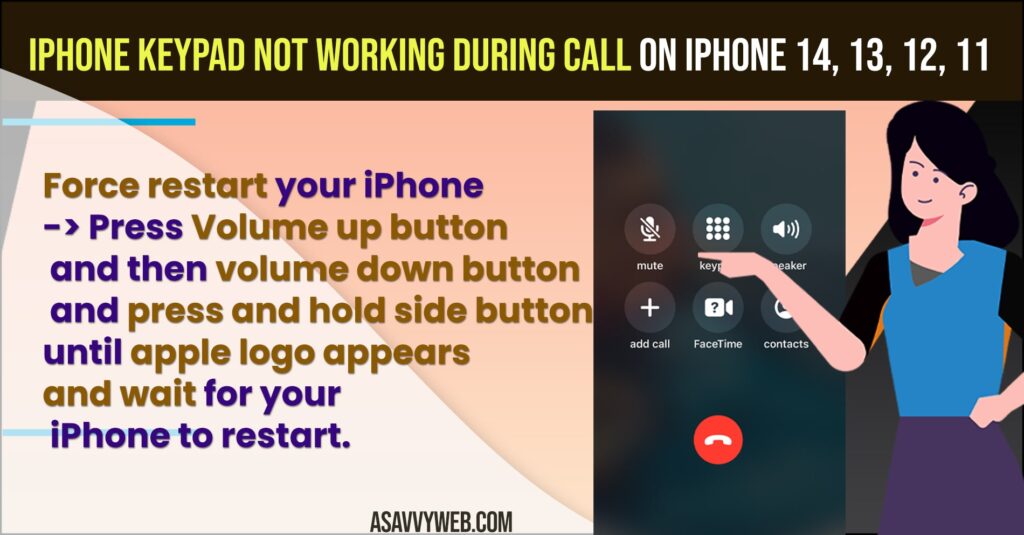
iPhone Keypad Not Working During Call on iPhone 14, 13, 12, 11,
Below iPhone troubleshooting guide will help you fix iPhone keypad issue or keypad not working during call or keypad lagging on iPhone issue.
Force Restart iPhone
For the Quick fix to get back your iPhone keypad working is you need to force restart your iPhone.
- Press volume up button on iPhone
- Quickly Press volume down button
- Now, press and hold the side power button, until apple logo appears and let go off the side button once you see the apple logo.
- Wait for your iPhone to restart itself and reboot.
Once you force restart then your issue of iphone keypad not working when you are on call issue or iPhone keypad not working when you tap on keypad when on call issue will be fixed successfully.
Also Read:
1) How to Fix iPhone Voicemail Not Working
2) iPhone keyboard Lagging and Slow in iMessage after iOS update
3) How to fix iPhone Text Replacement Not Working on iOS 15, iOS 14
4) Can’t Delete Text Messages on iPhone ios 16
5) How to fix Text notifications not working on iPhone
Lock and Unlock iPhone When you are on Call to Access Keypad or Dialer
- Step 1: Simply lock your iPhone when you are on call and press side button to lock.
- Step 2: Now, swipe from bottom and unlock your iphone.
- Step 3: Now, tap on Keypad or dial pad and access keypad on iphone.
Once you lock and unlock iphone when you are on call then your issue of dialpad or keypad not working or during call issue will be resolved.
Tap Dialer Keypad Multiple Times
Sometimes, you need to tap dialer multiple times on your iPhone and access keypad when you are on call. So, go ahead and tap dialer keypad multiple times and check whether your iphone dialer keypad is working or not.
Update iOS to Latest Version
Sometimes if you are running an older or outdated version of iOS on your iPhone then you can experience this issue of the keypad not working on iPhone and you need to go to settings -> General -> Software Update and Update iOS to latest version and check.
Reset All Settings
If none of the above solutions works then you need to reset all settings and fix iphone keypad not working when you are on call issue.
- Open settings -> Tap on General -> Transfer or Reset iPhone
- Reset all settings and confirm reset all settings and wait for iPhone to reset all settings.
Once you reset all settings, then your settings will be restored to its factory default settings and your issue of iphone keypad not working will be resolved and you wont get any issue with your iPhone keypad or dial pad when you are on call.
Why can’t I use my keypad during a call on iPhone 14, 13, 12?
You can access keypad on iPhone during call and if you are not able to access keypad or dial pad then this mostly occurs due to the software glitches and by simply force restarting your iPhone will fix minor temporary glitches and update your iPhone to latest iOS version.
Cannot use keypad during calls to select call centre options
Just reboot your iPhone and make sure your iPhone is updated to latest version of iOS 16 or later and reset all settings to fix keypad during calls not working or select numbers when calling customer care.
How do I get the keyboard on my iPhone when on a call?
Put your iphone on speaker and try tapping on audio or mute button or call on hold button and then tap on keypad icon and get your keyboard on iPhone when you are on call.