- Open Registry editor -> Go to this path HKEY_LOCAL_MACHINE -> Softwares -> Right click on microsoft and create new folder Dsl and create new DWORD file 32 bit file AllowNewsAndInterests and set value data to 0.
- Right click on windows taskbar and select taskbar settings -> Scroll down and toggle the menu next to widgets and turn off.
- Remove or uninstall Using command prompt and enter winget uninstall “windows web experience pack” and wait for the command to complete.
Windows 11 comes with new features like you can add widgets on your windows 11 and disable widgets that you don’t want like weather widget, Language Bar from taskbar, trending searches widget, news widget or any other widgets easel and remove widgets, hide widgets from taskbar and disable widgets in windows 11 computer easily. So, lets see in detail below.
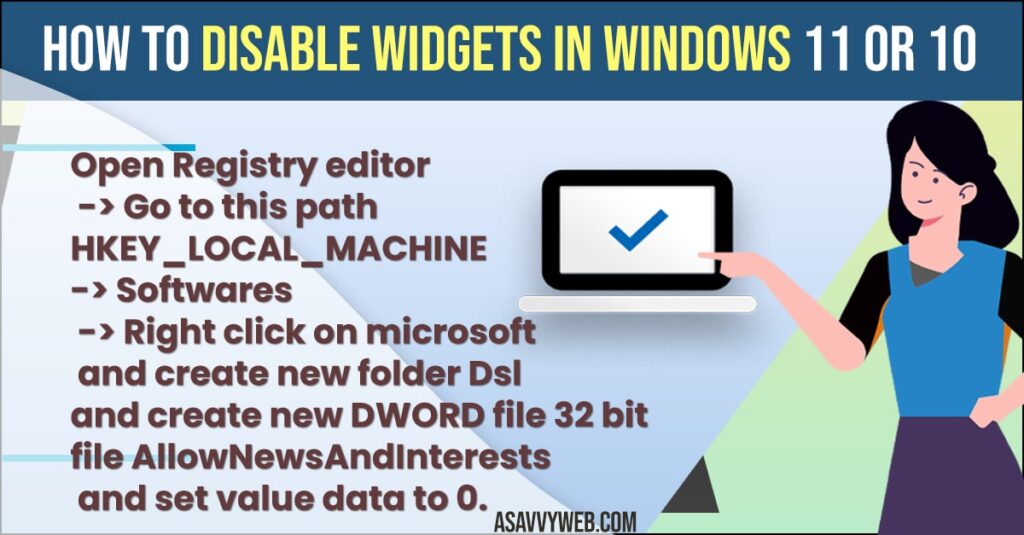
Widgets gives you more information and if you adding widgets can help you stay updated with widgets like news widgets and weather widgets and other widgets or icons not showing on taskbar and you can easily remove widgets and disable widgets if you don’t want for any reason on windows 11 or 10 computer.
Disable Widgets in Windows 11
Below windows 11 guide will help you disable widgets from your windows 11 or 10 computer and get rid of unnecessary widgets that comes with the default windows installations.
Disable Widgets Using Regedit
- Click on windows search and type regedit in windows search bar and right click on it and select run as administrator and click on yes in popup windows..
- Take a backup of your registry editor by clicking on file -> Click on export and save it.
- In Registry Editor left side Pane -> Expand HKEY_LOCAL_MACHINE
- Now, Expand Softwares
- Expand Policies and Expand Microsoft
- Now, Right click on Microsoft and Select New -> Key and Name the new key as Dsh (exactly the same).
- Select Newly Created Dsh and on the right side blank area right click and select DWORD (32-bit) Value and Name it as AllowNewsAndInterests and hit enter.
- Double click on AllowNewsAndInterests and set the value data to 0 and base decimal is selected and press ok.
That’s it, once you create Dsc folder and create a new file AllowNewsAndInterests and changed the value data to 0 then you need to restart your windows computer to see the changes applied to your computer and this is how you disable widgets on your windows 11 or 10 computer using registry editor easily.
Also Read:
1) How to Fix Cursor Keeps Spinning Windows 11
2) How to Add or Remove Widgets In Windows 11
3) Remove News and Interest Widget from Taskbar on Windows 10/11
4) How to Stack and Unstack icon on Taskbar on Windows 11
5) How to Fix Taskbar Frozen or Unresponsive on Windows 10 or 11 Computer
Disable Widgets Using Group Policy Editor
- Click on windows search and type in Policy Editor and open it
- On right side -> Expand Computer Configuration -> Policies
- Administrative Templates ->Windows Components -> Widgets
- Change its settings to Disable.
Once you change these settings to disable then you will no longer see widgets on your windows 11 computer and widgets will be removed.
Hide Widgets in Windows 11
You can hide widgets in windows 11 as well using taskbar settings
- Right click on your windows taskbar and select taskbar settings
- Now, scroll down and find widgets and toggle the button next to widgets and widgets will hide in your windows 11 computer.
That’s it, this is you hide widgets in your windows 11 computer.
Uninstall or Remove Widgets on Windows 11
- Click on windows search and search for command prompt and right click on it and click on run as administrator.
- Now, in elevated command prompt enter -> winget uninstall “windows web experience pack” and hit enter.
- Now, wait for the command to execute and complete and your windows will be removed and uninstalled from windows 11 computer.
That’s it, this is how you uninstall or remove widgets from your windows 11 computer using command prompt command.
How do I get rid of the Widgets on my home screen Windows 11?
To get rid of widgets on your windows 11 computer you can simply remove them or hide them by clicking on taskbar and select taskbar settings and turn off widgets to hide and remove widgets from home screen on your windows 11 computer.
FAQ
Open command Prompt as administrator or right click on the windows icon and select windows powershell (admin) and enter this command -> winget uninstall “windows web experience pack” and hit enter.
Right click on windows 11 taskbar and select taskbar settings -> Scroll down and find widgets option and disable or turn off widgets.

