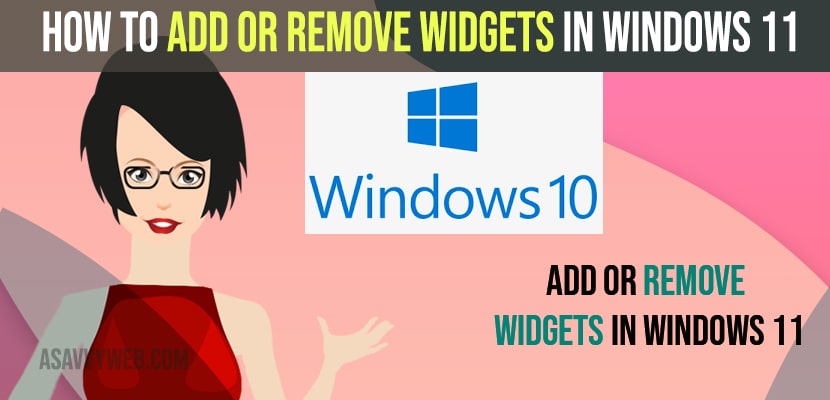- To add or remove widget on windows 11 -> Go to settings -> personalization -> Widgets area -> Side to widgets – toggle the button and turn it On and add widget to windows taskbar.
- To remove widgets from windows 11 -> in personalization settings -> Select the widget that you want to disable or to remove from taskbar and turn it off.
If you want to add widgets in windows 11 to taskbar or want to remove widgets in windows 10 or 11 computer from taskbar like remove news and interest widget or remove language bar from taskbar from windows taskbar then you can easily remove and add widgets in windows 11, So, lets see in detail below.
Windows 11 comes with new features like adding widgets to taskbar which makes you access your favorite apps to access from taskbar and personalize your windows taskbar and also fix icons not showing on windows taskbar or taskbar frozen or unresponsive and if you want to remove default apps and you can disable or remove and add widgets to taskbar in windows 11.
Add or Remove Widgets in Windows 11
Below steps will help you to add or remove widgets on windows 11 or 10 computer.
Turn on and Add Widgets in Windows 11
Step 1: Click on the search icon in the taskbar menu -> type in settings and open windows settings.
Step 2: On left side menu -> Click on personalization
Step 3: Scroll down on the right side -> Click on taskbar.
Step 4: Now in taskbar items -> Click on Widgets and turn it ON.
That’s it, this is how you turn on or enable widgets in windows 11 computer and once you turn on these widgets your taskbar will start showing widgets on your taskbar.
You Might Also Like
1) Solved: File Explorer Search Not Working on Windows 10 or 11 Computer
2) How to Fix Taskbar Frozen or Unresponsive on Windows 10 or 11 Computer
3) How to Remove Language bar from taskbar on windows 11 or Windows 10
4) How to Fix System process high disk usage on windows 10 or 11
5) How to Fix Icons Not Showing on Taskbar Windows 10 or 11
Turn off and Remove Widgets in Windows 11
Step 1: Click on the Windows logo on the taskbar and select settings.
Step 2: Now, in settings -> Click on personalization
Step 3: Now, scroll down and find taskbar and click on it
Step 4: Now, click on widgets and toggle option side to widgets and turn it off.
Once you turn off these widget settings then you will not see widgets on your windows taskbar and to remove widgets from taskbar.
Remove Widget From Taskbar on windows 11
To remove a particular widget from the taskbar you need to go to the widgets section in personalization and turn off the widget next to it and toggle it and once you turn off you won’t see the widget on the taskbar.