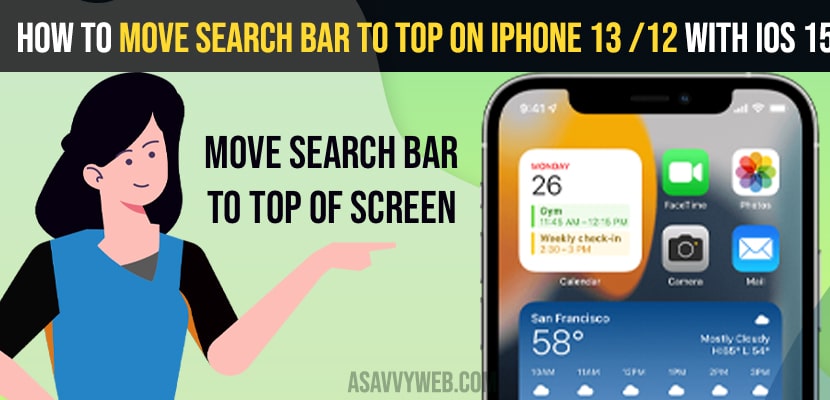- To move search bar to top on iPhone -> Open safari app -> Tap on AA -> Select show top on Address bar.
- You can also move search bar to top using settings -> Safari App -> tap on Tabs section -> Select single tab
On your iPhone if you want to move your search bar to top of the screen then you can move them by using settings and other methods as well and by moving search bar on top of your screen will be very convenient or flexible when you are typing or searching for anything on your iPhone without any distraction while searching. Let’s see in detail below.
You can move the search bar to top on iPhone 13 or any by using 2 methods and one is by using settings and using safari app on iPhone.
Move Search Bar to Top on iPhone 13 / 12 on iOS 15
Follow the method below to move the search bar to top of your iPhone screen.
Using Safari App
Step 1: Unlock your iPhone and Open safari app.
Step 2: Now, tap on AA on the left side of your touch bar screen
Step 3: Now, you need to select show top on Address bar using the drop down menu.
Step 4: Once you tap on the show address bar on top, your search bar will be moved to top of your iPhone screen on iOS 15.
That’s it, this is how you move the search bar to top on iPhone 13 / 12/ 11 / or any other iPhone with iOS 15 / iOS 14 or any other ios version.
This method of moving the search bar to the top of your screen works with all iPhones with all iOS versions.
Also Read: 1) How to Turn OFF 5G on iPhone 13 or iPhone 12
2) How to Turn Off Shake to Undo on iPhone or iPad
3) How to fix iPhone Text Replacement Not Working on iOS 15, iOS 14
4) How to Delete Continue Watching on Netflix on iPhone, iPad or Android or Computer
5) How to Pin and Unpin Text Messages on iPhone or iPad
Using Settings
Step 1: Open Settings app on your iPhone
Step 2: Scroll down and tap on Safari
Step 3: Now, in Safari settings -> Locate Tabs Section and tap on it.
Step 4: Tabs section -> Select Single Tab.
Step 5: Open your safari app once you change these settings and your search bar will be moved to top of the screen on your iphone.
That’s it, this is how you move the search bar to top on iPhone 13 / 12 or older versions with any iOS version.