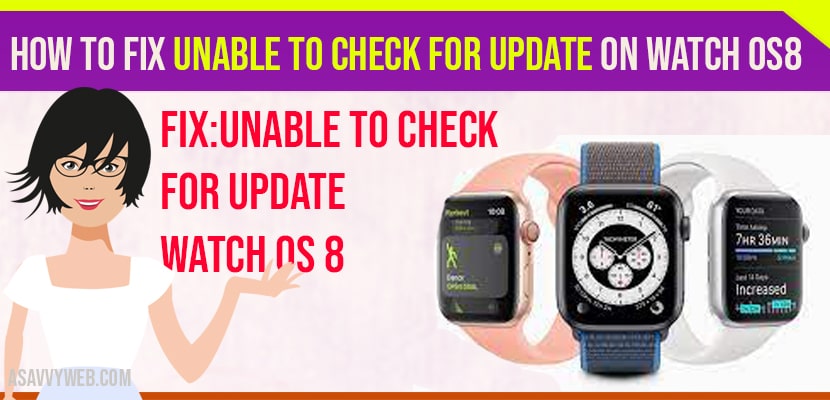- Restart your iPhone and change wifi network and try to update your apple watch.
- Uninstall and reinstall apple watch and setup again and update watch os.
- Update apple watch directly from apple watch and download and install apple watch OS 8 and wait for the update process to complete.
On your apple watch when you try to update and apple watch OS 8 or watch OS7 is unable to check for update or it fails to check for update prompts on your iPhone then there are simple steps to troubleshoot this update issue.
Fix Unable to check for update on watch OS 8
Follow these watchos update troubleshooting guide.
Refresh Airplane Mode
Step 1: Open control panel on your iPhone.
Step 2: Turn on Airplane mode and close all the apps on iPhone and apps running in background.
Step 3: Now, turn off airplane mode and try to update apple watch OS.
Reset Network Settings
Step 1: Open settings -> Tap on General
Step 2: Scroll down and tap on reset -> Reset Network Settings.
Step 3: Confirm reset network settings in popup and wait for reset network process to complete.
Change wifi Network
Step 1: Connect your iPhone to another wifi network on your watch
Step 2: Try to update using another wifi network.
Also Read: 1) Apple Watch Stuck on Temperature Warning Screen on Watch OS 7.5 / 8
2) How to Fix Apple tv not connecting to Wi-Fi
3) How to fix Apple Watch White Vertical Lines on Screen on Watch OS 7.5/8
4) How to fix Apple Watch OS Update Stuck on Preparing in watch OS 7.5
5) Apple Watch ECG Application Not Working in iOS 14 and Watch OS7?
Charge Your Apple Watch Properly
Step 1: Remove the case from apple watch and put your apple watch on charger and let it charge.
Step 2: Wait until your apple watch charges more than 50 percent and try to update your apple watch.
Uninstall and Install Watch App on Your iPhone
Step 1: Uninstall watch app from iPhone and restart your iPhone
Step 2: Once your apple watch restarts, go ahead and install apple watch on your iPhone and pair your apple watch to your iPhone.
Step 3: Charge your iPhone and apple watch and connect to wifi network and update your apple watch OS8.
Once your apple watch updating process starts, don’t disconnect the apple watch from your charger, wait till it finishes the update process.
Update Directly on Your Apple Watch
Step 1: First, connect your apple watch to the wifi network.
Step 2: Launch settings app on your apple watch.
Step 3: Tap on General -> Software update.
Step 4: If update is available it will show download and install -> go ahead and tap on download and install button and wait for your watch update process to complete.
That’s it, this is how you fix unable to check for update on watch OS 8.