- First check with mobile data usage and then restart automatic network selection option and turn it off and turn it on.
- Turn on cellular data for apps and reset cellular data settings and turn off lockdown mode on iphone 14 pro or 14 pro max.
- Remove sim card and put back your sim card and Reactivate eSIM and Reset network settings will fix cellular data not working issue or grayed out on iphone 14 pro or max.
- Cellular data not working on iphone 14 Pro or Pro Max
- Check Mobile Data
- Restart Automatic Network Selection
- Turn on Cellular Data for Apps
- Reset Cellular Data Settings
- Turn off Lock Down Mode
- Reinsert SIM
- Reset Network Settings
- Why is my cellular data not working on my new iPhone 14 Pro or Max
- How to fix No Service on iPhone
When you are trying to enable cellular data on your iphone 14 pro or 14 Pro max and suddenly you are not able to enable or turn on cellular data on your iphone 14 pro or 14 pro max and cellular data option is greyed out and cant turn on or enable, then by these quick and easy solutions you can fix this issue. So, lets see in detail below.
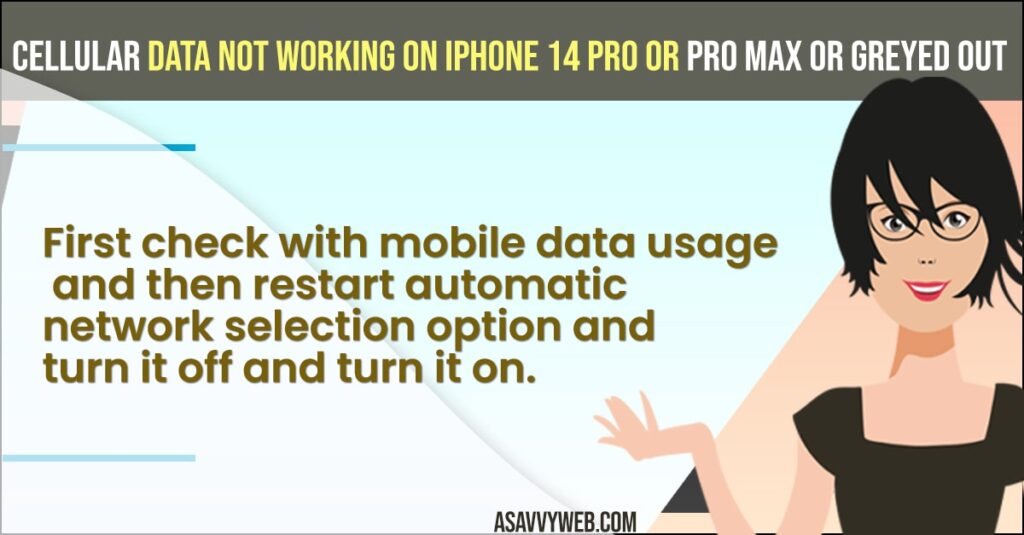
After upgrading your iPhone to latest version iOS 16, Many iPhone users experience this issue of cellular data not working on iPhone or it can be with mobile data not working on iPhone iOS 14 or iOS 15 or iOS 16 and on your iphone 14 pro or iPhone 14 pro max if cellular data is not working then you can try these solutions and your issue with cellular data will be resolved easily.
Cellular data not working on iphone 14 Pro or Pro Max
Below iPhone 14 Pro or Pro max troubleshooting guide will help you fix this issue easily and get back your cellular data working easily.
Check Mobile Data
First thing you need to check is that your iphone mobile data has validity and you are having mobile data usage and if you ran out of mobile data usage then mobile data will not work on your iPhone 14 Pro or Pro Max.
Restart Automatic Network Selection
- Open Settings on iPhone 14 Pro or 14 Pro max
- Scroll down and tap on Cellular data
- Tap on Network Selection
- Turn on the Automatic option by toggling the button and turn it on.
- If you have already turned on this automatic option then turn it off and then turn if ON.
If you have turned off cellular data network selection to automatic then you might experience this issue of cellular data not working and once you enable this automatic network selection then your issue with cellular data will be resolved.
Also Read:
1) How to Show and Hide Notifications Preview on iPhone 14 pro or Max on Lock Screen
2) Fix Any Unable to Activate iPhone 14 Pro or Pro Max or iPhone 14 Activation Error
3) How to Fix All iPhone 14, 14 Pro and Pro Max Bugs and Fixes
4) How to Fix Data Transfer Cannot Be Completed on iPhone 14,13,12,11 Due to Storage
5) How to Fix iPhone 14 Crashing After Data Transfer or Unresponsive
Turn on Cellular Data for Apps
- Launch Settings app
- Tap on Cellular Option
- Under Cellular Data option -> Make sure that you have enabled cellular data option for all apps.
- If you see cellular data option is turned off for some apps then turn on the option by toggling the button next to the app.
If you have turned off cellular data for a few apps like facebook, news, facetime or any other applications then cellular data will not work on your iphone 14.
Reset Cellular Data Settings
- Go to Settings
- Tap on Cellular -> Tap on Cellular Data Networks
- Tap on Reset Settings and Tap on Reset in the pop up box at the bottom.
Now, once you reset cellular data settings, then any issue with cellular data on iphone will be fixed and open a safari browser or any other app with cellular data and it will work as it should.
Turn off Lock Down Mode
- Open settings -> Tap on Privacy and Security
- Scroll down to bottom and tap on Lockdown mode.
- Tap on Turn off Lockdown Mode.
- Tap on Turn off and restart -> Enter Passcode and wait for your iphone to restart.
Once your turn off lockdown mode and restart your iPhone 14 pro or 14 Pro max then your issue of cellular data not working will be resolved and if the lockdown mode option is enabled then your cellular data will not work.
Reinsert SIM
If you still have the issue, then you need to grab a sim ejector tool and remove your sim card and reinsert sim card on your iphone 14 pro.
If you are using an eSIM card then you need to go to settings -> cellular and reactivate your eSIM card.
Reset Network Settings
- Go to Settings -> General ->Tap on Reset or Transfer iPhone
- Select Reset and select Reset Network Settings and enter passcode and confirm reset network settings on iPhone 14 Pro or 14 Pro max.
Once you reset network settings then go ahead and check with your cellular data and celluar data not working or cellular data is greyed out on iPhone 14 or 14 Pro max issue will be resolved successfully.
Why is my cellular data not working on my new iPhone 14 Pro or Max
If your cellular data is not working this can be due to network related issues and you need to turn off and turn on cellular data and remove and put back your sim card again and this can be due to cellular data settings as well like disable cellular data for certain apps or if lockdown mode is enabled then cellular data will not work.
How to fix No Service on iPhone
If you are having no service on iPhone 14 or Pro Max mobile and cellular data or calls will not work and you need to reset network settings to fix no service on iphone issue.
FAQ
If iphone 14 cellular data is greyed out then you need to reset network settings and turn off lock down mode will fix the issue.
If iPhone 14 cellular data settings option is missing then you need to go to settings -> Cellular data -> Turn on Enable LTE by toggling the button next to it.

