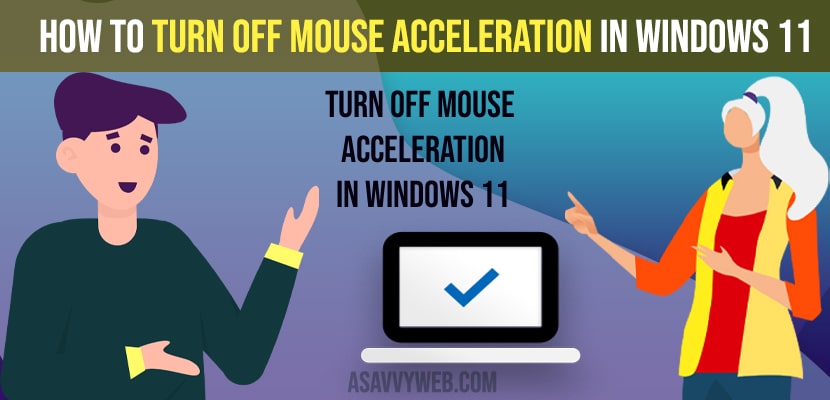On your windows 10 computer if your mouse acceleration speed is too fast when you operate using mouse and mouse pointing arrow is responding too fast or too slow on windows 11 computer then you can turn off mouse acceleration and slow it down in windows 11. Let’s see in detail below.
Enhance pointer precision is a form of mouse acceleration that’s enabled by default in Windows 11. The enhanced pointer precision feature adjusts the sensitivity of your mouse depending on how fast you move the mouse.
Microsoft makes it easy to disable the enhance pointer precision mouse acceleration in Windows 11
How to Turn OFF Mouse Acceleration in Windows 11
Below are the steps to turn off mouse acceleration in windows 11
Step 1: Navigate to your windows 11 home screen, and then press the Windows and I keys at the same time, then the windows settings screen is displayed on the screen.
Step 2: Click on “Bluetooth & Devices” in the menu on the left side of the screen, then the options associated with bluetooth and devices will be shown on the right side of the screen
Step 3: Click on “Mouse,” in the list then you will see the mouse screen.
Also Read: 1) How to Fix Windows 11 Freezes & Unresponsive When IDLE
2) How to Troubleshoot Driver Issues on Windows 10/11 PC
3) How to Fix USB Mouse Keeps Disconnecting in Windows 11
4) Dialog Box Not Responding to Mouse Click on MacOS Big Sur ?
5) How to fix keyboard and mouse not working after sleep on Computer?
Step 4: Navigate to the related settings section and then click on “Additional Mouse Settings.” then the mouse properties window pops up.
Step 5: Select the “Pointer option” along the top of the window, you will see pointer options displayed in the lower part of the window.
Step 6: Navigate to the motion section, click to uncheck “Enhance Pointer Precision,” and then click on “apply”. Mouse acceleration will be turned off on your windows 11 computer going forward.