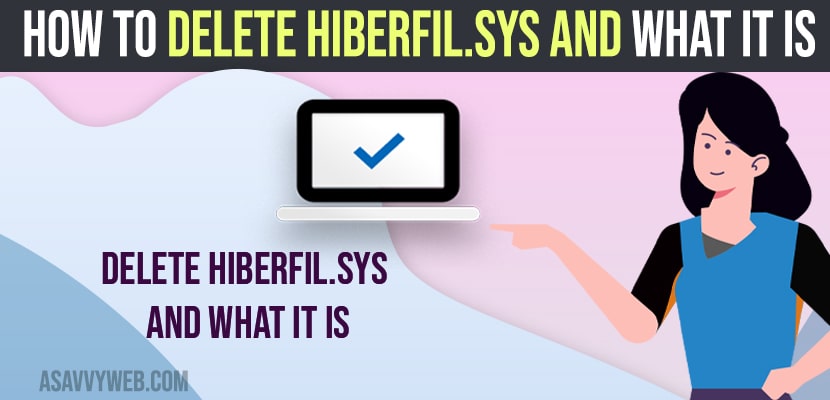- Open command prompt as administrator -> enter powercfg -h off and hit enter.
- Go to control panel settings -> Open power options -> Click on choose what the power option does and turn off and uncheck hibernation option here.
If you are seeing a hiberfil sys file on your windows computer is taking space and wondering if you can delete Hiberfil sys or not then you can safely delete it and there is no harm in deleting this file.
Hiberfil sys gets generated and store system information if your computer uses hibernation mode when it is turned on and you can disable Hiberfil sys.
What is Hiberfil sys on Windows computers?
Hiberfil.sys is generated by windows 11 or 10 computers is generated during the hibernation process and when computer wakes up from hibernation mode then this file gets created as soon as you delete it then it will be regenerated by windows again and you need to disable hibernation mode by running a simple command on your windows computer and Hibernation files will get back your computer from previous state.
Disable or Delete hiberfil.sys and What it is
Follow below method to disable hiberfil sys on windows 10 or 11 computer.
Step 1: Click on windows search and type in cmd
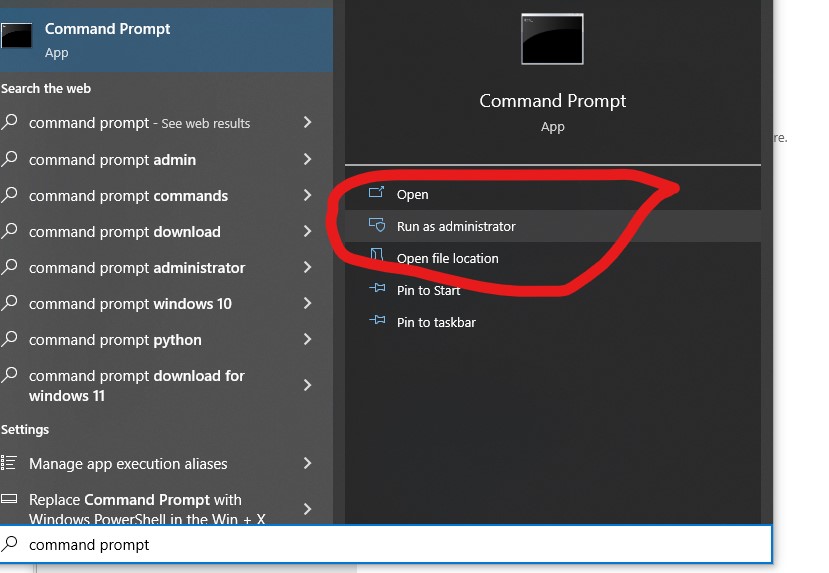
Step 2: Right click on cmd and run as administrator and click on yes in user account control pop up window.
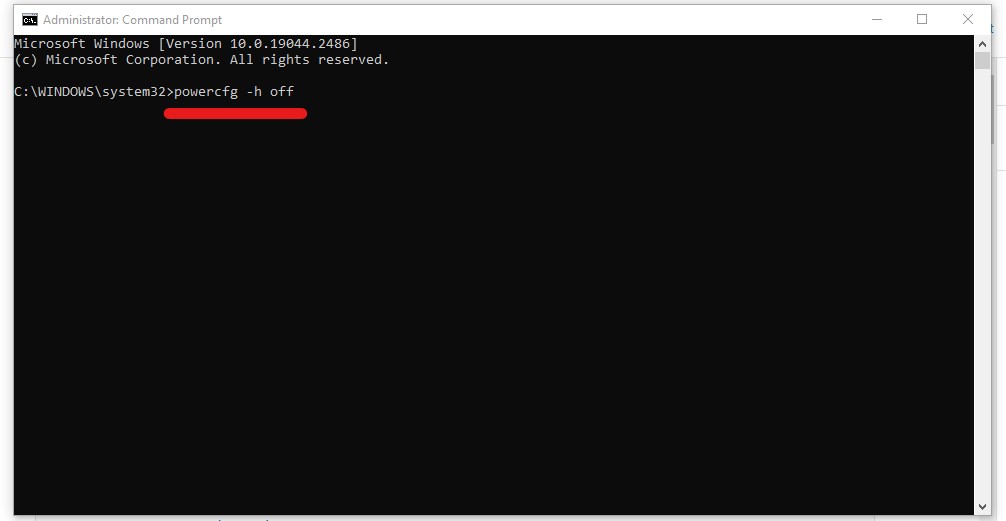
Step 3: Now, in the elevated command prompt -> powercfg -h off and hit enter and this will disable hiberfil sys and turn off hiberfil sys.
That’s it, this is how you disable or delete hiberfil sys file on your windows computer and turn it off.
Also Read:
1) How to turn off or disable sleep mode in windows 10 or Hibernation Mode
2) How to Fix Windows 11 PC Randomly Shuts Down Or Unexpectedly Shutdown
3) How to Get Back Power management tab missing in windows 10
4) File System Error 805305975 In Windows 11
5) Fix Shut Down, Power Button and Sleep Button Not Working on Windows 10
Using Control Panel Settings
Step 1: Click on windows search and type in the control panel and open it.
Step 2: Change category view by to -> large icon on right side view settings.
Step 3: Click on Power Option
Step 4: On the left side menu -> click on choose what the power option does.
Step 5: Now, uncheck the option next to hibernation.
This is how you disable and turn off hibernation mode and hiberfil sys on windows 11 or 10 computer.
Is it safe to delete Hiberfil sys and pagefile sys?
You can safely delete hiberfil sys file or page file sys from your windows computer and if you want you can disable and turn off these hibernation feature and this doesn’t harm your windows computer and the file gets regenerated by windows automatically.
can i delete hiberfil.sys windows 10
There is no harm in deleting hiberfil sys file if you don’t want to use power saving options and this hiberfil sys is used by hibernation feature on windows 11 or 10 comptuer.
FAQ
To free up Hiberfil sys you need to disable the hibernation feature on windows computer and delete hibernation using command prompt or by going to power option settings in control panel.
Open command prompt as administrator and run powercfg -h off and hit enter and restart your windows computer