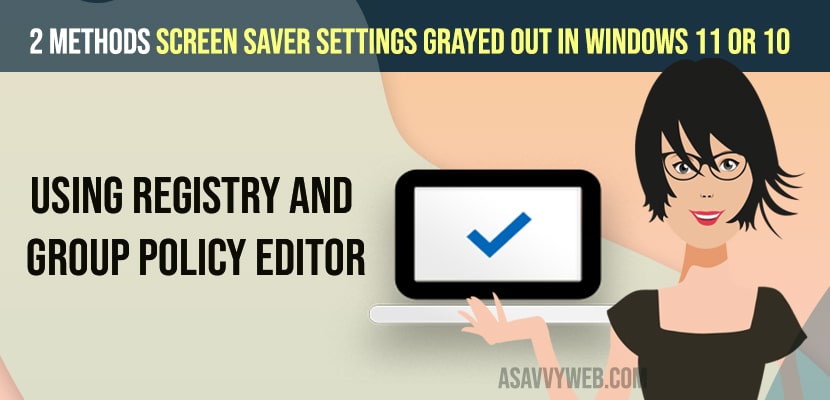- Open registry editor and navigate to HKEY_CURRENT_USER -> Software -> Policies -> Microsoft -> Windows -> Select Control Panel and on right side delete ScreenSaverActive file and delete ScreenSaverIsSecure and restart your computer.
- Open group policy editor -> User configuration -> Expand Administrative templates -> Control panel -> Presentation ->Now, on right side -> Double click on Enable Screen Saver and Set option to Not Configured.
When you try to change screen saver settings on your windows 11 or 10 computer and you are not able to change screen saver settings or screen saver settings grayed out or screensaver not working on windows computer then you need to enable screen saver settings in group policy editor and set it to not configured on your windows 11 or 10 computer and you can password protect screensaver in windows 11. So, lets see in detail below.
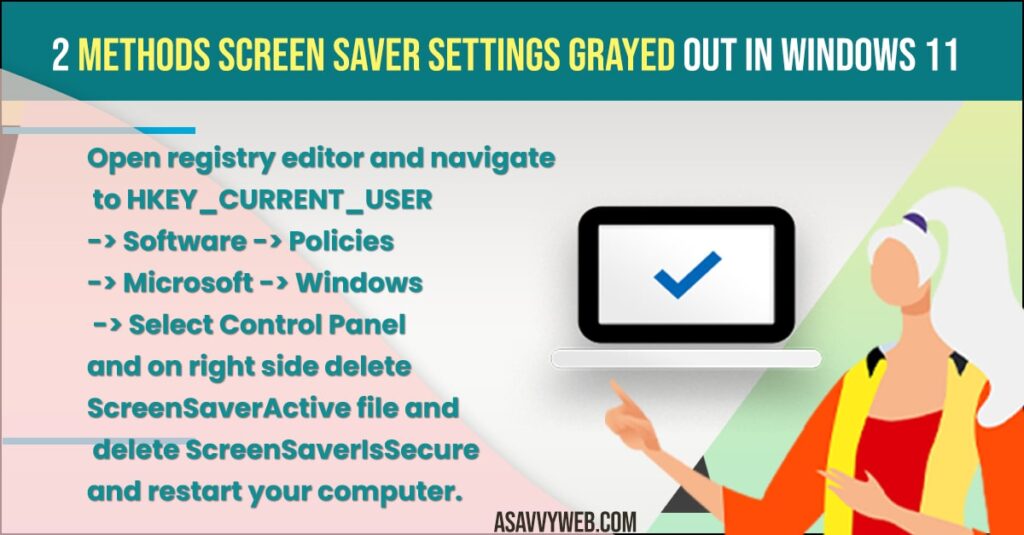
If your screen saver settings are disable in group policy editor or registry editor by your administrator “Screen saver Settings disabled by administrator” then your screen saver settings will be greyed out.
Fix Screen Saver Settings Grayed Out in Windows 11
Below methods will help you fix screen saver settings greyed out issue or screen saver settings disabled and fix Screen saver settings greyed out Registry and by using registry editor.
Using Group Policies
- Click on windows search and type in group policy editor and open it.
- Now, Under user configuration -> Expand Administrative templates
- Double click on Control panel
- Click on Presentation
- Now, On right side -> Double click on Enable Screen Saver option.
- Set the option to Not Configured by selecting the Radio button next to it and if it is disable then you wont be able to change screen saver settings and it will be grayed out.
That’s it, once you enable these screen saver option settings in group editor policy then your issue of screen saver settings grayed out issue will be resolved successfully and you will be able to change screen saver on your windows 11 or 10 computer.
Also Read:
1) Windows 11 or 10 Wifi Doesn’t Have a Valid IP Configuration
2) How to Remove Sign in Pin on Windows 11 and Change Pin
3) How to Hide Show Badges on Taskbar Icons Windows 11 / 10
4) How to Change Login Screen Background in windows 10
5) How to Fix Screensaver not working on windows 10
Fix Screen Saver Settings Grayed out Using Registry Editor
- Press windows key + R on your keyboard
- In run dialog box -> type in regedit and press enter or ok.
- Now, on right side of registry editor -> HKEY_CURRENT_USER
- Expand -> Software -> Policies
- Expand ->Microsoft -> Windows
- Expand -> Control Panel
- Click on Desktop and on the right side select ScreenSaverActive and Delete it.
- Now, Select ScreenSaverIsSecure and delete it.
Once you delete these ScrenSaverActive and ScreenSaverIsSecure files from your registry editor then you need to restart your windows computer and once you restart then your issue of screen saver settings grayed out will be resolved.
Why ScreenSaver Settings are Grayed out in windows 11 or 10 Computer
If you are your administrator has disable screen saver settings option in group policy editor or if someone modified your registry editor then you will experience this issue of screen saver settings greyed out and wont be able to change or access screen saver settings on your windows computer.
FAQ
In group policy editor Go to this path -> User configuration -> Expand Administrative templates -> Control panel -> Presentation ->Now, on right side -> Double click on Enable Screen Saver and set it to not configured.
Yes! You can enable and fix this issue screen saver setting disabled by reisgtry editor by deleting ScreenSaverActive and ScreenSaverIsSecure or by changing its value data to 0.