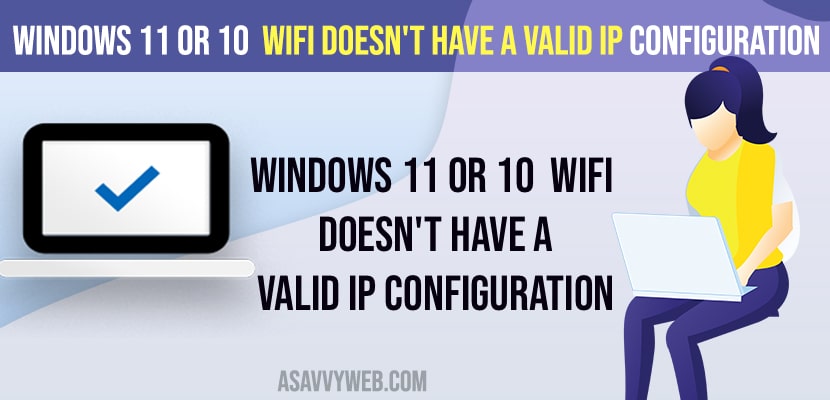- You need to reset your modem or router and update wifi network drivers to the latest version to fix any corrupted drivers related issues.
- Turn off and turn on wifi network connection and run wifi network troubleshooter and reset tcp / ip stack.
On your windows 11 or 10 computer if you are trying to connect to wifi and its not connecting and getting an error message when trying to troubleshoot windows 11 or 10 wifi issues and it keeps on showing the error wifi doesn’t have a valid ip configuration then you can easily fix this issue by these simple and easy solutions.
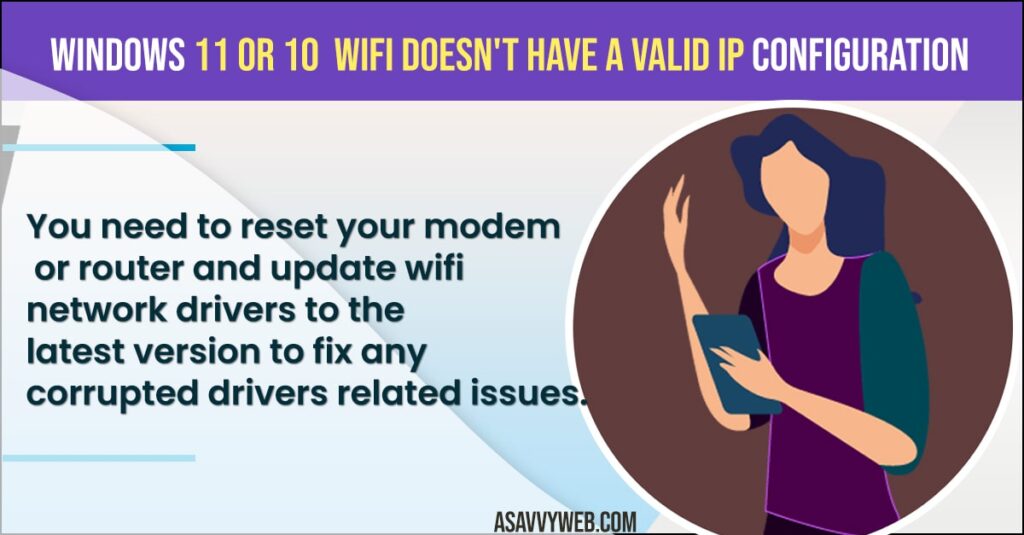
You can experience this issue with ethernet doesn’t have a valid ip configuration and also with wifi doesn’t have a valid ip configuration as well and having issues with wifi not working after windows update or wifi keeps disconnecting issues and other wifi issues on windows 11 or 10 computer.
Windows 11 or 10 Wifi Doesn’t Have a Valid IP Configuration
Below windows wifi troubleshooting methods will help you fix wifi doesn’t have a valid ip configuration error easily.
Restart Your Router
- Press the power button on the back of your router and turn it off or just simply unplug the power cable or turn off your router.
- Now, wait for 10 to 20 seconds and after that plug back the router power cable and turn on your router by pressing the power button on your router.
- Now, wait for your router to completely turn on and wait until all power lights blinks to green.
- Now, go ahead and connect to your wifi network on your windows 11 or 10 computer.
That’s it, once you restart your router or modem and reset it, then your issue of Windows 11 or 10 Wifi Doesn’t Have a Valid IP Configuration error will be resolved successfully.
Also Read:
1) How to Fix WIFi Icon Greyed Out in Windows 11 or 10
2) How to Disable Background WiFi Scanning on Windows 10
3) How to Fix Internet WIFI Not Working After Windows 10 Update
4) WIFI option not showing in windows 10 Settings
5) How to fix WIFI Mobile Hotspot Keeps Disconnecting in Windows 10
Disable and Enable WIfi Network Connection
- Press windows key + R on your windows keyboard.
- Run dialog will display -> Enter ncpa.cpl and hit enter or press ok.
- Right click on your wifi network connection adapter here and select disable.
- Wait for 10 to 20 seconds and then right click on it and enable wifi network.
Now, wait for your windows 11 computer to connect to your wifi network and once you disable and enable wifi network connection then your windows computer will be able to connect to wifi without any issue.
Reset TCP IP Stack
- Press windows key + x key on your windows keyboard
- Now, Select Windows PowerShell (ADMIN).
- In windows powershell -> Enter netsh winsock reset catalog and hit enter and wait for the command to execute.
- Now, again enter -> netsh int ip reset and hit enter and exit command prompt once done.
Now, go ahead and restart your windows computer and your windows 11 or 10 computer will connect to wifi network without any issue and will not show any Wifi Doesn’t Have a Valid IP Configuration error.
Update Windows WIFI Network Drivers
You need to download and update windows wifi network drivers by going to the manufacturer website and download windows wifi network drivers and update drivers.
Run Windows Troubleshooter
- Press Windows key + X on the Windows keyboard and select Network Connections.
- Scroll down and select Network Troubleshoot
- Select WIFI -> Click Next and wait for your windows computer to detect any issues and resolve it and follow onscreen instructions.
Once you run windows network troubleshooter then your windows 11 or 10 computer will fix the issues automatically and diagnose the issue and solve the problem of Wifi Doesn’t Have a Valid IP Configuration.
Reset PC Network Settings
- Press windows key + X on windows keyboard
- Click on Network connection
- At bottom -> Click on Network Reset
- Click on Reset Now and confirm by selecting Yes and wait for your windows reset pc network settings.
Once you reset pc network setting connections then you wont get any error or Windows 11 or 10 Wifi Doesn’t Have a Valid IP Configuration message and you will be connected to wifi easily.
Why Windows 11 wifi Doesn’t Have a Valid IP Configuration
This error can occur if you are having outdated or corrupted drivers or if you are having any issue with wifi, your router or modem and any issue with networks can cause this issue.
FAQ
Restart your router or modem and update network drivers to the latest version and run network troubleshooter and reset pc network settings.
Update network drivers and reset network settings and restart your router and modem.