- Make sure you are connected to wifi internet and update your macOS to latest version and check macOS ventura is available or not.
- Set date and time to automatic and Check your macbook is compatible with macOS ventura and check with storage and free up internal storage space.
If you are trying to update you macOS to the latest version macOS Ventura from your macOS Monterey to MacOS Ventura 13 and you are getting any error message like macOS Ventura installation failed or software update stuck on installing or macOS Ventura stuck or frozen or not updating to latest MacOS Ventura then you can easily get rid of this issue and update your macOS to MacOS Ventura on your MacBook M1, M2 Pro or Air easily.
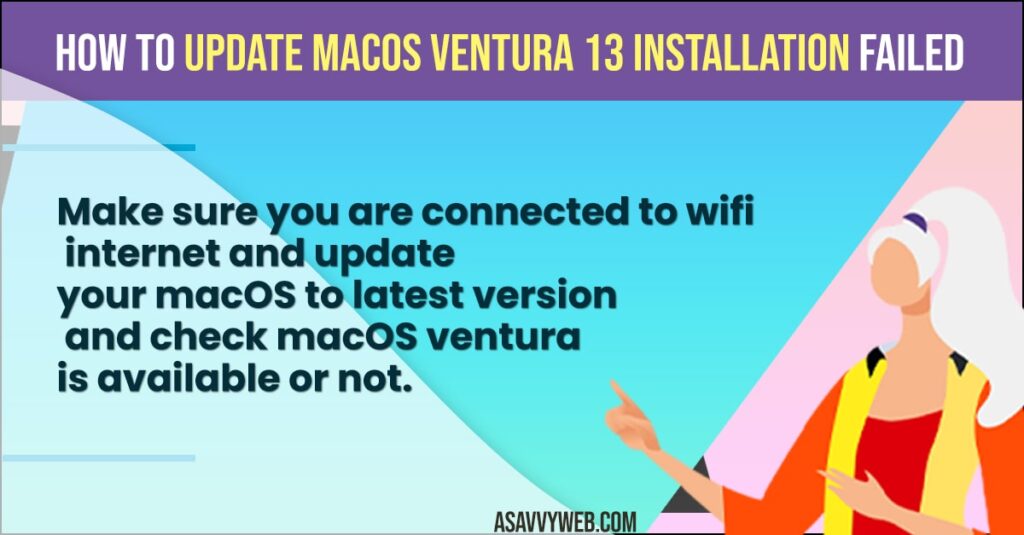
macOS ventura comes with many latest new features and you need to have a MacBook Supported version -> if you don’t have supported macBook then you can install macos ventura on unsupported mac by making these tweaks and downloading and installing USB and install macOS ventura.
Update macOS Ventura 13 installation failed
Follow below methods to help you install macOS ventura on your macBook pro or Air easily on M1 Mac or M2 mac.
Connect to Wifi Internet
You need to make sure that you are connected to wifi internet with good signal strength and don’t have any issues with wifi on your MacBook.
If you are having any issues with your macbook restart your router or modem and forget your wifi on macbook and reconnect to wifi and fix any ethernet keeps disconnecting wifi issues on MacBook and other wifi issues on mac.
Also Read:
1) How to Fix External Hard Drive Not Showing up MacBook Pro or air MacOS Monterey
2) How to Fix Safari not playing videos on M1 MacBook Pro or Air on MacOS Monterey
3) How to Fix Finder Not Responding macOS Monterey M1 MacBook Pro or Air
4) How to Fix macOS Monterey Not Installing on MacBook Pro M1 Air
5) How to Lock a Folder on MacBook Pro or Air on MacOS Monterey
Disable Sotware Update Settings
- Click on Apple logo on top and click on it and select system preferences.
- Click on Software update
- Click on Advanced
- Uncheck -> install macOS update, install update from the app store. Download new updates when available,
Once you disable and uncheck these software updates option, then go ahead and update your macOS to latest macOS ventura and check.
Check Date and Time to Automatic
- Click on Apple logo -> Select System Preferences
- Click on Date and Time -> Click on lock icon at bottom.
- Enter your mac password and hit enter.
- Select the check box next to Set Date and time to automatic and select apple time here using drop down menu.
Now, once you set date and time to automatic, then go ahead and restart your macbook and try to update your macbook to latest version of macOS ventura and your issue of macOS Ventura 13 installation failed will be resolved.
Free up internal Storage
Before updating your macOS to latest macOS ventura you need to make sure that your macbook is having enough internal storage space and if your mac is having low internal storage space then go ahead and delete unwanted videos, files, photos and move it to external storage and try updating your macOS monterey to latest macOS ventura and your issue of macOS Ventura 13 installation failed will be resolved.
Compatibility Issue with macOS Ventura
If your macOS ventura installation fails then you need to check with macOS ventura compatibility and check whether your mac is supported with macOS ventura or not.
Why MacBook is not Updating to Latest macOS Ventura
Before upgrading your macOS to the latest ventura Make Sure your MacBook is having enough storage space and your macbook is sufficiently charged and has good wifi internet signal bandwidth and speed internet connection and make sure that your macBook is compatible to update macOS to latest MacOS ventura.
Check macOS is Compatible with macOS Ventura
- Click on Apple logo on top
- Click on About this mac option.
- Now, click on Software update and wait for your Macbook to check for latest update and if it display macOS ventura is available to download then your macbook is compatible to update macOS to latest macOS ventura.
That’s it, this is how you check your macbook is compatible to macOS ventura or not and update it to latest macOS ventura.
FAQ
Installing macOS ventura can take time (depending on your internet speed) and you need to wait until it completes or boot in safe mode and update macOS ventura.
You need to delete unwanted storage space on your macbook or move storage to external hard drive and install macOS ventura.

