- To fix MacOS Monterey installation failed error you need to check whether your mac has enough storage to install updates and also check with wifi internet connections or for any frequent internet disconnections.
- Charge your mac, set date and time to automatic, update your mac in safe mode, and other solutions below.
On your macbook if you are facing an issue of macos monetary installation failed pop up box when you are trying to install selected updates on your MacBook, then you can fix these error on your own by just following a few simple steps below.
Fix Mac OS Monterey Installation Failed
Follow below methods to fix macOS Monterey
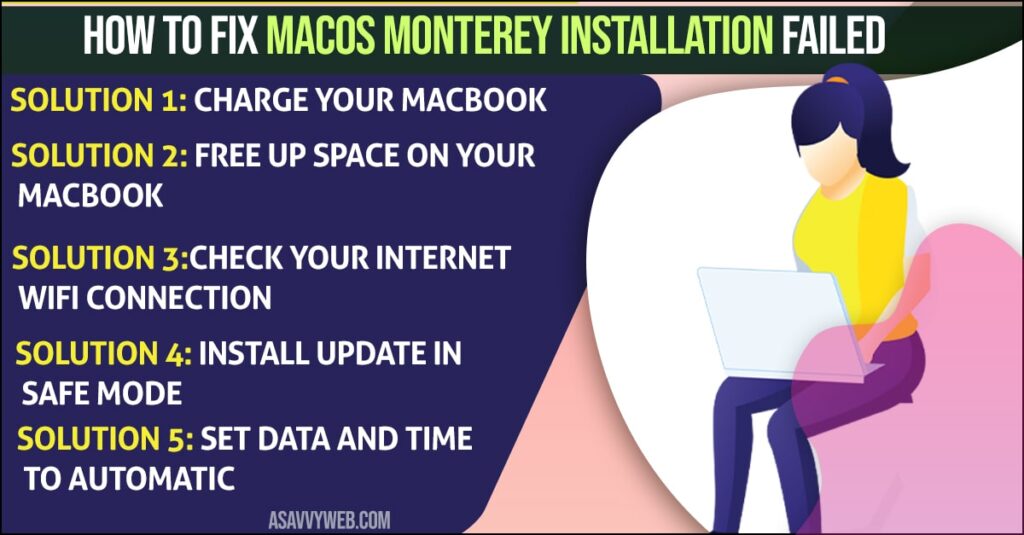
Charge Your MacBook
Grab your macbook charger and connect your Mac to your power source and let it charge for 30 minutes or more and try to update your macbook and see your issue is resolved or still face issue of macos monterey installation failed error then follow other methods below.
Free up Space on Your MacBook
Most of the times this error mac os Monetery installation failed occurs when you are running out of space and to install update you are running out of space and no space available to install updates, So, go ahead and free up space by deleting unnecessary apps and videos, and photos and apps from your macbook.
Once you free up space, go ahead and restart your mac and update your mac you will not face any issue of macos monterey installation failed error on your mac.
Check your Internet WIFI connection
If you are using wifi turn it off and turn it on again and refresh wifi as well and make sure you are having good internet wifi connection speed when you are updating your mac and not disconnecting or frequent wifi internet disconnection problems, if so connect your macbook to ethernet cable and update.
Install Update in Safe Mode
If you are using mac with intel follow below steps for safe mode
Step 1: First, shut down your macbook -> Apple menu -> Shutdown.
Step 2: Now, wait for 10 seconds and turn on your mac (press button) to turn on or touch.
Step 3: Once you press power button -> Immediately hold on shift key until you see login window and dont let go shift button if you see appel logo wait until login windows appears on your mac screen.
Step 4: Login with your credentials, if encryption vault is enabled, type your password twice.
Step 5: Now, try to install updates in safe mode and it will install without any issues like MacOS Monterey installation failed error.
Also Read: 1) MacBook Pro Not Connecting to Internet
2) How to fix MacBook Trackpad And Keyboard Not Working Issue
3) How to fix MacBook Pro Not Detecting External Display Monitor
4) How to Modify Dock and Menu Bar Settings on your MacBook Computer
5) 5 Solutions to fix MacBook Won’t Turn on or Charge
6) How to fix external monitor keep turning off on macbook pro/air
If you are using mac with Silicon follow below steps
Step 1: Shut down you mac.
Step 2: Wait for few minutes and Press and hold power button until startup options screen appears,
Step 3: Now, you can see startup disks and options here.
Step 4: Select startup disk -> Hold down shift key and click continue and let go off the shift key when you see apple login screen.
Step 5: Enter your login details twice and select the updates and install updates on your Mac.
Set Data and Time to Automatic
Step 1: Click on Apple icon -> select system preferences.
Step 2: Click on Data and time
Step 3: Now, click the lock icon at bottom right corner and enter your administrator password to change data and time.
Step 4: Select the check box next to set date and time automatically.
Step 5: Restart your Mac and install updates.
Why MacOS Monterey Installation Failed Error Occurs
This issue occurs when you ran out of space on your MacBook when installing updates or if apple servers are too busy or your wifi internet gets disconnected without your notice. So, wait for some time and try to update your Mac.

