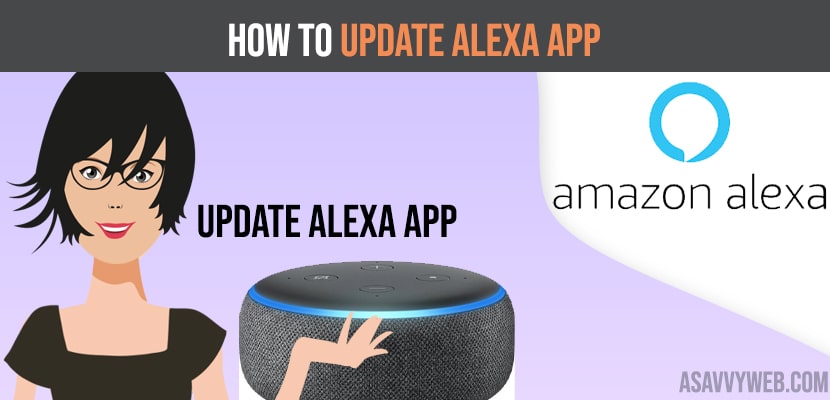If you are having Alexa device, then it’s mandatory to know how to use Alexa app on various devices, also you need to know the importance of updating it on a regular basis. But sometimes Alexa will update to its latest version automatically. It updates the latest software as soon as available in your region, without using any manual upgradation to it. Also you can ask Alexa with in minutes to perform the task by giving voice commands for Alexa.
It is always recommended to update alexa app on your mobile devices, iPhone or Android to experience full features of alexa app on your mobile devices, whether it may be adding new skills to your alexa device, linking any apps like spotify music, amazon music or any other. If you use outdated app, then it will not respond properly.
Update Alexa App
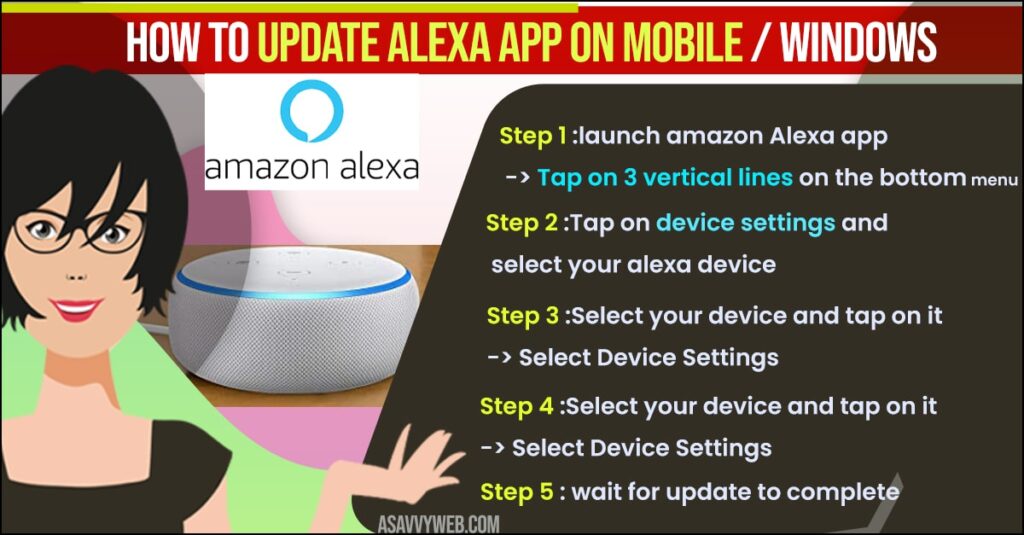
To update alexa app follow below steps.
Step 1: launch amazon Alexa app -> Tap on 3 vertical lines on the bottom menu.
Step 2: Now, Tap on device settings and select your alexa device from the list.
Step 3: Select your device and tap on it -> Select Device Settings.
Step 4: Tap on Device software version and tap on it.
Step 5: if update is available it will update or else check back later. Once you tap on update device software version, wait for the update to complete.
That;s it, this is how you update alexa app
Window users can get the updated version of the Alexa app from the Microsoft store with the updated features.
Also Read: 1) How to Connect Amazon Alexa to Macbook
2) How to fix Alexa not Connecting to WiFi
3) How to Fix Alexa Not Playing Spotify Music
4) How to Connect LG smart TV to Alexa
Windows Microsoft App by Amazon
If you are not interested in purchasing the Amazon Echo and you want to enjoy its features of personal AI assistant, then you can go with a simple solution. For this, you need to download the official Alexa app pc version windows and also connect alexa for mac as well and enjoy the benefits. You can also enjoy the functionalities like playing music, setting remainder and getting latest news reports. Now let’s start with basic app specifications.
And Microsoft is one of the best distributor for laptops and Windows pc, with this you can get latest updated Alexa app. So, here are basic steps of downloading and installing the Alexa app in pc.
Windows Laptop or Computer
Step 1: Firstly, move to the bottom left corner of your pc screen, their enter Microsoft store in the search bar and tap on open.
Step 2: After that in top right corner of the app window, enter Alexa in search bar and tap on enter
Step 3: Now from the available search results choose the blue icon which is named as free
Step 4: After that you will opened a popup window containing app info, Tap on blue get button
Step 5: It will take a few se ones to complete the download process
Step 6: Once done with the download process, press the blue launch button from top right corner
Step 7: In new window tap on setup Amazon Alexa button
Step 8: If you already have Amazon account type username and password. If you don’t have any account, you need to create account by tapping on register.
Step 9: After completing with sign in process then accept the terms and conditions by tapping on yes confirm button.
Step 10: From the available two various modes you can choose push-to-talk or hand-fee
Step 11: Finally, tap on finish setup, once you done with the configuration of Alexa.
That’s it, this is how you update alexa app on windows.
Change the App Settings and switch to various models
if you wish to. For this follow the steps
Step 1: Firstly, open your search engine and type Alexa.amazon.com
Step 2: After login to your Amazon account, now open settings and choose setup a new device from the available list.
Step 3: From the list choose Amazon echo
Step 4: Next a popup window is displayed asking you to sign in again. Now tap on continue
Step 5: Till Orange light appears press the little circle with a dot. Next you will get an alert informing you are setup is completed.
Step 6: Now connect your echo device to network
Step 7: Next, go to Alexa app and select your Wi-Fi network to setup the process.