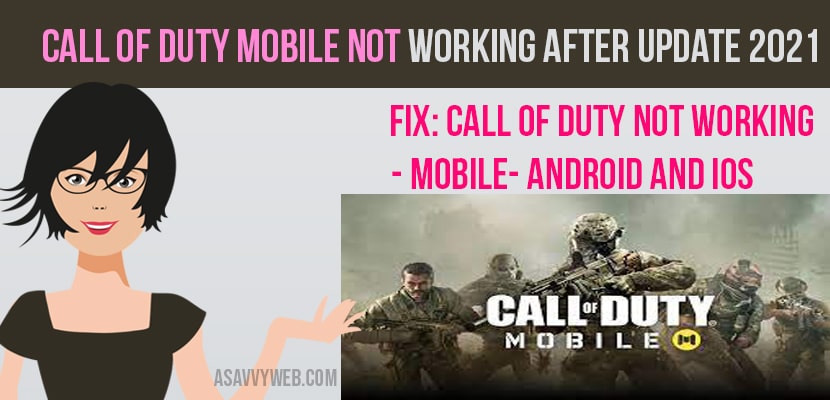- To fix call of duty mobile not working then you need to update your app, restart your device and uninstall and install the app and these methods work for both ios and android users.
Call of Duty is the best online multiplayer mobile game of all time. So, millions of people enjoy this game world widely. This game has achieved brilliant success because its previous version elements are considered in the latest version. Call of Duty mobile game became popular with its rich content offering to their players via updates. Due to these updates, Call of Duty stopped working, or call of duty cold war black screen sometimes. With this you may face issues including shutdown, interrupt your COD time, freezing and many more. Also you may face the “connecting to server” issue. So, here we are providing some quick and easy solutions to resolve the issue of Call of Duty not working.
Call of duty Mobile Not Working tips for IOS players
Update your app
Step 1: Firstly, Open app store in your device
Step 2: And choose update tab at the bottom
Step 3: There you will find call of duty mobile app and tap on the update button.
Reset Your Device
Step 1: Till the power off button appears, press and hold your power button
Step 2: Now slide the button of power off your device
Step 3: Once your device has completely powered down, Now press and hold the power button one more time, in order to turn ON your device.
Also Read: 1) How To Fix Black Ops Cold War Negative 345 Error
2) How to fix Gameloop Download Error
3) 7 Methods: How to Fix COD Warzone 664640 Error
4) How to Connect PS4 controller to iPhone
5) Xbox One Won’t Play Downloaded Games Offline
Uninstall and Reinstall the App
Step 1: First, open your setting App in your device
Step 2: Now click on general, followed by tapping on iPad storage on iPhone storage
Step 3: Next, click on Call of Duty mobile
Step 4: click on the delete app
Step 5: After that open App Store
Step 6: Now search for call of duty app and re-install it
Step 7: Then open Call of Duty mobile app
Step 8: Next login with your same account to reinitiate your game data and progress.
Update Your Device
Step 1: Now open settings on your device
Step 2: And click on general option, now click on software update
Step 3: If there is no update, then follow the on-screen steps.
Call of Duty Tips for Android players
Update the app
Step 1: Firstly, Open your play store app in your device
Step 2: And click on main menu (three horizontal lines), which available at top of your screen and choose my apps& games
Step 3: Search for call of duty mobile app and click the update button if available.
Update Your Device
Step 1: Open your main settings on your device
Step 2: Based on your device, now open software update or System update
Step 3: After that check for your update status and install any system updates If available.
Clear App’s Cache
Step 1: First, open your settings on your device
Step 2: Now go to apps option. Depending on your device it may be called as apps and notifications, app manager or manage apps
Step 3: Next click on call of duty mobile
Step 4: After the click on storage
Step 5: Then followed by clear cache option.
Restart Your Device
Step 1: For few seconds, press and hold the power button
Step 2: And then click on restart on your screen or power off option. If these type of options are not available, then press and hold the power button until your device restarts
So, here are all the working methods for you to get your call of duty mobile working properly in your device if you’re still facing the same issues of Call of Duty not working after 2020 updates, then don’t hesitate to contact the support team.