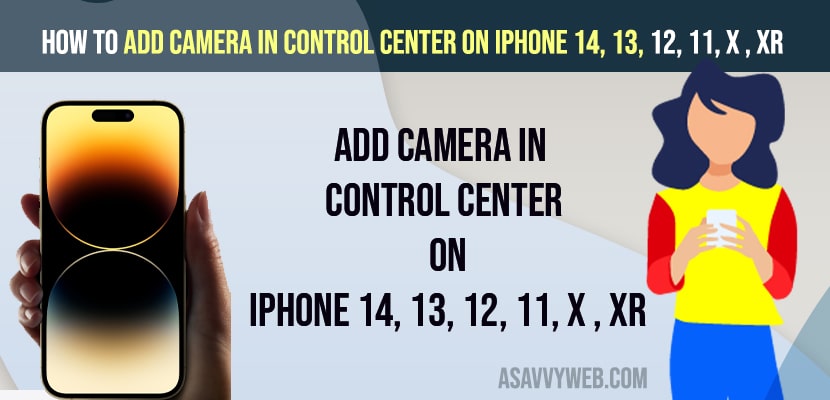- Go to Settings -> Tap on Control Center -> Tap on Plus icon next to camera and add it on control center.
- To access camera from control center -> Simply swipe from top to bottom and tap on camera icon and it will open camera.
On your iPhone you can control and customize which you can access quickly using the control center and once you add options to your control center then you will be able to access them easily by swiping from top to bottom and access them and perform actions.
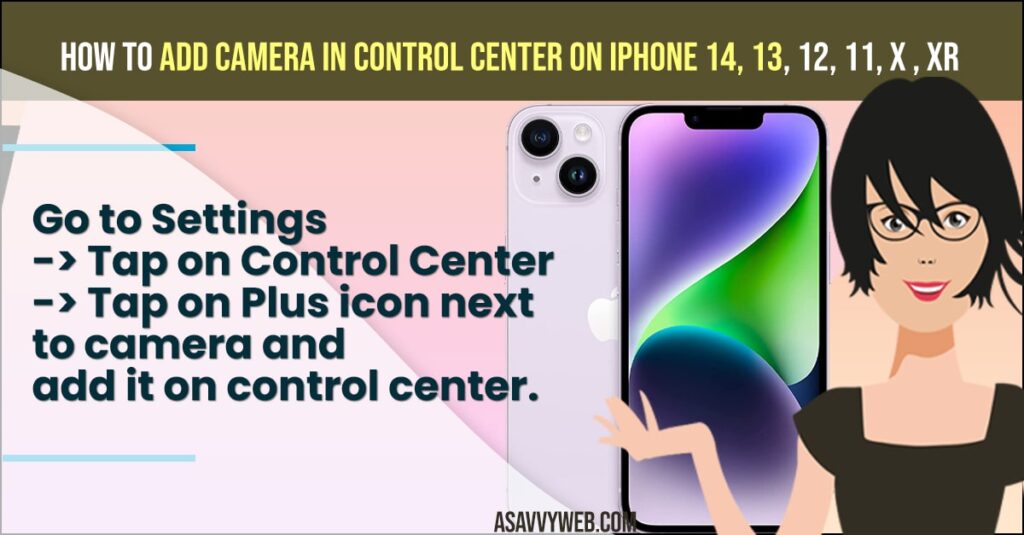
There are many ways that you can add camera shortcut on your iPhone and access it and If you want to add camera to your control center on your iPhone then you can easily add camera to control center as well and access camera using control center by just swiping it from top to bottom and access camera from control center.
Add camera in control center on iPhone
Follow below methods to add camera in control center on your iPhone 14, 13, 12, 11, x ,xr or any other iphone.
- Open Settings on iPhone
- Tap on Control Center
- Under More Control -> Tap on Plus icon Next to Camera
- Now, your camera option is added to control center settings.
That’s it, this is how you add camera in control center and access camera at ease on your iPhone 14, 13, 13, 11 or any other iphone.
Also Read:
1) How to Fix Video Option Disappeared on iPhone Camera App
2) iPhone camera not working showing black screen after Update?
3) How to Fix iPhone 14, 13, 12 Camera Not Working on iOS 16
4) How to Fix Snapchat Camera Not Working on iPhone
5) Fix Allow Access to Camera Missing on iPhone Apps
How to Access Camera From Control Center
To access camera in control center first you need to add camera optio to access it from your control center.
- Simply swipe from top to bottom
- Tap on the Camera icon and camera will open on your iPhone.
How do I add items to Apple Control Center?
You ca add any option to control center for ease of access and by going to control center on your iPhone and then click on plus icon and add it to control enter.
How to Remove Camera From Control Center
- Go to Settings
- Tap on Control center
- Now, click on Minus (-) Sign and remove from control center access.
That’s it, once you click on minus sign next to camera option in control center settings then camera icon will be removed from control center options.
FAQ
Yes! You can add camera icon by going to control center settings and click on plus icon and add it to control center.
To Access camera from control center on iPhone -> Go to settings -> Control Center and click on Plus icon next to camera icon and add it to control center.