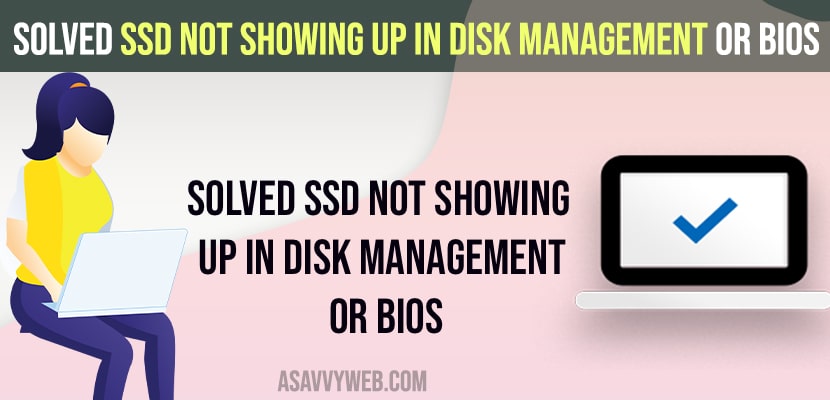- Unplug and connect SSD drive properly to windows computer to avoid connecting issues.
- Go to Disk Management and Allocate Space to SSD drive and assign drive letter and SSD drive will start showing in Disk Management.
On your windows 11 or 10 computer, if your SSD drive is not showing up in disk management and ssd is not detected by windows 11 or 10 computer then you need to remove connected SSD drive and then plug back again and check and other methods to show up SSD hard drive on disk management or windows BIOS Settings. So, let’s see in detail below.
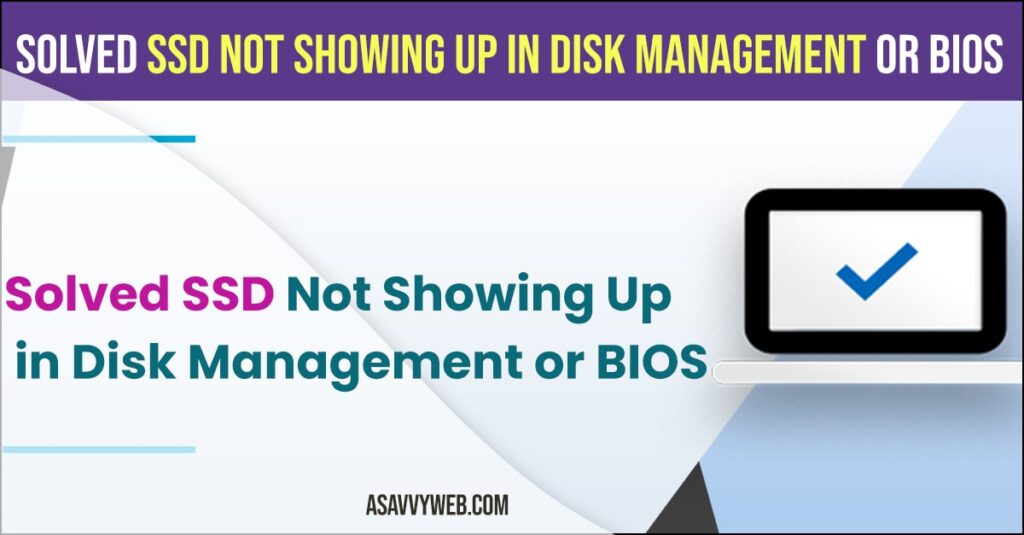
SSD Not Showing Up in Disk Management
Below windows 11 or 10 troubleshooting methods will help you fix windows hard drive not detecting or SSD not showing in disk management settings.
Make Sure Cables are Connected Properly
Step 1: Go ahead and remove SSD Drive connection from your windows computer
Step 2: Connect SSD Drive cable properly without any loose connection.
Step 3: Now, go to Disk management Settings and check with SSD Drive.
If you are having loose SSD drive connection this issue can happen and insert SSD drive correctly without SSD drive cable connection getting interrupted.
Initialize Disk SSD and Allocate New Volume
Step 1: Click on windows search and type in Create and format.
Step 2: Open Create and format hard disk partitions settings.
Step 3: Find an unallocated option of SSD Drive with the size of your SSD drive and you need to initialize the disk.
Step 4: RIght click on Allocated SSD Drive Select New Simple Volume.
Step 5: Click on Next -> Assign a Drive Letter and click on next and name the SSD Drive and check the box perform a Quick format Click on Next and finish.
Step 6: Wait for your windows computer to allocated SSD Drive and create new volume.
Once you create allocated space and format ssd drive and create new volume on windows computer your SSD hard drive will start appearing in Disk Management on windows computer.
Also Read:
1) Best Free SSD Data Recovery Software
2) Is 256gb SSD Enough for Windows 10
3) How do I Backup my Entire Mac to an External Hard Drive on MacBook pro or Air?
4) How to Fix External Hard Drive Not Detecting on Windows 11 or 10 Computer
5) How to Defragment Hard Drive Windows 10
SSD not showing up in disk management, but showing in bios
If your SSD is not showing in disk management but ssd is not showing in BIOS Settings then you need update drivers and install disk drivers and install SSD Drive again on windows 11 computer then it will start showing up in disk management and also it will show in BIOS Settings as well.
New SSD Not Showing Up in Disk Management
If you have just installed SSD Drive on a Windows computer and the SSD drive is not showing up in disk management then you need to allocate space and assign the drive letter to SSD Drive and its SSD will start showing up in Disk management.
How Do I Get My PC to Recognise my SSD?
First, You need to make sure that your windows BIOS is supported to detect SSD and configure and install SSD on windows and update storage control drivers and assign or change driver letter to SSD drive in disk management and avoid loose connections when installing or connecting SSD Drive to windows computer.
M2 SSD not showing up in disk management
Update drivers and Configure SSD disk and install SSD drive again on windows computer and allocate SSD drive space and assign Name and SSD Drive letter.