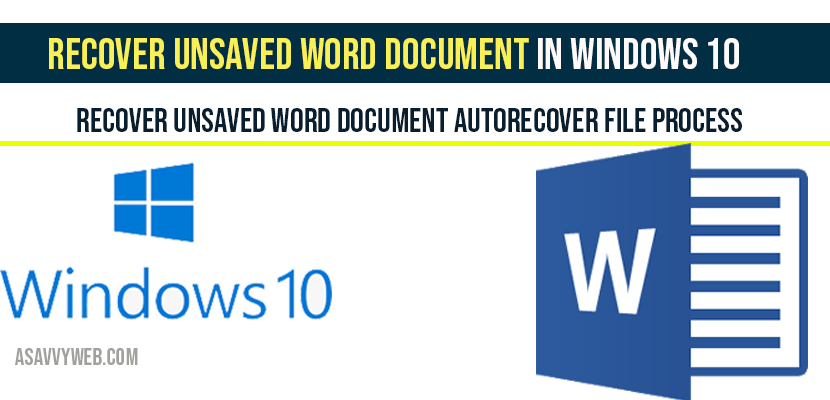If you are using word document and somehow accidentally you have lost a document that contains important data in word leaving unsaved, then you can easily recover unsaved word document in windows 10 easily by auto recovery feature, temp files, wbk files, (~ )files and also by troubleshooting word document once you found recovery copy of unsaved word documents in windows 10.
To Recover Unsaved Word Document in Windows 10 first Make Sure you lost it or deleted?
First make sure that your document exists on your windows 10 computer or not, to confirm, type the document name in windows search bar and see if document exists, if document exists then open it and save it or else follow the below other methods. You can recover unsaved word document or deleted word documents by different methods. Lets see them in details.
Recover Unsaved Word Document in Windows 10:
Step 1: Open your word document.
Step 2: Click on file and click on info option.
Step 3: Now Click on Mange document
Step 4: Once you click on manage document you will get two option -> Recover Unsaved Documents, Deleted all Unsaved Documents.
Step 5: Click on Recover Unsaved Documents.
Step 6: Now you will be prompted to a particular folder where you all documents ASO file.
Step 7: Select your unsaved document which you want to recover and click open.
Step 8: Now you have recovered unsaved word document.
Step 9: Now save the document as save as and name the document.
That’s it you unsaved word document in windows 10 is now recovered and its pretty simple to recover by following above steps.
Recover Unsaved Word Document with .wbk extension Backup Up Files:
Step 1: Locate the folder where you have saved your last document
Step 2: Now look for .wbk file name extensions
Step 3: if there is .wbk file then open it and save it.
If there is no .wbk file name extension on your saved folders, then do a search in windows search bar with .wbk and if your document is saved in other locations it will show up, once it shows up open it and save it
Recover Unsaved Word Document Auto Recover File process:
To recover unsaved documents first you need to close all the running process of word documents files, and to do this open windows task manager and close all the process running on your windows 10 computer by selecting word.exe files and perform end process for all of them. Once you are done ending the word.ext process, open the word document. Once word document opes it will first look for all unsaved files and it will open automatically, once unsaved word document opens, save it.
Recover Unsaved Word Document by Temporary Files:
You can also recovered unsaved or deleted word documents by using temp files in windows 10. In windows search and search by typing .tmp and press enter and click on show only tool bar and select other.
Now scroll through the files and sort by dates and time, once you find the file use windows 10 troubleshooting document process to recover unsaved word documents in windows 10.
Auto Recover feature in Word makes an emergency backup of open documents when an error occurs.
Yes it saves word document files automatically and saves then in .asd format.
You can recover if the file exists in temp files folder, word stores temporary file and you can troubleshoot word document to recover unsaved word documents.