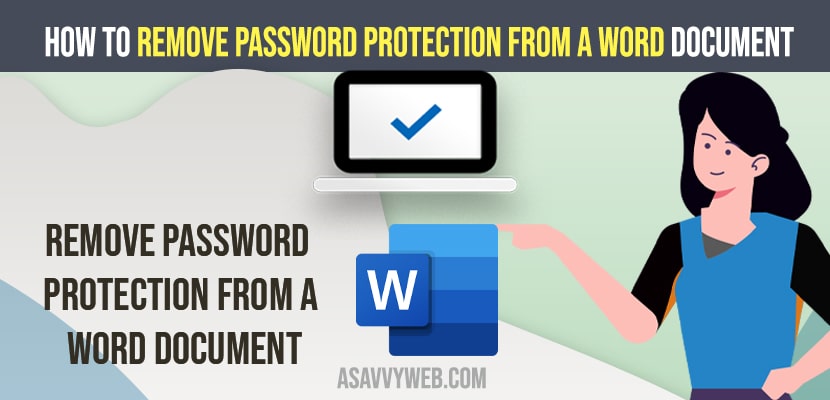- To remove password protection from a word document -> Open document and enter password -> Click on File -> Info -> Protect Document and leave encrypted password filed as blank and click on OK.
- To set encryption password -> Open document and Select info on Top ->Protect Document -> Encrypt password and enter password and encrypt word document.
If you want to get rid of word document annoying pop up message asking for word document password when you open a word document then you can easily get rid of password protection pop up in word document and just disable them from word document protected document settings and remove protected view notification. So, let’s see in detail below.
You can remove password protection from a word document only if you know the password and make sure that you know the password and this is not remove password from word document if you have forgotten password or trying to recover word document password. This is just explaining to you how to remove password protection from word documents if you have set any word document password.
Remove Password Protection From a Word Document
Step 1: Open word document and enter the password and unlock the word document
Step 2: Now, click on File option on top.
Step 3: Click on info
Step 4: Click on the Protect Document option.
Step 5: Click on Encrypt with Password
Step 6: Now, delete the password and leave it empty and click on OK and now close the document here.
That’s it, once you delete the password from encrypt with password option and leave it as blank then you will no longer receive password protecting or word document will ask for password when you open word document.
Also Read:
1) How to Remove Protected View Notification in MS Word Document or Excel
2) Recover Unsaved Word Document in Windows 10
3) How to Install MS Word in Windows 10 For Free
4) How To Password Protect Files and Folders in Window 10
5) Microsoft Word not Opening or Word stopped Responding in windows 10
How do I Encrypt a Word document?
Step 1: Open word Document
Step 2: Click on File on top menu
Step 3: Now, click on info
Step 4: Select protect Document and click on Encrypt with password
Step 5: Now, enter your password and encrypt word document with password.
That’s it, this is how you encrypt a word document on your windows 11 or 10 computer and protect document with password.
Can you open a password protected Word document without the password?
No! Without password you can’t open a password protected word document and password protected file cannot be retrieved and cannot be unlocked without knowing or entering password.
Unlock password protected word document online free
There are several word document recovery software available for free and few are paid versions and using them you can recover and unlock and remove password protected files on word documents.
FAQ
Yes! You can remove password from word document and open word document without entering password but you need to disable password protect for the word document first and remove password from word document.
You can use online Microsoft word recovery software tools or use word password recovery tool and find your Microsoft word password.