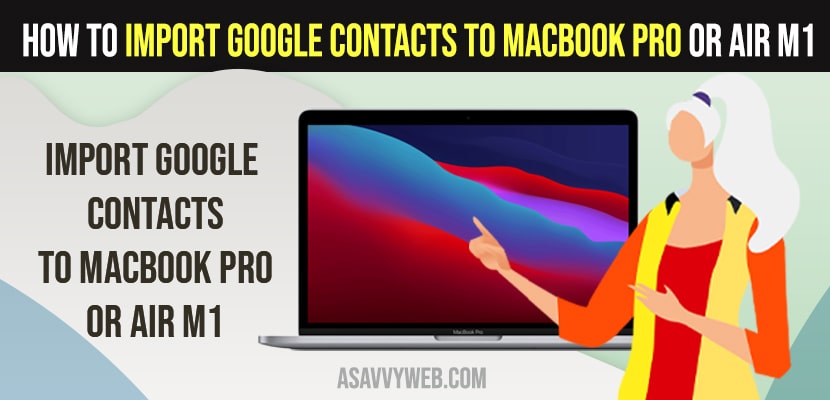- To import google contacts to MacBook pro or air m1 macOS Monterey -> Import all your contacts to your google account first.
- Open the browser and login to your google account and then click on export and download contacts and open vcard and add contacts to your M1 MacBook pro or air.
You can import google contacts to macbook pro or air m1 macoS monterey easily using your google account and when you get a new macbook pro or Air m1 macOS Monterey then there will be no contacts on your MacBook pro or air and it’s pretty simple and easy to get all your contacts to your MacBook pro or air using your google account easily. So, let’s see in detail below.
You need to import all your contacts to your google account first and then download google contacts on your macbook pro and add them to your macbook pro or air.
Import Google Contacts to MacBook Pro or Air M1
Follow Below methods to import google contacts to your macbook pro or air on macOS monterey.
Step 1: Open your safari browser or chrome browser and login to your Google Account where all your contacts have been saved or stored.
Step 2: Now, go to contacts.google.com website, all your contacts will be stored here on google account.
Step 3: Now, Click on Left Side Menu -> Click on Export option.
Step 4: In pop up select export contacts as vCard (for iOS Contacts) and click on Export and your contacts file will be downloaded to your M1 MacBook pro or air.
Step 5: Now, click on the download vCard file and you will see a prompt message “Are you sure you want to add contacts” and simple click on Add
Step 6: Once you click on Add, then all your contacts will be added to your contacts on your M1 macbook pro or air with macOS monterey.
That’s it, this is how you transfer or import google contacts to MacBook pro or air M1 with MacOS Monetary.
Also Read:
1) How to Fix Can’t Open Apps or Install Apps on M1 MacBook Pro or Air MacOS Monterey
2) How to Fix MacBook Pro M1 Bluetooth Not Working
3) How to Fix Safari not playing videos on M1 MacBook Pro or Air on MacOS Monterey
4) How to Fix Finder Not Responding macOS Monterey M1 MacBook Pro or Air
5) How to Fix Camera Not Working on MacBook Pro
MacBook pro or Air Contacts not syncing with google
If your contacts on macbook pro or air are not syncing then you need to sync google contacts again using google sync app. You need to go to contacts google com and syn with your google account.
Go to contacts Sync > Accounts to Sync > Mac, and select “All.” and sync google contacts again.
Can I transfer Google contacts to Apple?
Yes! You can transfer your google contacts to apple macOS monterey and move or add your all google contacts to your MacBook pro or air easily using contacts google com.
Sync all Google Contacts to MacBook Pro or Air
Step 1: Click on Apple logo and click on system preferences
Step 2: Click on internet Accounts-> Google and enter your email address and password and login.
Step 3: Select contacts and click on Done.
That’s it, this is how you sync all google contacts to macbook pro or air.
FAQ
Go to accounts.google.com and click on export and then select vCard (for iOS Apple) and import contacts and then open vCard file and all your contacts will be added to your MacBook pro or air.
Yes! You need to download and export all google contacts from google account and download vcard (for iOS Apple) then login to your iCloud and import all google contacts to iCloud in bulk or Mass.