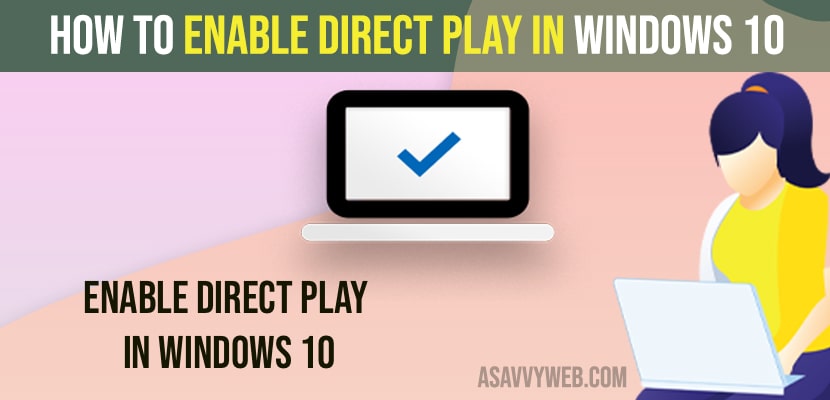- To enable direct play on windows 10 -> click on windows search and type in windows features -> open windows features on and off and then expand legacy folder and check the box next to direct play and enable it.
- To disable direct play -> In windows turn on and turn off features -> Uncheck the box next to direct Play.
On your windows 10 computer if you want to enable direct play and wondering how to enable it and cant find option from where should i enable direct play on windows 10 then let’s see in detail below and enable direct play on windows 10 or 11 computer.
Direct play is used by games which allows them to interact while playing games with others and communicate and use voice and chat in games and etc.
Enable Direct Play in Windows 10
Below steps will help you enable direct play on windows 10 or 11 computer.
Step 1: Click on windows search icon and type in windows features
Step 2: Open windows feature turn on and off on windows and Expand legacy components
Step 3: Check the box next to Direct Play and click on apply changes.
Step 4: Wait for your windows to apply changes and enable direct play on windows computer.
That’s it, once done, you need to restart your windows computer to make these changes reflect on your computer effectively and direct play on windows.
Also Read:
1) How to Enable Slide to Shut down Feature in Windows 11 or 10
2) How to Disable or Enable Snap Layouts on Windows 11
3) How to Enable ActiveX On Google Chrome (Windows 10)
4) How to Enable WIFI Network from BIOS in windows 10
5) Enable or Disable hotkeys in windows 10
Disable Direct Play on Windows 10
Step 1: In windows search type in turn off and turn on windows features and open it.
Step 2: Expand the Legacy folder and then uncheck the box next to direct play.
Now, once you uncheck the direct play option here, this will disable direct play on your windows computer and you need to restart your computer.
Direct Play searching for required files and Stuck When Enabling
When you try to enable direct play on windows computer and your windows computer gets stuck or hands and keeps on searching for required files issue then you need to go ahead and update your windows computer and then try to enable direct play on windows computer.
Direct Play Not Working
On your windows computer if your direct play is not working after enabling direct play then you need to disable antivirus software on your windows computer and disable windows firewall.
Should I install DirectPlay?
No! Direct Play built in and it is a windows feature and you need to enable and disable direct play feature whenever you want and activate direct play on windows 10.
FAQ
You need to restart your computer and update your windows 10 to latest windows version to fix direct play searching for required files error.
Open control panel -> Select Program -> Windows features on and off and turn on direct play from here and turn off direct play.