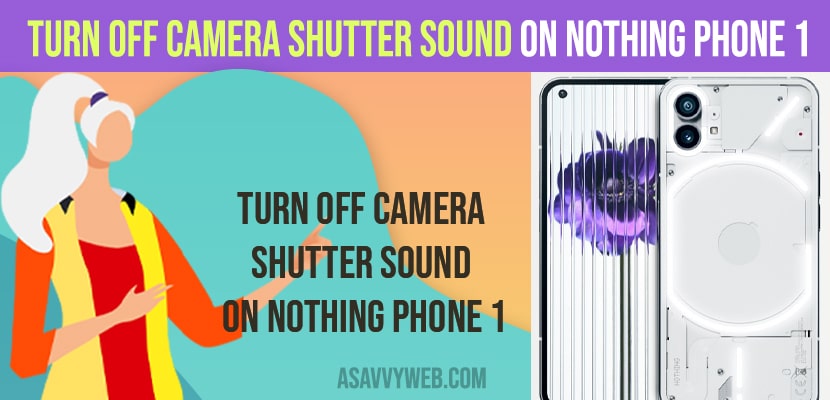- To disable or turn off camera shutter sound on Nothing Phone 1 -> Open Camera app on Nothing Phone 1 -> Tap on Arrow on top -> Click on 3 dots -> Turn off shutter sound on nothing phone 1.
- You can also silence camera shutter sound while taking pictures on nothing phone 1 by just reducing the volume to low of media and ring and notification sounds by pressing volume down button.
If you want to turn off shutter sound on your nothing phone 1 then you disable and turn off shutter sound and you want to get rid of the shutter sound when taking a photo or recording video on your nothing phone 1, then you can turn off shutter sound and disable it permanently on nothing phone 1.
By default nothing phone 1 or other few mobiles will have the shutter sound enable and let the user know that you have captured photo with shutter sound and it’s a great feature and few of them don’t like shutter sound when taking picture on nothing phone 1 and turn off or disable shutter sound on nothing phone 1 and you can easily disable and get rid of shutter sound when capturing photo on nothing phone 1 or when capturing video on nothing phone 1.
Turn off Camera shutter sound on nothing phone 1
Below methods will help you get rid of shutter sound when taking a photo or recording video and silence shutter sound when capturing photo or video on nothing phone 1.
Step 1: Open camera app on your nothing phone 1
Step 2: Now, Tap on arrow button on top
Step 3: Additional features will show on your camera app now, simply tap on 3 dots on top
Step 4: Now, you will see the shutter sound option and you need to turn off these shutter sound options here by just toggling the button next to it and turn off shutter sound.
That’s it, once you turn off shutter sound on your camera app, then you will not be able to hear any shutter sound when you take a picture or record a video on your nothing phone 1 and this is how you turn off or disable shutter sound on nothing phone 1.
Also Read:
1) How to Transfer Contacts From Old Phone To New Nothing Phone (1)
2) How to Turn ON and Turn OFF Developer option on Nothing Phone (1)
3) How to Fix No Sound on Recorded Video on Google Pixel
4) How to Fix No Audio on iPhone When Video Recording Front or Back Camera
5) How to Fix Google Duo Audio or Video Call Not Connecting on iPhone or Android
Disable or Turn off Shutter Sound When taking picture on Nothing Phone 1
Step 1: Open Camera app
Step 2: before you take a picture on nothing phone 1 you need to press volume down button on left side of your nothing phone 1.
Step 3: Now, Volume bar will appear on the side of your screen -> tap on 3 dots on volume bar (located down in the volume bar) and additional settings will be popped up at the bottom of your phone 1.
Step 4: Reduce the media volume by dragging the bar to low and also reduce the Ring and Notifications by dragging the slider to low.
Step 5: Now, go ahead and take a picture on your nothing phone 1 and you will not hear the camera shutting sound on nothing phone 1.
Once you reduce the medial volume to low and ring and notifications volume to low while taking pictures on nothing phone 1, then you won’t be able to hear shutter sound while capturing photo or recording video on nothing phone 1.
Why I am Getting shutter sound when Taking photo
This is a feature which lets users know that you have taken a photo or captured a photo on your camera app and if you want you can disable it from camera app settings.
By default Camera shutter sound will be enabled and you need to turn off camera shutter sound from your camera app settings.
FAQ
Open camera settings and tap on arrow button on top and turn off shutter sound on nothing phone 1
Open camera app -> then press side volume button and reduce media and ringtone volume too low and you won’t hear camera shutter sound while taking photo or recording video.